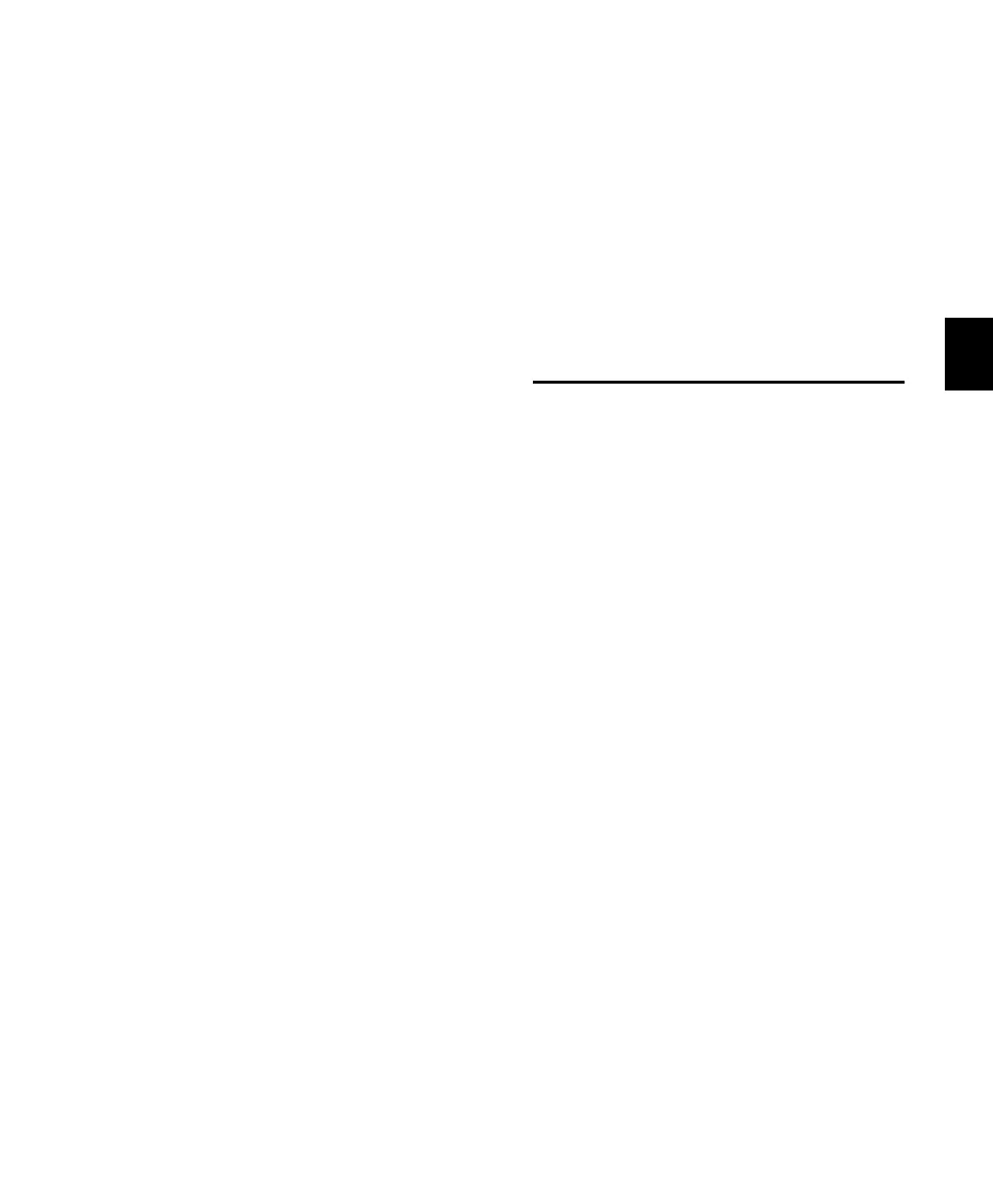Chapter 7: Overview and Basics 65
Setting Pre- and Post-Roll Amounts
To enter a Pre/Post-Roll time:
1 Press PRE or POST while pressing the (CTL)
button. The respective button LED (PRE or
POST) will flash, indicating that PRE/POST entry
mode is active.
2 Type values for PRE/POST using the numeric
keypad. Press the Control 24 PREVIOUS or
NEXT buttons to tab through the numeric
fields.
3 Press ENTER to set the time values. Press
ESC/CANCEL to cancel changes.
Defining in/Out Points
To define selection in and out points during
playback:
1 Make sure AUDITION is off.
2 While Pro Tools is playing, press IN to define
selection start, then press OUT at the desired se-
lection end.
Audition Mode Functions
The AUDITION button toggles Audition mode
on and off. When its LED is lit, playback can be
controlled from the PRE, IN, OUT and POST but-
tons.
PRE plays audio starting at the pre-roll point up
to the beginning of the selection.
IN plays audio starting at the selection start
through the length of the post-roll amount.
OUT in Audition mode, the OUT button plays
audio back-timed from the selection end by the
pre-roll amount.
POST plays audio from the end of a selection by
the post-roll amount.
Audition Mode Shortcuts
To listen to the edit/selection start point with
both pre and post roll:
■ Press PRE or IN while pressing the
(CTL)+OPT(ALT)/ALL buttons.
To play edit/selection end with pre-and post-roll:
■ Press OUT or POST while pressing the
(CTL)+OPT(ALT)/ALL buttons.
Transport Control of External
Devices
Using the EXT TRANS button, Control 24 can
toggle between Pro Tools or your external de-
vice as the transport master or slave.
To toggle/select the Transport Master:
1 Press the EXT TRANS button while pressing
the CTL/CLUTCH button. This cycles through
all currently available choices for machine
transports. As you change the transport master,
the scribble strips display the message, “Trans-
port now controls ADAT” or “Transport now
controls Serial Machine” as the case may be.
2 When the desired transport is selected, release
the CTL/CLUTCH button to save the setting.
3 Now, pressing only the EXT TRANS button
toggles between the selected device and
Pro Tools as the transport master.
4 To select a different device, use
CTL/CLUTCH+EXT TRANS again.
Control_24.book Page 65 Wednesday, January 17, 2001 2:51 AM
