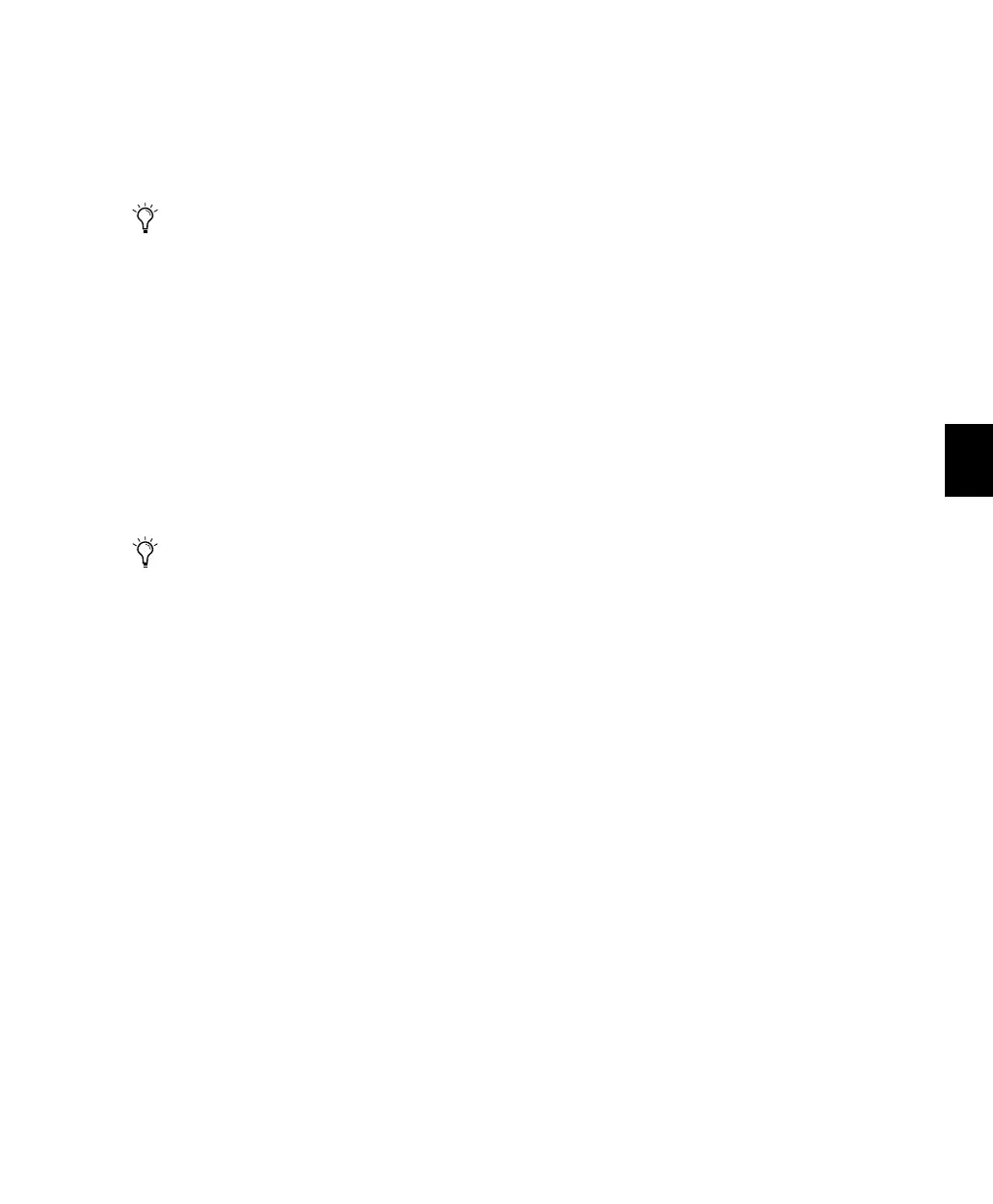Chapter 11: Mixing 109
To display pre- or post-fader status for a send:
■ Press the master PRE/POST switch. The chan-
nel’s scribble strip will display “Pre” or “Post” for
as long as the button is pressed.
Only those channels with send destinations as-
signed will display this info. Other scribble
strips will remain blank.
You can exit Flip mode at any time and return to
normal operation by pressing the flashing FLIP
switch. This action will return Control 24 to the
state it was in prior to entering Flip. The FLIP
switch LED will extinguish when the mode is
exited.
Muting Sends
To mute a send in the Fader section:
1 Make sure the appropriate channels are
banked into view on Control 24.
2 Select the send to be muted by pressing the
corresponding master SEND button (A/F-E/J) in
the SENDS section.
3 Press the SEND MUTE button. Its LED will
light, indicating that you are in Send Mute
mode.
4 Press a channel’s encoder button on a channel
to mute the selected send on that channel.
Pre/Post Fader Send Status
To set pre/post send status from the Fader
section:
1 Make sure playback is stopped.
2 Make sure Control 24 is not in channel AS-
SIGN mode (the ASSIGN button’s LED should be
off).
3 Select a send by pressing a master SEND but-
ton (A/F-E/J).
4 Press the global PRE/POST button.
5 Press a channel encoder button to toggle the
send between pre- and post-fader. The encoder
button LED will light when the send is pre-fader.
Shortcuts
To toggle a send between pre- and post-fader
status for all channels:
1 Follow steps 1 through 4 above.
2 While pressing APPLY TO ALL CHANNELS or
OPT(ALT)/ALL, press any channel’s encoder but-
ton.
To toggle a send between pre- and post-fader
status for all selected channels:
1 Follow steps 1 through 4 above.
2 While pressing APPLY TO ALL SELECTED
CHANNELS or SHIFT/ADD+OPT(ALT)/ALL,
press any channel’s encoder button.
In Send Flip mode, the encoder switch LED
will be lit to specify sends in a pre-fader con-
figuration.
Pro Tools preferences for Send Mute and
send level follows mix groups.
Control_24.book Page 109 Wednesday, January 17, 2001 2:51 AM
