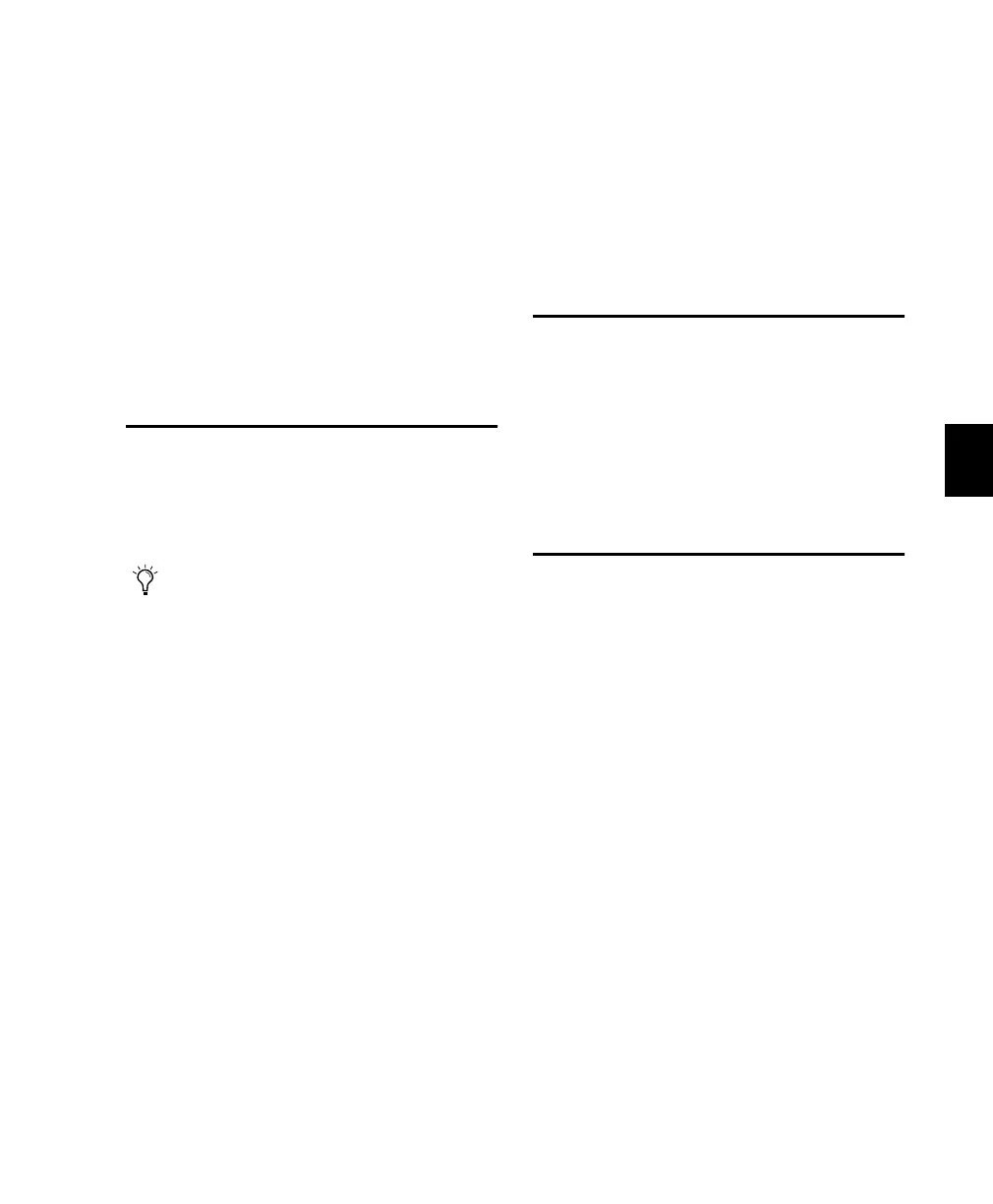Chapter 13: Automation 121
Chapter 13: Automation
This chapter will explain how to maximize and
expand the capabilities of Pro Tools mix auto-
mation with Control 24.
Automation Mode
You can set the Automation mode for all tracks,
or all selected tracks, by toggling a channel’s
AUTO switch.
To set the Automation mode for all tracks from
Control 24:
■ While pressing APPLY TO ALL CHANNELS or
OPT(ALT)/ALL, press the AUTO switch for any
channel repeatedly to select the desired Auto-
mation mode.
To set the Automation mode for all selected
tracks:
1 Select any tracks you want to affect.
2 While pressing APPLY TO ALL SELECTED
CHANNELS or OPT(ALT)/ALL+SHIFT/ADD,
press the AUTO switch for any selected channel
repeatedly to select the desired Automation
mode.
Recording Mix Automation
Pro Tools features dynamic automation of fad-
ers, pans, fader mutes, send levels, send mutes
and plug-in Parameters. MIDI volume and pan,
as well as channel mute, can also be automated
for additional mix capability. These are ex-
plained in detail in the Pro Tools Reference Guide.
Automation Controls
Control 24 replicates Pro Tools on-screen auto-
mation features, with channel-based and ses-
sion-wide automation controls.
Channel Automation Buttons
The AUTO switches found in each Control 24
channel strip select the current channel auto-
mation mode (Read, Write, Trim, Latch, Touch,
and Off). Current automation state is indicated
using the LED labels to the right of each AUTO
switch. When none of the LEDs are lit, automa-
tion is disabled for that channel.
You can also set the Automation mode for
all tracks and all selected tracks with the
MODE switches in the Automation section.
Control_24.book Page 121 Wednesday, January 17, 2001 2:51 AM
