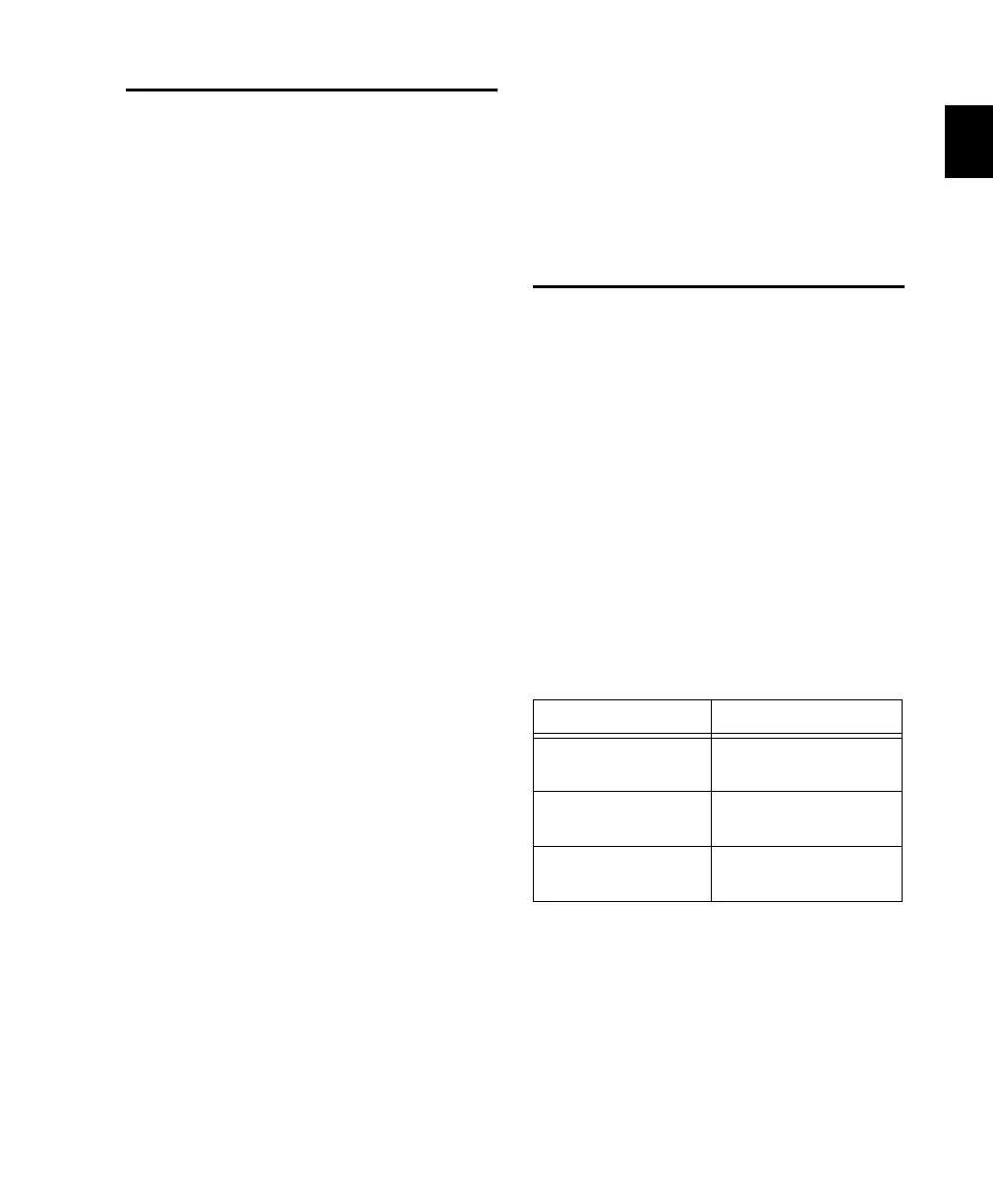Chapter 1: Introduction to Control 24 9
How to Use This Manual
In addition to serving as an introduction, this
manual is designed to function as comprehen-
sive reference documentation for Control 24.
Part I serves as an introduction to the essential
elements of Control 24:
• Chapter 1, “Introduction to Control 24”
• Chapter 2, “Installing Control 24”
• Chapter 3, “Starting Up and Configuring
Control 24”
Part II describes all of the analog inputs and out-
puts of Control 24:
• Chapter 4, “Mic Preamps and Control 24 Out-
puts”
• Chapter 5, “Control 24 Audio Inputs and
Outputs”
• Chapter 6, “Control Room Monitor Section”
Part III outlines the basic features and function-
ality of Control 24:
• Chapter 7, “Overview and Basics”
• Chapter 8, “Working with Tracks”
• Chapter 9, “Navigation and Editing”
Part IV describes typical applications involving
Control 24:
• Chapter 10, “Recording”
• Chapter 11, “Mixing”
• Chapter 12, “Plug-Ins and Inserts”
• Chapter 13, “Automation”
Appendices are devoted to:
• Configuration Examples
• Utility Functions
Searching This Reference Guide
If you need to locate a certain piece of informa-
tion, first try finding the names of any related
functions in the index. Definitions, descriptions
of functionality, and walk-through examples
will be specified in the index when available.
About This Guide
This guide assumes you have already installed
Pro Tools, and that you already have an under-
standing of its features and operating conven-
tions as explained in the Pro Tools Reference
Guide.
This guide also assumes a basic understanding
of traditional recording and mixing consoles
and techniques.
Conventions Used in This Guide
This guide uses the following conventions to in-
dicate Pro Tools on-screen menu choices and
key commands:
Convention Action
File > Save Session Choose Save Session
from the File menu
Control+N Press the N key while
pressing the Control key
Option-click Press the Option key and
click the mouse button
Control_24.book Page 9 Wednesday, January 17, 2001 2:51 AM
