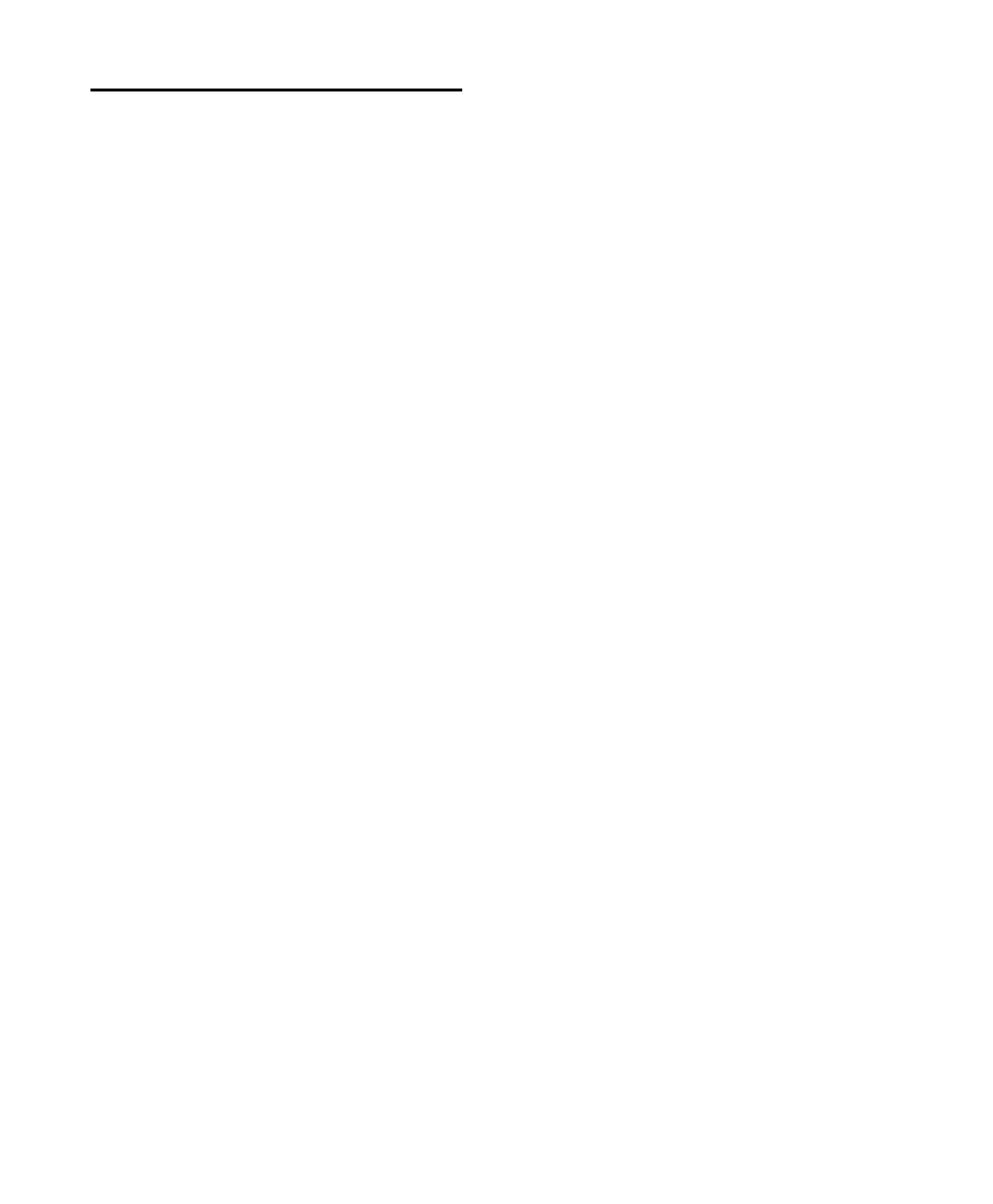Control 24 Reference Guide122
Automation Section
The Automation section is located to the left of
the fader bank, and consists of the MODE and
ENABLE columns of six buttons each, three
WRITE AUTOMATION TO buttons, and the
AUTO SUSPEND switch.
AUTOMATION/MODE buttons
The master AUTOMATION/MODE switches
augment the channel AUTO switch section, for
selecting channel automation mode.
AUTOMATION/ENABLE buttons
Control 24 AUTOMATION/ENABLE buttons, lo-
cated to the left of the channel faders, are iden-
tical to those found in the Pro Tools Automa-
tion Enable window.
These buttons provide session-wide control of
Volume, Pan, Mute, Send Level and Mute, and
plug-in automation.
Refer to the Pro Tools Reference Guide for an ex-
planation of the Automation Enable window in
Pro Tools.
Channel AUTO buttons
The channel AUTO button is useful to set most
automation modes for individual channels
within the same bank. It enables you to change
a channel automation from Read to any write
mode when playback is stopped, and enables
you punch out of automation recording at any
time.
The Automation mode buttons are fastest for
setting the Automation mode on selections of
channel strips, groups of channels that are on
different banks, or in conjunction with the
modifier keys such as APPLY TO ALL and
OPT(ALT)/ALL (in this case, both would accom-
plish the same result).
To assign an Automation mode on individual
channels within the same bank:
■ Press the channel AUTO switch repeatedly to
step through the available Automation modes.
– or –
■ Hold down one of the master AUTOMATION
MODE switches (WRITE, TOUCH, LATCH,
TRIM, READ or OFF), then press the channel
AUTO button.
Suspending Automation
This switch is located directly below the Auto-
mation mode and Enable buttons. The AUTO
SUSPEND switch globally suspends record and
playback of all automation parameters on all
channel strips. All channels are left in their
present mode, but automation operations are
temporarily suspended. This enables you to ex-
periment or rehearse automation moves with
faders or other controls while ignoring existing
automation data.
To suspend all automation data on all tracks:
■ While Pro Tools is stopped, press AUTO SUS-
PEND. The AUTO SUSPEND switch will flash
while automation is suspended.
Press AUTO SUSPEND again to re-enable auto-
mation.
Control_24.book Page 122 Wednesday, January 17, 2001 2:51 AM
