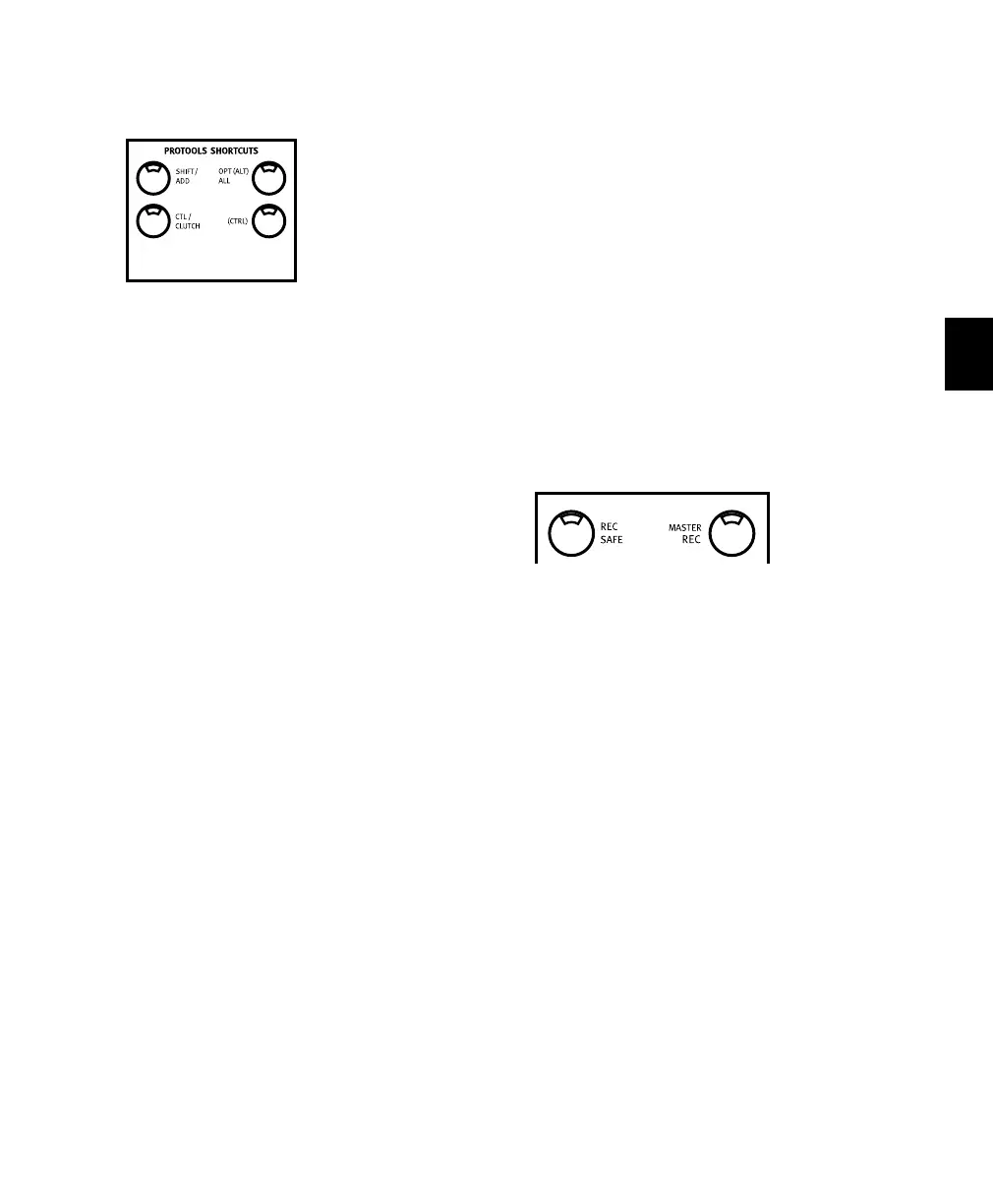Chapter 8: Working with Tracks 69
Shortcuts
◆ OPT(ALT)/ALL+MUTE or SOLO: clears or en-
ables Mutes or Solos on all channels.
◆ OPT(ALT)/ALL+SHIFT/ADD+MUTE or SOLO:
clears/enables Mutes or Solos on all selected
channels.
If there is at least one channel strip being soloed,
pressing the OPT(ALT)/ALL button and any
SOLO button will clear all solos, regardless of
the solo state of the pressed channel strip.
If there are no channel strips being soloed,
pressing the OPT(ALT)/ALL button and any
SOLO button will solo all the channel strips.
Using the SOLO CLEAR Button
The SOLO CLEAR button, directly to the left of
the row of channel solo buttons, flashes when-
ever any channel strip in the current session
(even those located off-bank) is in solo mode.
To clear all soloed channels (master un-solo):
■ Press the SOLO CLEAR button. The SOLO
CLEAR button LED will stop flashing.
Pro Tools Solo and Mute Preferences
There are several Pro Tools solo and mute pref-
erences that Control 24 fully supports, includ-
ing Solo Safe, Latch Solo Buttons, and
Solo/Mute Follow Mix Groups.
Solo Safe locks out Solo Safe channels from im-
plied mute state when other channels are so-
loed.
Latch Solo Buttons toggles Solo latching mode.
Solo/Mute Follow Mix Groups determines
whether soloing or muting individual members
of a mix group changes the status of the entire
group, or only of the individual member.
Solo and Record Safe Modes
Channel strips can be placed into Solo and
Record Safe modes. When in these safe modes,
channels are locked out from implied mute or
record states, respectively.
If you attempt to record-arm a channel that has
been placed in Record Safe mode, the REC ARM
button LED will not light.
When a channel is in Solo Safe mode, it does not
become muted as a result of another channel be-
ing soloed. Solo Safe channels, though pro-
tected from implied muting, can be explicitly
muted at any time, using the MUTE buttons.
To enable Solo Safe status on a channel strip:
1 Press the SOLO SAFE button. Its LED will flash.
2 Press the SOLO button on any channels you
would like to place in Solo Safe mode.
3 Press SOLO SAFE again. Its LED will light solid,
indicating that one or more tracks are in Solo
Safe mode.
4 Repeat the process to disengage any tracks
from Solo Safe mode.
Control_24.book Page 69 Wednesday, January 17, 2001 2:51 AM
