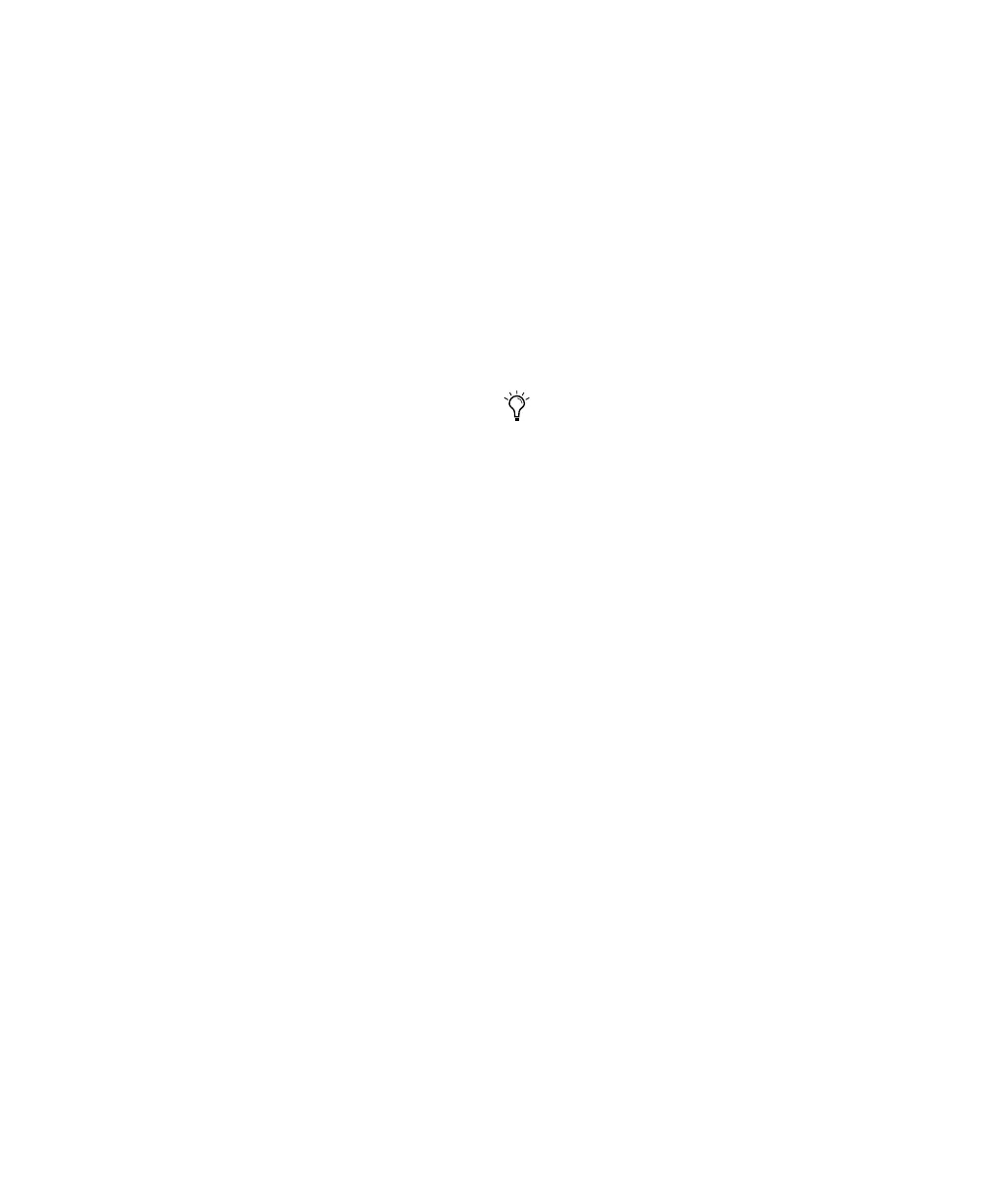Control 24 Reference Guide116
Bypass Mode
When the EDIT/BYP button LED is lit, the EQ
and DYN buttons on each channel are in Bypass
mode. A channel’s EQ and DYN buttons func-
tion in Bypass mode as a toggle switch to bypass
all plug-ins on that channel of the button’s
type.
Any assigned, bypassed EQ and Dynamics plug-
ins are indicated by a lit EQ or DYN button LED.
Edit Mode
When the EDIT/BYP button LED is not lit, the
EQ and DYN buttons on each channel are in
Edit mode. In Edit mode, pressing an EQ or DYN
button opens the first plug-in of that type (EQ or
Dynamics) assigned to the button’s channel,
and enables Parameters mode.
In Parameters mode, a plug-in is enabled for ed-
iting, and its parameters are displayed across the
scribble strips. If the PLUG-IN button in the
WINDOW section is lit, the plug-in’s window
will open on-screen.
Double-clicking the EQ or DYN button will step
through to the next insertion point where a
plug-in of that type, if any, has been assigned,
and will open the plug-in in Parameters mode.
A single press after editing a plug-in in Parame-
ters mode will return Control 24 to Home
mode. Pressing the same EQ or DYN button the
next time, will open the last plug-in accessed by
that button.
AUTO/SELECT Button
In Parameters mode, the AUTO/SELECT button
enables encoder buttons to toggle their focused
plug-in in or out. In this mode, the AUTO/SE-
LECT button’s LED will not be lit.
If Control 24 is in Parameters mode, and a chan-
nel is in an Automation Write mode (WRITE,
TOUCH or LATCH), the AUTO/SELECT button
LED will light, indicating that the encoder but-
tons are enabled to arm the selected plug-in pa-
rameter for automation.
Interrogating the Function of Plug-In
Parameters
To determine the function of any displayed plug-in
parameter:
■ While pressing the SHOW INFO button, press
an encoder button associated with a plug-in pa-
rameter. An 8-character description of the plug-
in parameter will be displayed in the Channel
Bar display for as long as both buttons are
pressed.
When the AUTO/SELECT button is lit, the
encoder buttons can be used to punch the
encoder’s associated plug-in parameter out
of Automation Write mode. This only ap-
plies to variably-adjustable parameters, and
will not work for toggling plug-in parame-
ters.
Control_24.book Page 116 Wednesday, January 17, 2001 2:51 AM
