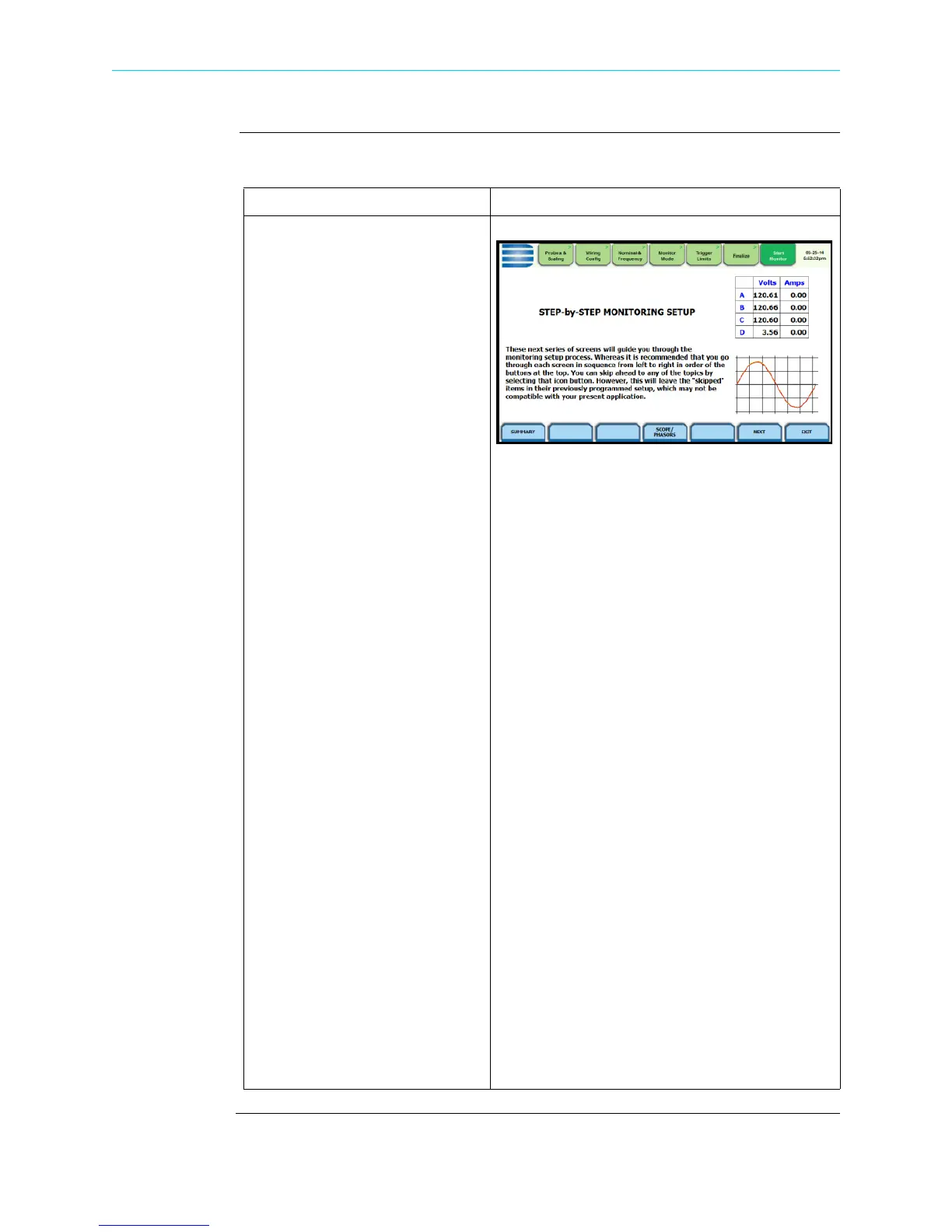4-12
Overview, continued
Wizard setup
Follow these steps to set up the circuits via Wizard Setup.
Action... Result...
STEP 1: From the Start Menu,
press Wizard Setup.
Menu Tab
You can go through the
monitoring setup step-by-step by
clicking on the Next function key
or you can skip ahead and select
the menu tab on top of the screen
that you want to change/view.
Note that any setup menu you
skip remains configured using the
auto-programmed or previous
settings which may not be
compatible with your present
application. Or if you return to a
menu with an existing setup and
then skip ahead, all menu settings,
which may have been modified
from the initial setup, will remain.
Function Keys
Use the function keys located at
the bottom of screen:
• To view details of setup/
parameter settings, press
Summary.
• To toggle between Scope and
Phasor display at the bottom
right corner of the screen, press
Scope/Phasors. Scope shows
real-time waveforms of voltage
and current for the enabled
channels. Phasor shows voltage
and current phasor diagrams for
all enabled channels.
• To proceed through setup
monitoring in sequence, press
Next. This will open the same
window as the Probes Scaling
menu tab on top. See page 4-
14.
HDPQ-408
Shop for Power Metering products online at:
1.877.766.5412
www.PowerMeterStore.com
