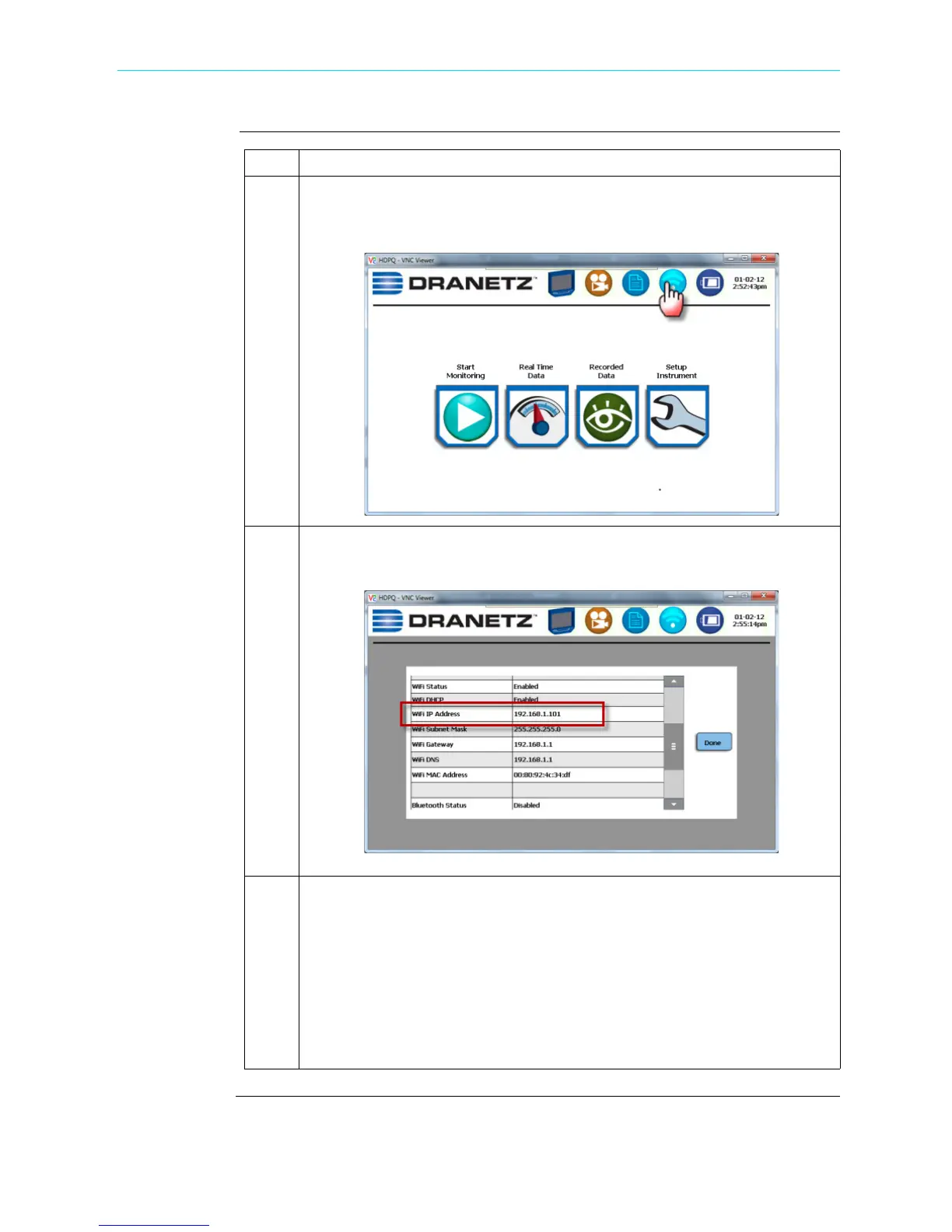5-17
CH 5/ Instrument Settings
Procedure
(continued)
Step Action
5 Proceed to the main Home page, as shown below. Allow one minute to pass
and then press the WiFi Communications icon to display the
Communications Options screen.
6 The Communications Options screen is displayed. Scroll down and take note
of the WiFi IP Address information. Once IP address is noted, press Done.
7 Open the Internet Explorer web browser. Proceed to enter the WiFi IP
address you noted in the previous step into the web browser’s URL field.
NOTE: A pop-up box appears requiring you to enter the Username and
Password for the instrument.
• The username is always admin, written in lowercase.
• The default password is Dranetz.
The username and password are case sensitive, and must be entered as
shown.
Shop for Power Metering products online at:
1.877.766.5412
www.PowerMeterStore.com
