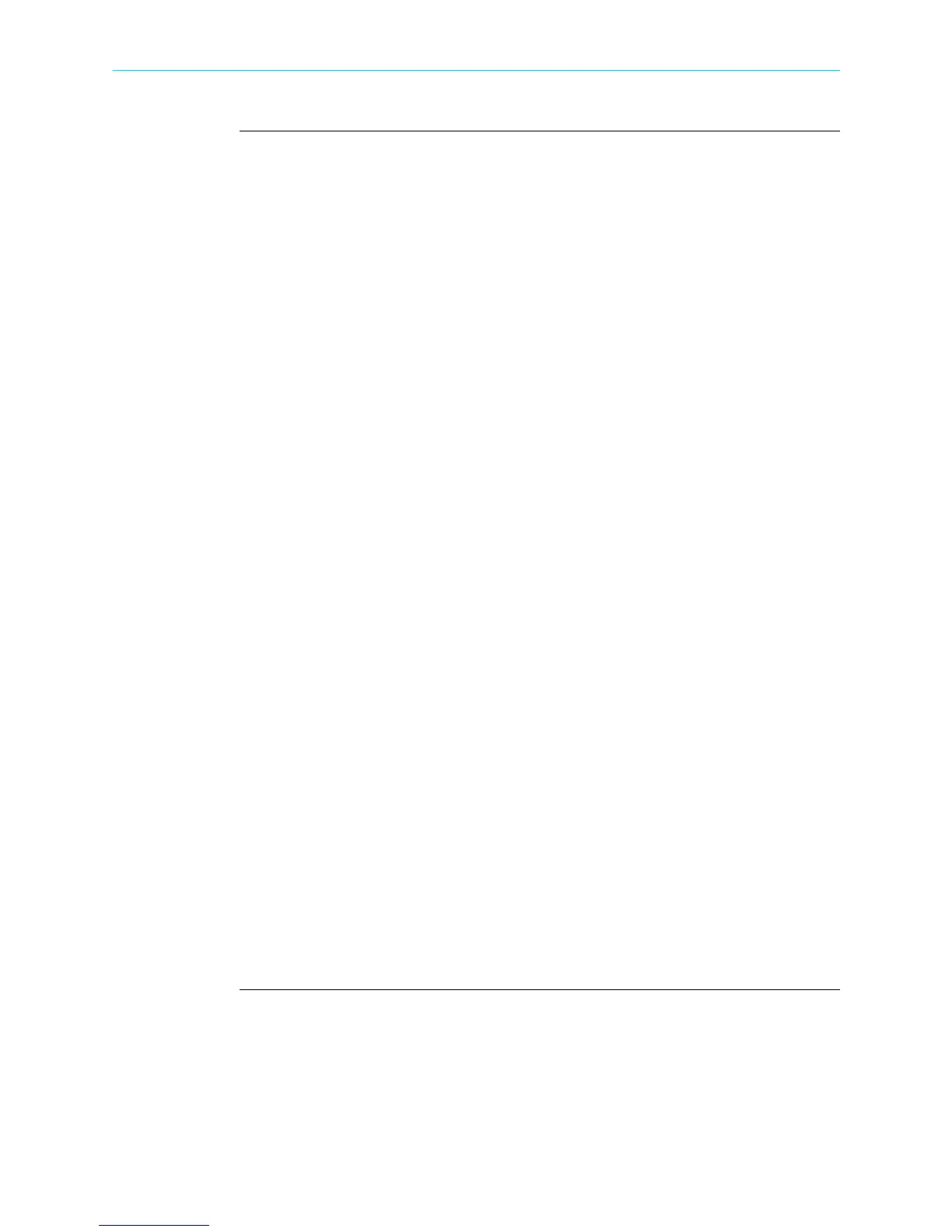3-21
CH 3/ Real Time Data
Dashboard
function keys
(continued)
Motor Health - displays parameters that affect the operation of motors. The default
parameters for Motor Health as displayed in the 3x4 (medium) panel are (from first row
left to right): Vrms, Irms, Freq, Vthd, Horsepower, Derating, Active Power, Reactive
Power, Power Factor, V neg/pos unbalance, I neg/pos unbalance.
Number Of Boxes - toggles through the following panel matrix size - 2x3 (small), 3x4
(medium) or 4x6 (large).
Clear - resets the parameter display since the dashboard was enabled (when monitoring
is on). Once cleared, the dashboard automatically proceeds to report meter data (or
event count) anew.
NOTE: The rest of the keys described below are displayed only once you select a cell
from the dashboard.
Select Parameters - Press Select Parameters to display the Change Parameter window
- used to set limits and enter threshold values. See next section Parameter Details in
Dashboard Display for more information.
Setup Cell - Press Setup Cell to change the name properties of the cell and the limits or
range of values required for the parameter to pass QOS compliance. When monitoring
is on, the dashboard displays the status of a parameter using a color scheme. Parameters
that are extremely out of limits, exceeding Very Low or Very High threshold limits, are
shown in blinking red (indicates Severe state). You can turn off the blinking red box
into a constant red box or you can turn it back on, depending on your display
preference. See next section Parameter Details in Dashboard Display for more
information.
NOTE: The dashboard retains the present configuration every time it is accessed. The
channel/parameter configuration will reset to default anytime a new monitoring session
starts.
Trend Plot - Press Trend Plot to display the plot of journalled data along with min/max
measurements over the interval.
Event List - Press Event List to view a summary list of all captured events in the order
that they occurred.
Press Exit to return to the Real-time Data menu.
Shop for Power Metering products online at:
1.877.766.5412
www.PowerMeterStore.com
