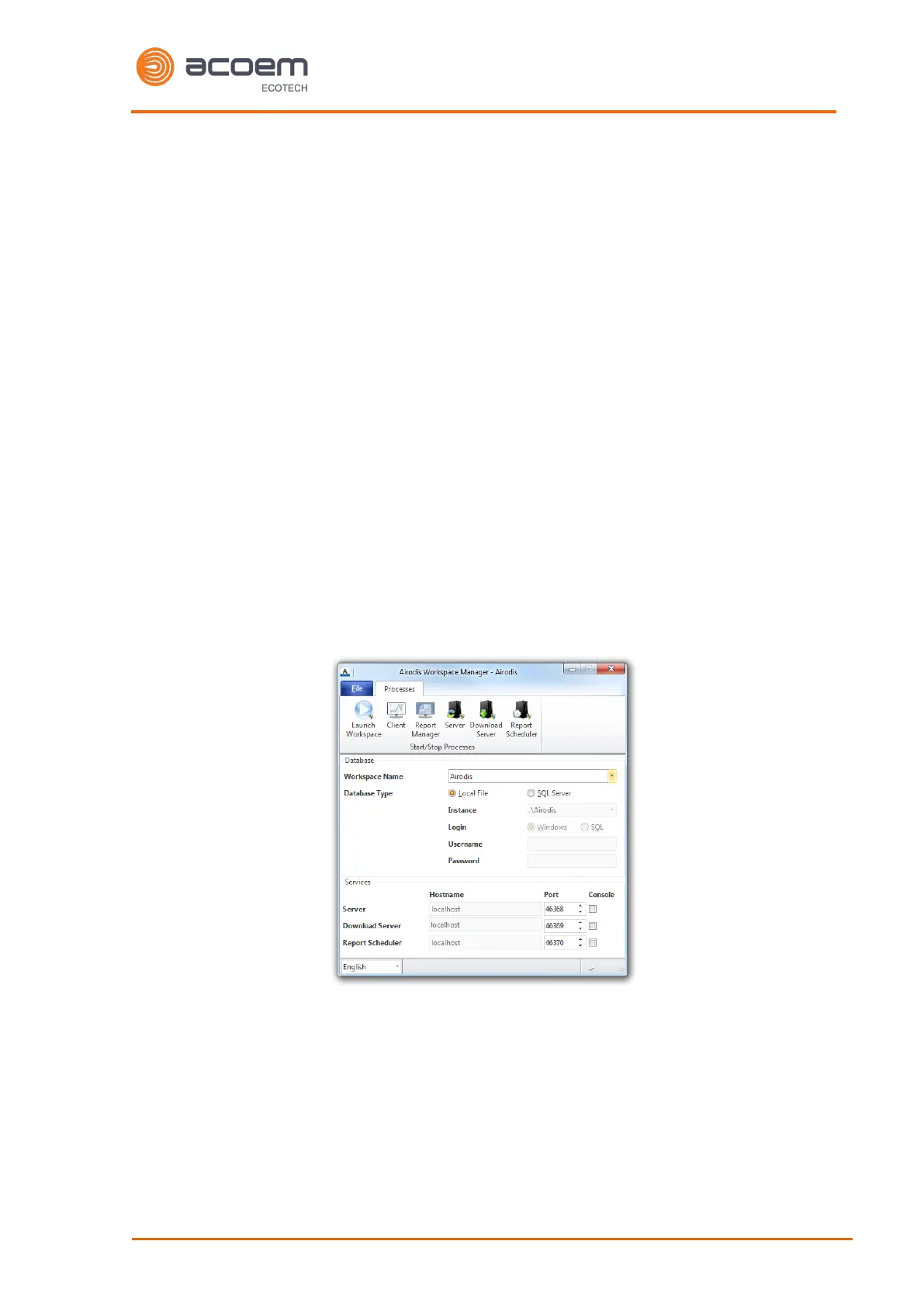If the user is running Airodis in a multidrop configuration, ensure that the Serial ID is unique for each
instrument on the chain.
4.6.1.1 Connecting Over Network (TCP/IP)
Refer to Section 4.3.2 to setup the instrument for connection to a PC or datalogger using a static IP
address.
4.6.2 Installing Airodis
The user can download data from the instrument using either a full retail (paid) version of Airodis or
with the demo version which is included on the green Ecotech resources USB stick. The demo version
has limited functionality, but will allow the user to download and export data from up to three
instruments. If the user doesn't have Airodis Installed, they can obtain it from the following address:
http://www.airodis.com.au
The installer is straightforward: Ensure the user selects the correct version of software to install for
their operating system. If they are running 64-bit windows, install the 64-bit (x64) version. Otherwise,
install the 32-bit (x86) version.
4.6.3 Configuring Airodis
1. Once installed, double click on the Airodis shortcut on the desktop to start Airodis Workspace
Manager. You will be presented with the default workspace options. These will suffice for
downloading data from the instrument.
Figure 80 – Airodis Workspace Manager
2. Start the Client, Server and Download Server by single-clicking the toggle button for each. The
client may prompt to register with Ecotech or install an update. Follow the prompts if it does.
