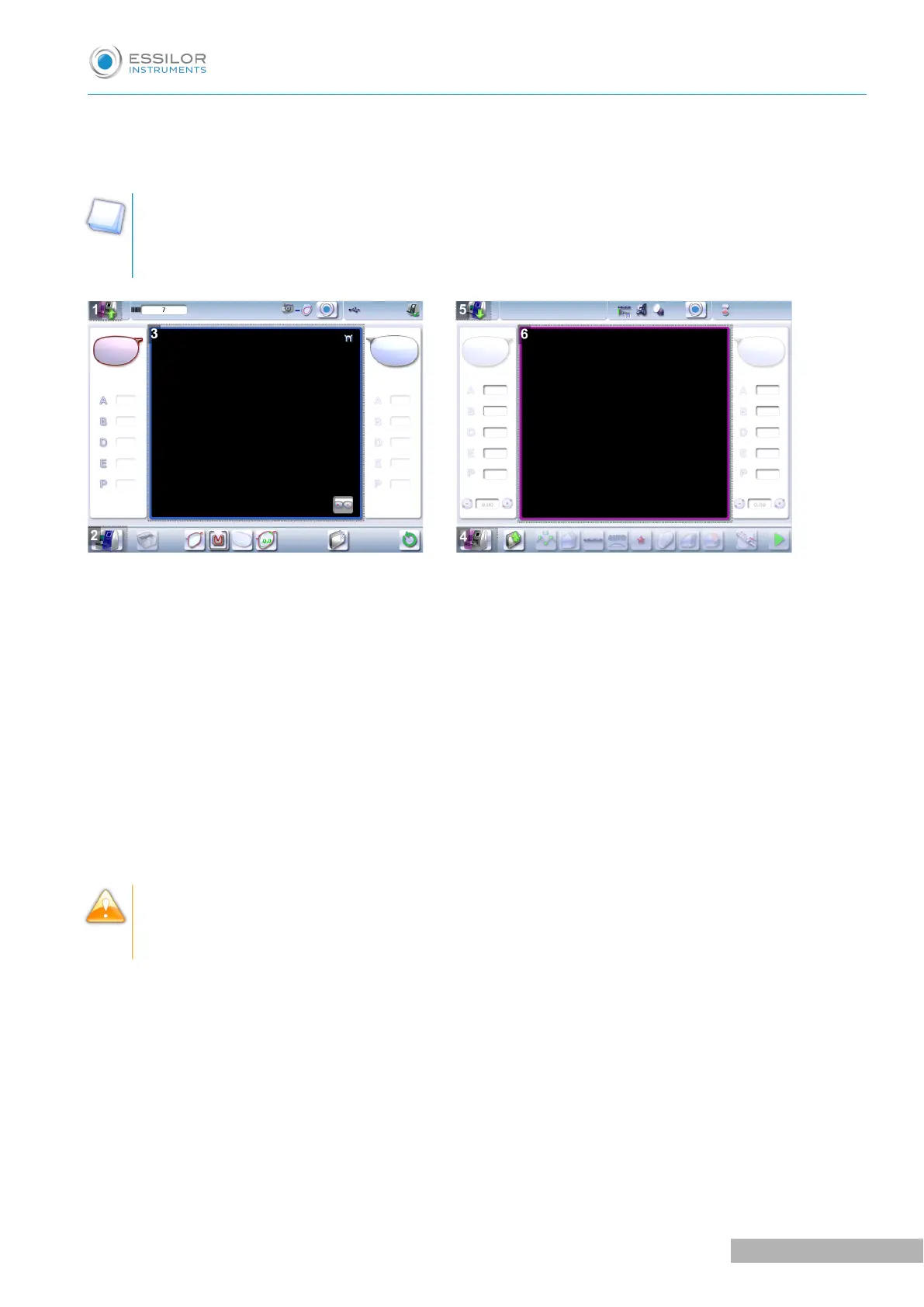By:
1. Using icons at the top left of the screen
2. Pressing lightly with your finger up or down on the screen
The screen you work on and identifiable by a colour:
• Blue, when it’s the tracer-centerer-blocker
• Purple, when it’s the edger
1. Icon for accessing the edger’s work screen
2. Tracer-centerer-blocker icon
3. Tracer-centerer-blocker work screen, identifiable by its blue color
4. Edger icon
5. Icon for accessing the tracer-centerer-blocker work screen
6. Work screen for the tracer-centerer-blocker, identifiable by its purple colour
If the reaction area does not correspond to the position of the key, you need to calibrate the touch screen.
For further information, refer to the section Maintenance and servicing > Check and calibrate > Calibrate the
touch screen (F p.148).
• Never press hard on the screen as this could break it.
• Never press on the screen with sharp objects such as pens, scissors, clamps, etc.
• Screen breakage is not covered by the guarantee.
On each screen, press the icon-buttons to access the desired menus and functions.
Using the keypads
When you need to enter or edit data, 2 types of keyboards automatically appear based on the information
you want to enter:
1. The numeric keypad is displayed for entering values
2. The alphanumeric keyboard is displayed for storing, calling up and searching for jobs
