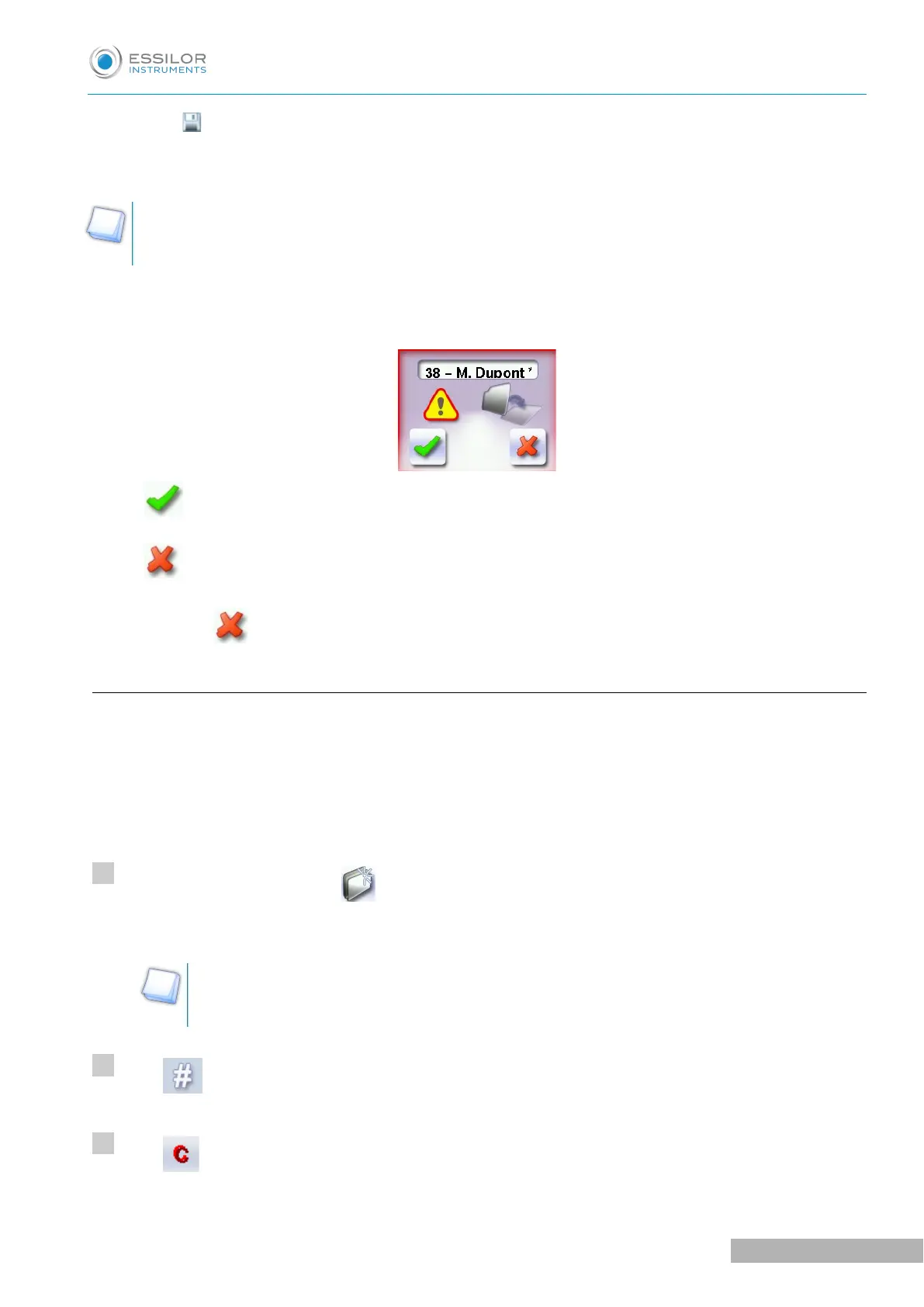The symbol is displayed at the bottom right of the job ID while the job is being modified. It
disappears once the job has been saved.
If you don't want to save the job, you can work in current job mode. For more information, refer to
the section Working in current job mode (job A) (F p.27).
Successive tracings and saving.
If you start a new tracing while a job is still active on the tracing screen, a message is displayed:
• Replacement of the active shape: the tracing you have just started replaces the former one
under the current ID.
• Creation of a new job: the alphanumeric keypad is displayed, you can create a new job for the
tracing you have just started (new ID). The two jobs are thus saved.
To cancel, press again.
d. Working in current job mode (job A)
As soon as the tracer-centerer-blocker is initialized, you can work in current job mode: the letter A is
displayed by default in the information bar. The job is not saved.
• If you want to save job A, see the job creation procedure (F p.26).
• If you want to go back to job A after working on a saved job:
◦ Scan barcode A using the barcode reader (optional) or,
◦ Use the numeric keypad and follow the procedure below.
From the tracing screen, press in the action bar to create a new job.
The alphanumeric keypad is displayed.
For more information on entry and use of the keyboard, consult the section First steps > Using
the tracer-centerer-blocker > Using the touchscreen and keyboards (F p.12).
Press to select the ID
&
field.
Press to delete the ID.
