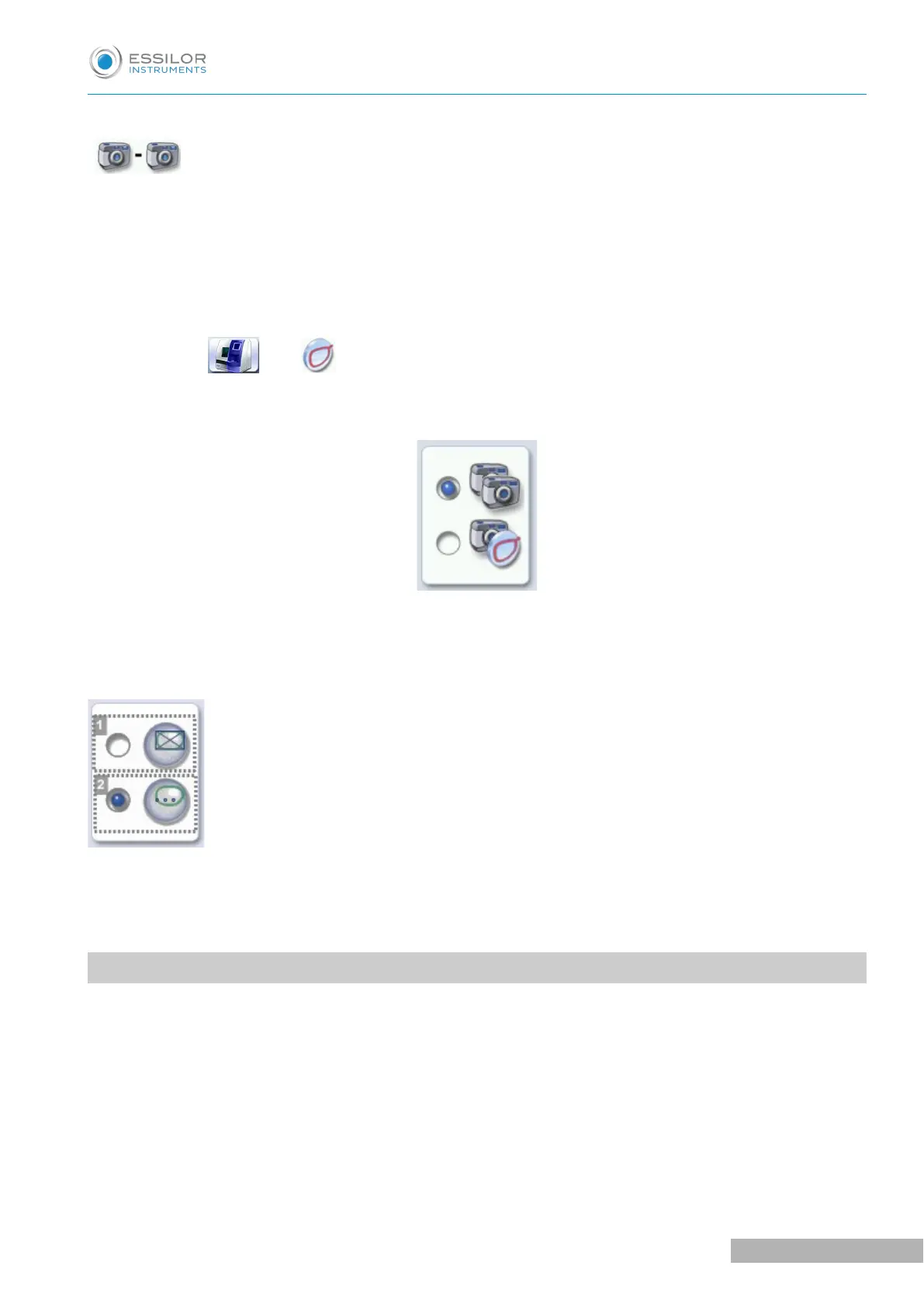2. Working in the tracing - tracing mode
At the end of a tracing, the tracer-centerer-blocker displays the tracing screen.
• You can perform several tracing operations in succession
• The tracings are saved with the job number you have assigned to them
• Shape modification, centering, blocking and edging preparation are processed later
• All jobs must be saved
• After a job call the centering screen appears automatically, followed by the edging preparation screen
• You can access the centering screen at any moment to centre the lens that corresponds to the active
shape:
> Select then .
To activate this working mode, select the following parameters in the configuration screen: (F p.129)
Blocking modes
There are 2 blocking modes:
1. The Shape’s Boxing Center Blocking
2. The Shape’s Optical Center Blocking
2. SHAPE MANAGEMENT AND STORAGE
This section explains how to manage the job list to store your shapes.
• Description of the shape storage screen (F p.24)
• Job list (F p.26)
• Creating a job (F p.26)
• Working in current job mode (job A) (F p.27)
