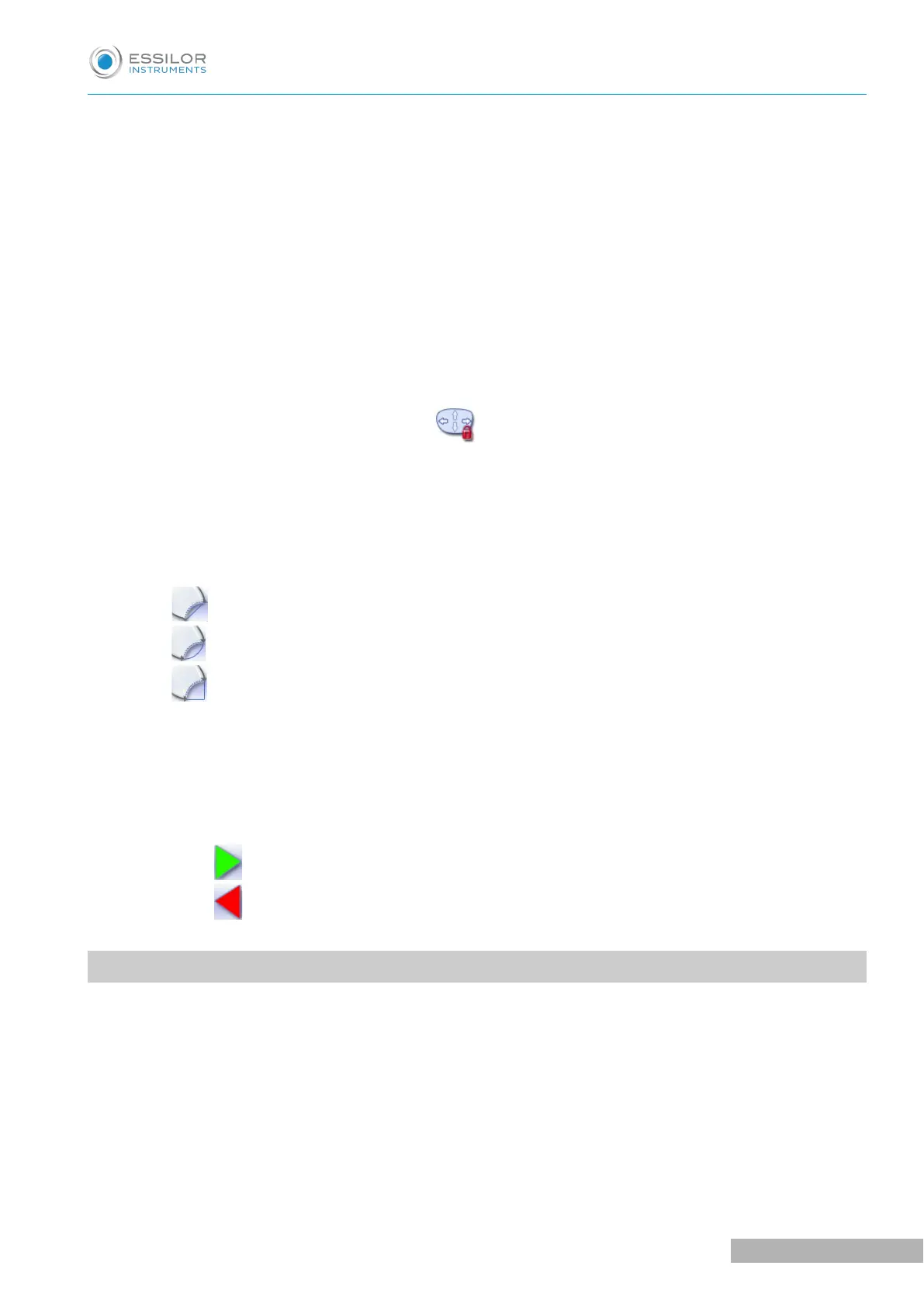3. Active eye
The selected eye has an orange frame around it.
4. D-dimension modification
5. A-dimension modification
6. Modification of half A-dimensions (temporal / nasal)
7. B-dimension modification
8. Modification of half B-dimensions (upper / lower)
9. Modification of the overall size of the shape
Scaling in relation to the Boxing center
If you click on the icon, a padlock appears . Thus, the shape can be modified while maintaining a
constant perimeter.
10. Shape rotation around the boxing center
11. Free-form modification
12. Shape retouch
◦ Retouch to create a straight line.
◦ Retouch to create a curve.
◦ Retouch to create an angle.
13. Modify the selected value
The modification is carried out in 0.5 mm or 1 mm steps depending on the precision settings (F p.129).
14. Create a new job based on the job displayed
15. Back to the centering screen
◦ Press to save the changes and return to the centering screen.
◦ Press to return to the centering screen without saving the changes.
2. MODIFYING A SHAPE
The shape modification screen gives you access to several functions:
• simple modifications (F p.74): D-dimension, Boxing dimensions, modification of size and rotation of
the shape
• the change while maintaining a constant perimeter (F p.76)
• the free modification (F p.78), within the constraints pertaining to lens edging
• the retouching of a shape (F p.79) in the event of possible tracing defects
