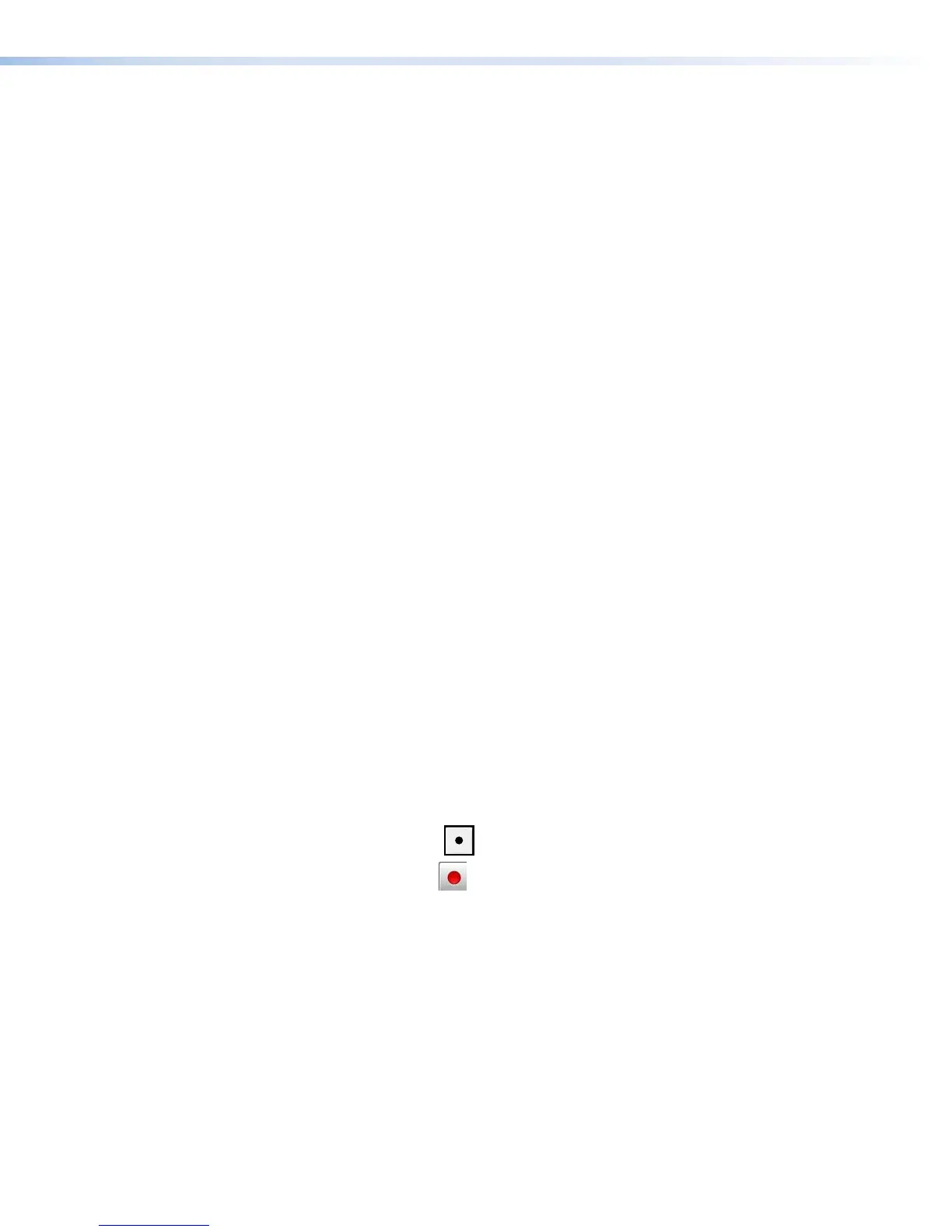File Storage
Internal storage is available for storing background image files and storing recordings that
will be uploaded to a file server.
Two USB ports (one on the front panel, one on the rear panel) provide a connection for
portable, user-provided USB drives for storing recordings.
Background image files provided by a user can be uploaded to the SMP or imported from
a network attached storage drive, if the unit is connected to a LAN (see Add a Network
Share on page136). Background image files must reside in the internal storage to be
used.
Control Options
The SMP351 can be controlled using the following:
• Front panel menus and controls
• Simple Instruction Set (SIS) commands sent over Ethernet or an RS-232 (via rear panel
Remote captive screw connector or front panel Config USB port) connection
• SMP351 embedded Web pages via Ethernet connection
USB mouse and keyboard ports provide for direct connection of a keyboard and mouse to
permit the use of an internal browser client that allows limited Web page configuration of the
network settings for the device.
Four digital I/O ports can be configured (using a FlexOS
™
application) as digital inputs to
receive status from other devices like pushbutton controls and projector lifts. Alternatively
they can be configured as digital outputs to drive LEDs or devices that accept a TTL input
signal for local device control.
Recordings
The core function of the SMP351 is to create recording files from the audio and video input
sources.
Start a recording
Recordings are initiated in one of several ways:
• Unscheduled (adhoc) recordings — Require manual configuration. To use this
method, perform one of the following:
• Press the Record (
) button on the front panel of the SMP351
• Click the Record ( ) button in the AV Controls panel of the SMP351
embedded Web pages (see Start an AdHoc Recording on page56) and set
the options in the Start an Adhoc Recording window
• Tap a control button on a configured touchpanel (such as an Extron TLP Pro Series
touchpanel with a custom script).
• Scheduled recordings — Start automatically at the date and time specified in a
calendar schedule. Schedules can be imported on a one-time basis, on a periodic
basis (updated on a fixed interval), or on an ongoing basis (if using an Opencast server
scheduling system). See Schedule Settings on page68 for details on how to set up
recording schedules.
SMP351 • Introduction 6
