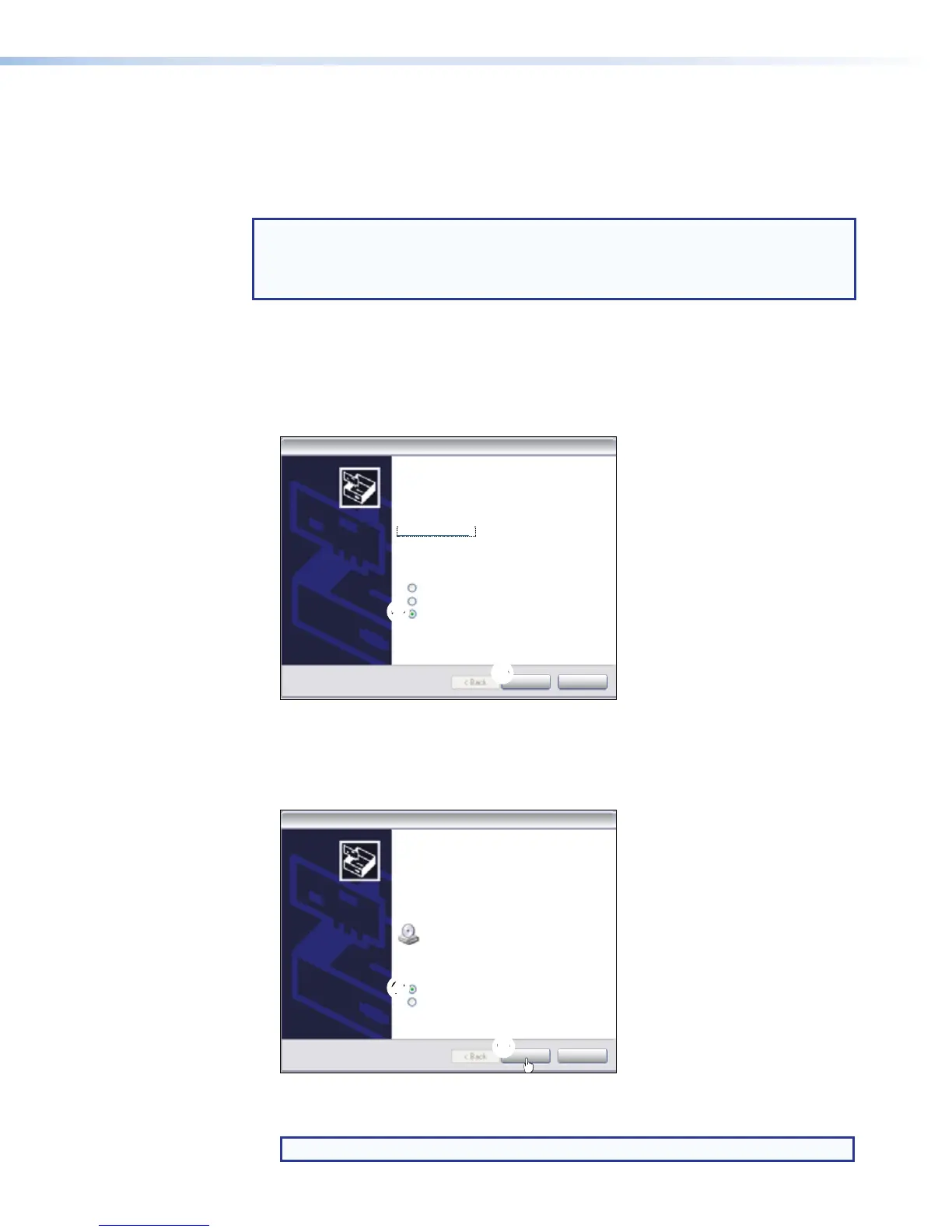Front Panel Configuration Port
The mini type B USB port is located on the front panel (see Front Panel Features on
page18). It connects to a host computer for configuration using SIScommands with
DataViewer, available at www.extron.com.
To connect the SMP351 to a host computer:
NOTE: If an Extron USB device has never been connected to the host computer,
prior to connecting the SMP351 config (USB) port for the first time, you must install
and activate the USB driver. The simplest way to do this is to install Dataviewer (see
DataViewer on page186).
1. After the USB driver is loaded, connect a USB A to mini B cable between the Config
port on the SMP351 front panel and a USB port of the PC.
2. If this is the first time an Extron product is connected to the PC, the Found New
Hardware Wizard dialog opens. The first screen offers to connect to Windows
Update to search the Web for the appropriate driver. This is not necessary if the USB
driver is already on your PC (see the note above).
Found New Hardware Wizard
Welcome to the Found New
Hardware Wizard
Windows will search for current and updated software by
looking on your computer, on the hardware installation CD, or on
the Windows Update Web site [with your permission].
Read our privacy policy
Can Windows connect to Windows Update to search for
software?
Yes, this time only
Yes, now and every time I connect a device
No, not this time
Click Next to continue
Next >Cancel
33
2
2
Figure 91. Found New Hardware Wizard
Select No, not this time if the driver is already on the PC.
3. Click Next.
The following dialog opens:
Found New Hardware Wizard
Welcome to the Found New
Hardware Wizard
This Wizard helps you install software for:
If your hardware came with an installation CD
or oppy disk, insert it now.
What do you want the wizard to do?
Install the software automatically [Recommended]
Install from a list or specic location [Advanced]
Click Next to continue
Next > Cancel
Extron USB Device
44
5
5
Figure 92. Install the Software Automatically
4. Select Install the software automatically (Recommended).
NOTE: You do not need to insert an installation disc.
157SMP351 • Remote Communication and Control
