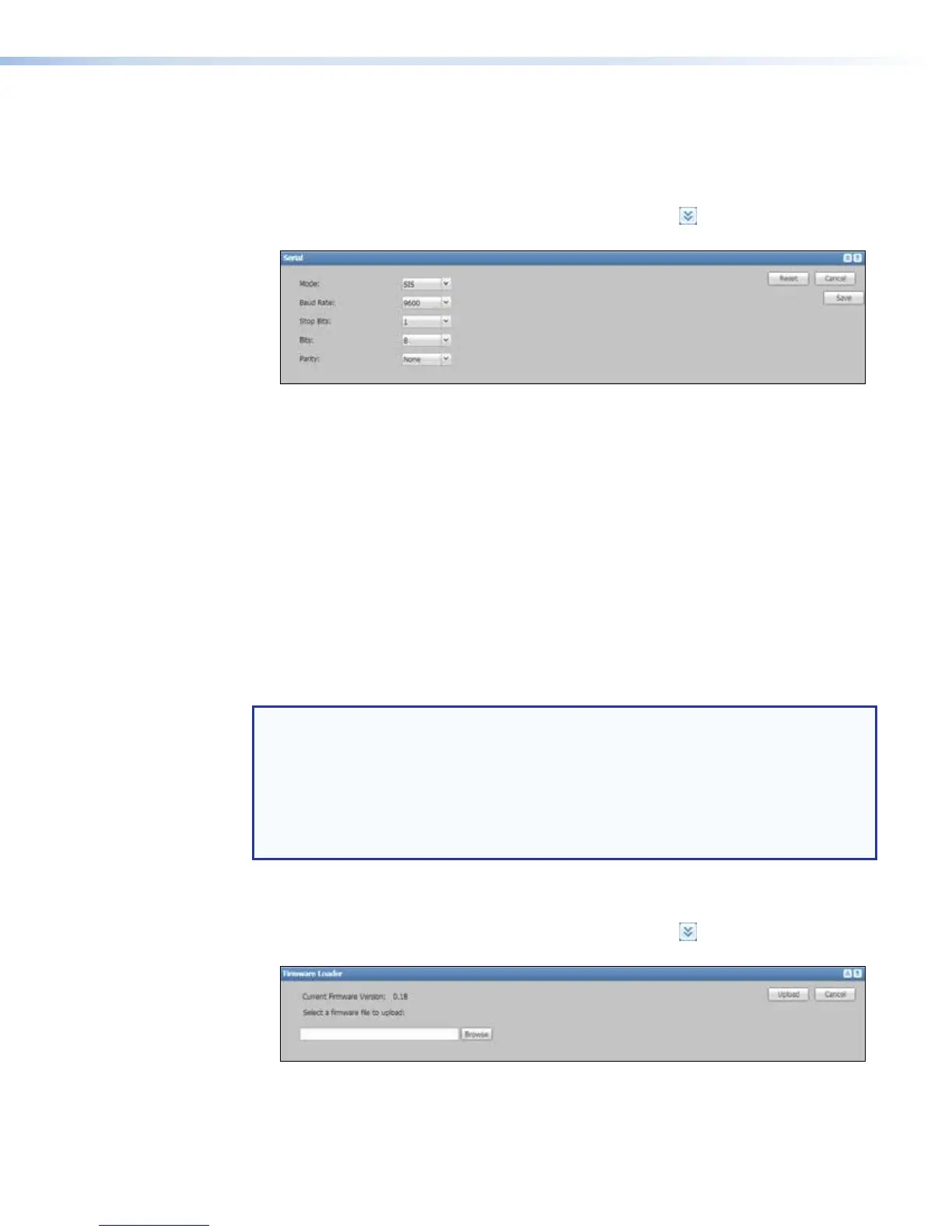Rear panel serial port setup
Although the SMP351 is typically controlled using the embedded Web pages [via network
(LAN) connection] and the front panel controls, it can also be controlled by sending SIS
commands via the rear panel Remote RS-232 port.
To configure the port for serial control:
1. In the System Settings page, click the Expand button ( ) for the Serial pane.
The pane opens.
2. Select the baud rate and protocol settings supported by the computer that is
connected to the Remote RS-232 port.
• Baud Rate — Select 9600, 19200, 38400, 57600, or 115200 baud.
• Stop Bits — Select 1 or 2 stop bits.
• Bits — Select 7 or 8 data bits per byte.
• Parity — Select None, Odd, or Even parity checking.
3. Click Save to save the settings, Reset to clear pending choices and start over using
the default settings, or Cancel to discard the settings. Clicking Reset opens a dialog
box asking to confirm that you want to discard changes and reset the options back to
the factory default. The other two options simply save or cancel the changes without
requiring confirmation.
Updating firmware
The Firmware Loader pane makes it possible to load new firmware to the unit.
NOTES:
• Use a network connection (the LAN port) to upload firmware. Firmware uploads are
not permitted via serial connections (rear panel RS-232 port or front or rear panel
USB ports).
• Firmware updates are available on the SMP351 product page at www.extron.com.
• A link on the Troubleshooting Status page (see page 139) automatically searches
the Extron site for new firmware updates for the SMP351.
To update firmware:
1. Download the firmware from the product page to a folder on the control PC.
2. In the System Settings page, click the Expand button ( ) for the Firmware
Loader pane. The pane opens.
3. Click Browse. The Open dialog opens.
4. Browse to and select the file downloaded from the product page, which must be in
.eff (Extron firmware file) format.
SMP351 • Web-Based User Interface 121
