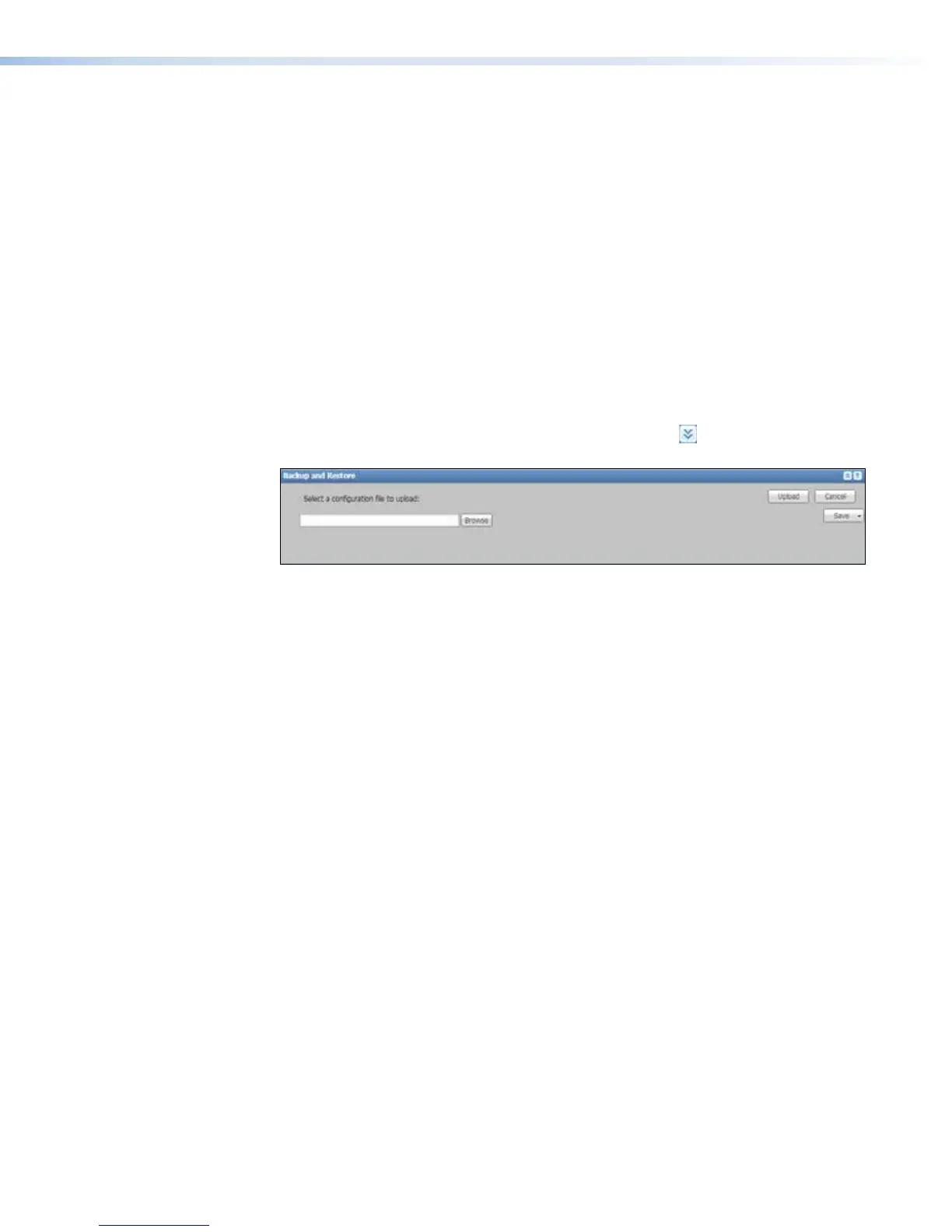5. Click Open. The dialog box closes and the file name appears in the Select a
firmware file to upload field.
6. Click Upload. It takes a few minutes for the firmware to upload. When the upload
is complete, the unit reboots. Refresh the browser window after the power cycle to
reestablish communication and use the embedded Web pages again.
Saving and restoring configurations
The Backup and Restore pane makes it possible to save the current IP settings or the
entire unit configuration (everything that can be set up within the Configuration tab) to
a file, and also to upload a previously-saved configuration file to the unit. A configuration
file can be saved for use as a backup, or it can be uploaded to one or more other units to
streamline the configuration process.
Save a Configuration
To save an SMP351 configuration:
1. In the System Settings page, click the Expand button ( ) for the Backup and
Restore pane. The pane opens.
2. Click Save and select an option from the drop-down list:
• Box Config — Select this to save all the configuration settings from this unit to
a file named Box.cfg. This option saves input and output settings, image settings,
encoder settings, layout settings, user names and passwords, alarm settings,
system settings (including IP settings), and live view settings.
• IP Config — Select this to save only IP settings from this unit to a file named
ip.cfg.
The selected type of configuration file downloads to the default download file location
on the computer.
3. Retrieve the *.cfg file and store it in a desired location.
Restore a Configuration
To restore a configuration file or to load a configuration saved from another SMP351:
1. In the System Settings page, click the Expand arrow button for the Backup and
Restore pane. The pane opens.
2. Click Browse. The Open dialog box opens.
3. Browse to and select the desired file, which must be IP.cfg or Box.cfg from an
Extron SMP351 .
4. Click Open. The dialog box closes and the file name appears in the Select a
configuration file to upload: field.
5. Click Upload. It takes a few moments for the configuration upload to the SMP351.
The unit reboots upon completion. A dialog box may appear to remind you to reload the
Web pages in the browser.
6. If the configuration file is from a different unit connected to the same network, set the
IP address of this SMP351 to a different number (see Setting the IP address, port
numbers, and other network settings on page115) so there are no network
conflicts.
SMP351 • Web-Based User Interface 122
