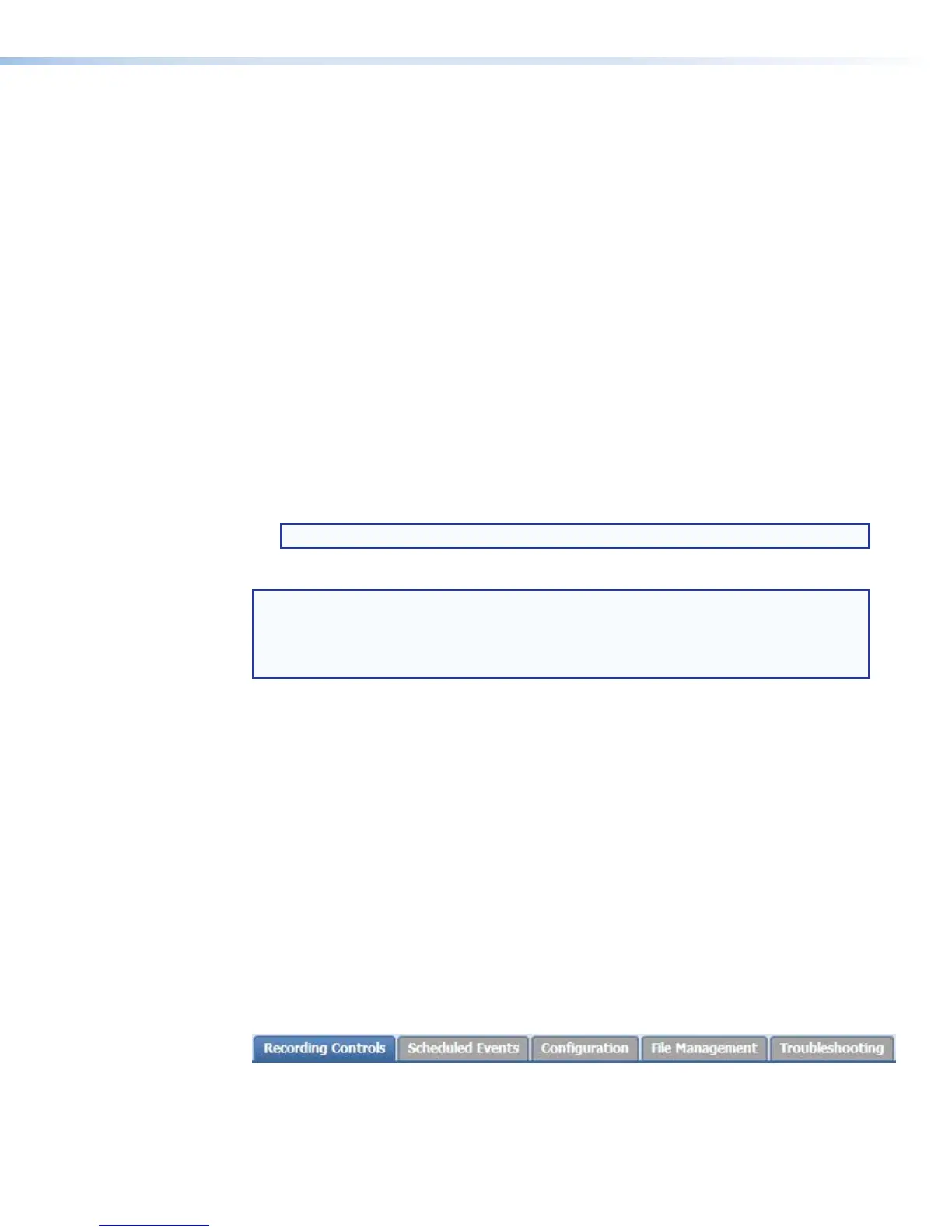These Web pages provide the following features:
• Ability to fully configure the SMP351
• Ability to import a schedule or create adhoc recordings
• Remote control and active monitoring of the SMP351
• A small embedded video window to view the AV content that is being recorded and
streamed
• Access to upload background files to and download or transfer presentation recordings
from the SMP351
• Ability to display alarm history and allow administrators to clear active alarms
• A way to update firmware
Web Browser Requirements
In order to view the SMP351 embedded Web pages, use one of the supported Web
browsers (and versions) listed below.
• Google Chrome version 37 or higher
• Mozilla Firefox version 35 or higher
• Microsoft Internet Explorer version 9 or higher (for Windows operating systems)
NOTE: If you are using Internet Explorer, compatibility mode must be turned off.
• Apple Safari version 8 or higher (for Mac OS X operating systems)
NOTES:
• Google Chrome is the preferred browser for Windows-based computer platforms.
• Apple Safari is the preferred browser for Apple- and Mac-based computer
platforms.
Turning Off Compatibility Mode
The SMP351 embedded Web pages do not support compatibility mode in Microsoft
Internet Explorer.
To check compatibility view settings:
From the browser, select Tools > Compatibility View Settings. The
CompatibilityViewSettings dialog box opens.
Be sure that the Display all Websites in Compatibility View check box is
cleared and that the IP address of the SMP351 is not in the list of Compatibility view sites.
Accessing the Web-Based User Interface
To access the embedded Web page user interface, connect a control PC or viewing device
to the LAN port of the SMP351 and open a Web browser. Enter the IP address of the
SMP351 (the default IP address is 192.168.254.254) into the browser address bar.
The main user interface opens. Select a tab to open the desired page.
Figure 20. Web-based User Interface, Main Page Tabs
SMP351 • Web-Based User Interface 48
