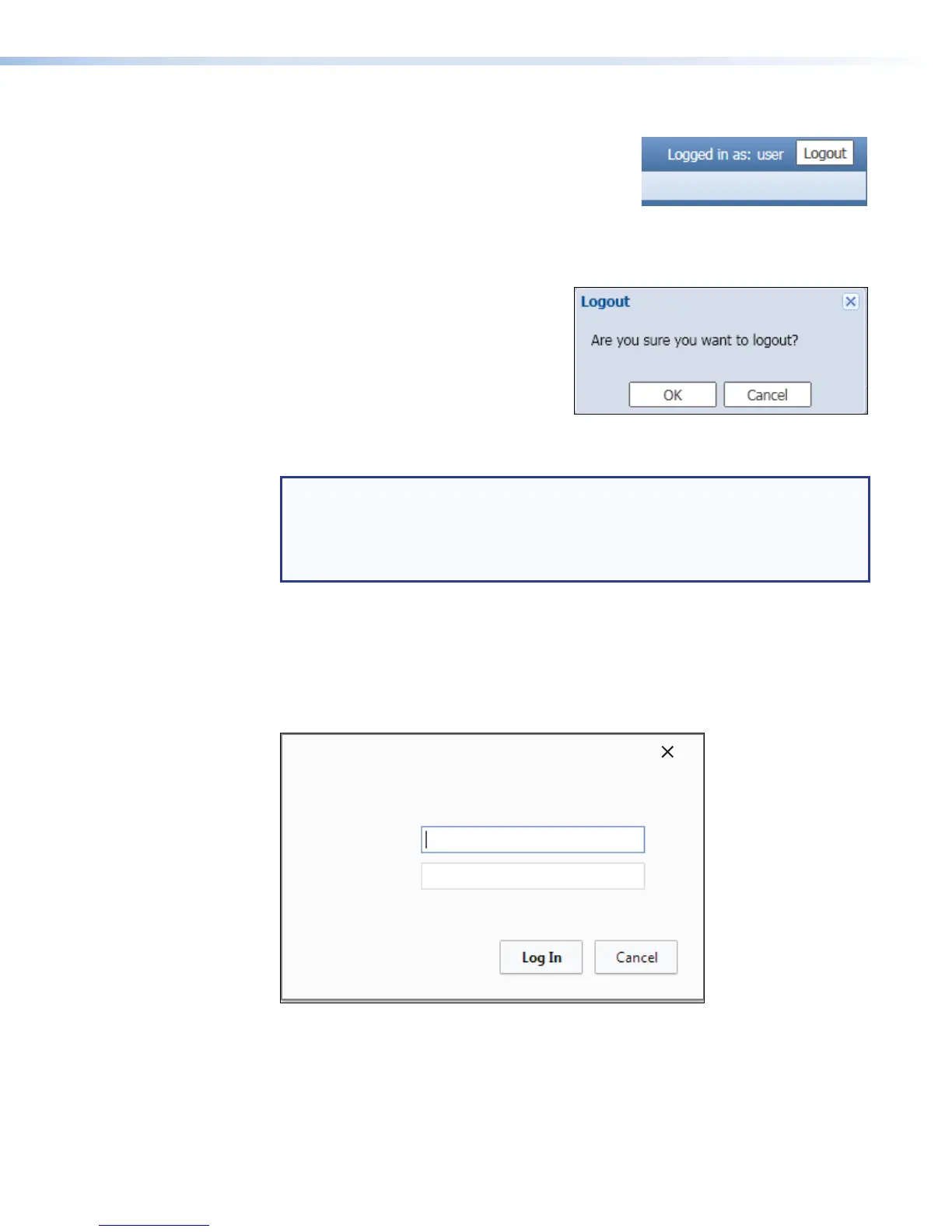Logging Out and Logging In
To change roles (from administrator to user, or user to
administrator) or user accounts, log out of the embedded
Web pages. The user or administrator status is displayed
in the upper right corner of all Web pages:
The Logout button appears only if one or more
passwords is active.
To log out of the Web pages:
1. From any embedded Web page, click the
Logout button at the upper right of the
browser page.
A Logout dialog box opens.
2. Click OK to log out of the SMP351 Web
pages, or click Cancel to remain logged
on using the same account.
The Logout dialog closes and returns you to the embedded Web pages screen.
NOTE: If you click Cancel, you remain logged in and the embedded Web pages
continue to function as they did before you clicked Logout.
If you click OK, the controls are replaced by a message confirming that you are
logged out and asking you to close the browser. Close the browser completely. If
you close only a tab within the browser, the logout process does not complete.
To log in to an SMP351 :
1. Open a Web browser.
2. Enter the IP address of the SMP351 into the address field and navigate to that unit.
The Authentication Required dialog for Chrome (see figure 26), Firefox (see
figure 27 on the next page), and Windows Security for Internet Explorer (see figure
28 on the next page) Login dialog box opens.
Authentication Required
The server http://192.168.194.28:80 requires a username and
password. The server says ‘SMP_351’.
User Name:
Password:
Figure 26. Chrome Authentication Dialog
SMP351 • Web-Based User Interface 52
