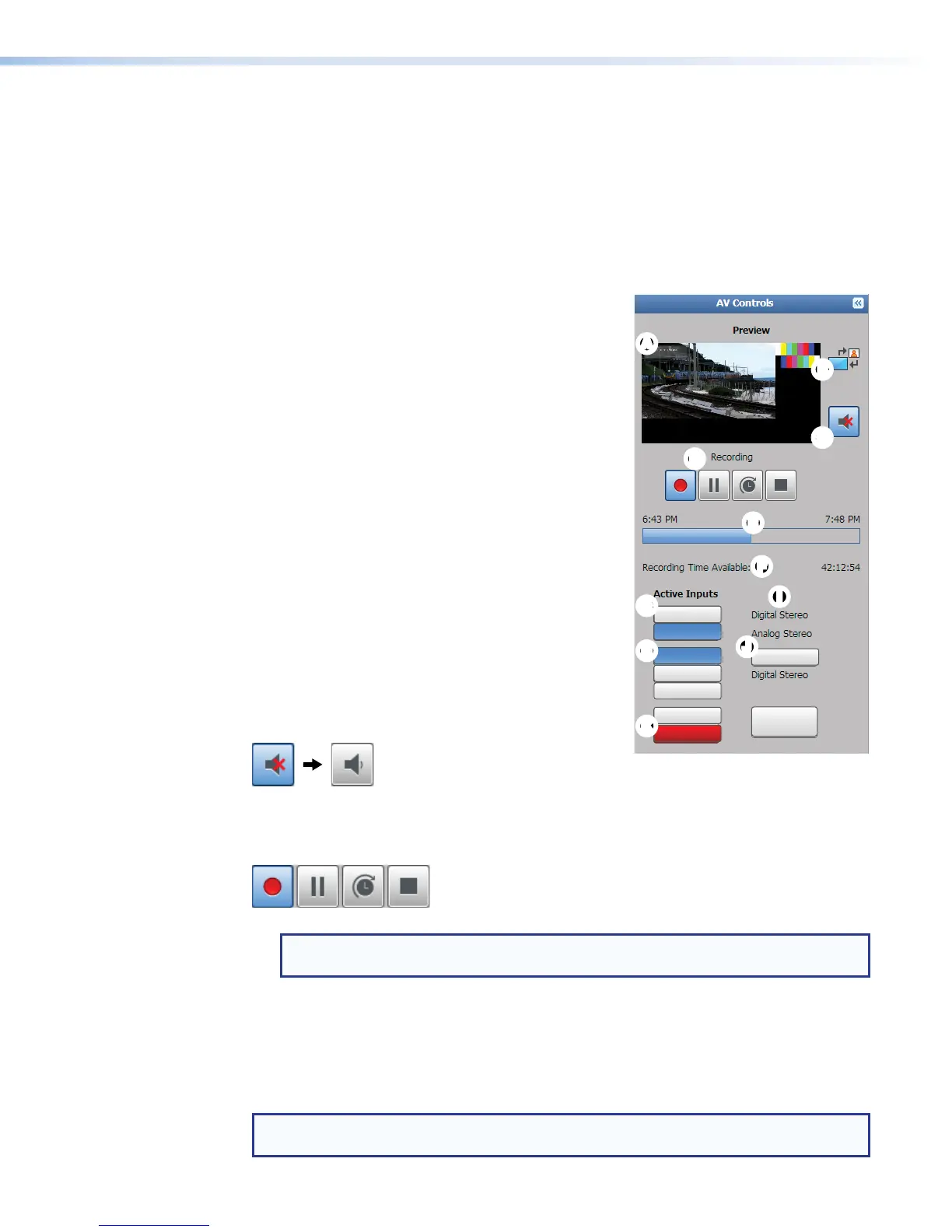AV Controls Panel
The AV Controls panel is available on every page and within all tab views. Located along
the left side of the pages, this panel makes it possible to easily control a recording, see a
thumbnail view of the recorded and output video, swap video content between windows,
select different inputs, and mute or unmute the AV output. The browser always opens with
the AV Controls panel expanded and both presenters and administrators have access.
The AV Controls panel includes the following features:
Preview
This area (see
A
, at right) provides a small, live stream
view of the output video that is a visual representation
of the recording. To make the embedded Web pages
faster to refresh, the confidence stream for this live
view can be disabled and an icon displayed here in
place of the streamed image. The recording (archive)
stream continues to be streamed when this preview
is disabled. The control to disable the live feed to this
page is located in the Encoding Presets pane (see
Encoder Settings and Layout Presets Overview on
page90). The confidence stream for the preview can
also be disabled using front panel controls (see Front
Panel Menu Operation on page22).
Swap
Click the SWAP icon (
B
) to make video from channel A
trade window locations with video from channel B.
Preview mute
By default, the audio portion of the preview is muted,
which does not affect audio to the recording and Web
streams. To listen to the audio that accompanies the
preview, click the preview audio Mute button (
C
) to
change from muted (default) to unmuted:
Recording controls
Recording control buttons (
D
) function the way controls do on a DVR or other recording
device. Buttons include:
• Record — Set up an adhoc recording session and start or resume recording.
NOTE: An adhoc recording session is set up for a specific occasion without being
scheduled.
• Pause — Pause recording.
• Extend — Extend the duration of a recording event beyond the scheduled end time.
• Stop — Stop recording and end the recording session.
Text above the buttons confirms the state of the recording: recording, paused, or stopped.
A button is blue when selected (active or on) and gray when deselected (inactive or off).
NOTE: The front panel buttons also indicate the recording state, mirroring the
AVControl panel indicators (see Front Panel Features on page18).
AA
B
B
C
C
D
D
E
E
G
G
H
H
F
F
I
I
K
K
J
J
Input 5
Input 4
Input 1
Input 2
Input 3
Auto-Image
Video Mute
Audio Mute
Mute All
SMP351 • Web-Based User Interface 54
