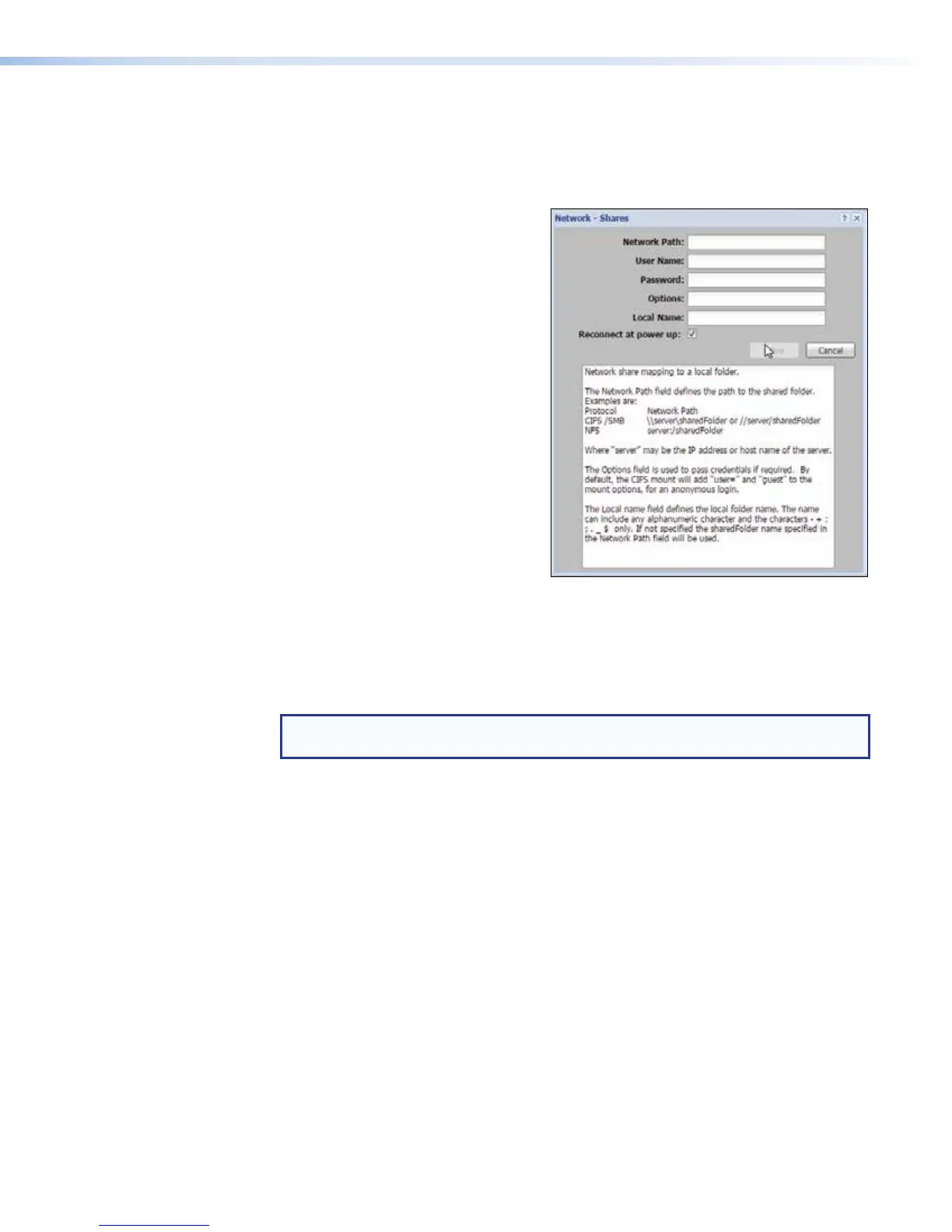• Network Path: — An entry is required in this field. Enter the network path or URL in
one of the following forms:
\\share_IP_address\share_name\optional_directory or
\\ServerHostName\SharedFolderName
For additional information on the
network path format, options, and
allowed characters, click the ? button
in the upper right corner of the
Network - Shares dialog, as shown.
• User Name: and Password: —
Entries in these fields are optional and
used only if a network share requires
password log-in information. Use either
these two fields OR the Options:
field, not both.
• Options: — Entries in this field are
optional and are used only if a network
share requires password log-in
information. The format is user=
username, pass= password. Include
a space between the user name and
password entries. Use either this field
OR the User Name: and Password:
fields, but not both. They serve the
same function.
• Local Name: — This field can be left blank or you can enter a descriptive name
(without spaces or special characters), which appears in the list in the Files tab.
4. Click Save to save the information and add the network share to the files list. The
Network - Shares dialog closes and the link to the new network share is listed in the
Shares folder.
NOTE: The Shares folder is is created automatically if it was not present before
you added a network share.
To view the network path of the share after it has been added, right-click the name of the
share and select Shares Info from the pop-up dialog box.
To remove a network share, right-click on the name of the share and select Unmount
share from the pop-up dialog.
Upload Files to and Download Files From the SMP Using an SFTP Client
Automatic file uploading to a network location (see Setting the default recording
destination on page117 or Scheduling with an Opencast server on page71),
the recording re-transfer (re-upload) option within the Scheduled Events page, and
the option listed on the previous page for uploading background image files to the unit
satisfy most file transfer needs. However, if there is a need to transfer files into or out of the
SMP351 outside of those controls, use an SFTP client utility.
To use an SFTP client utility to transfer files:
1. Click the File Management tab.
2. Copy the URL. The URL includes the SFTP protocol name (sftp), the address of the
SMP351, and also the logical port number (usually 22022) of the LAN port. For
example, sftp://192.168.194.28:22022.
SMP351 • Web-Based User Interface 137
