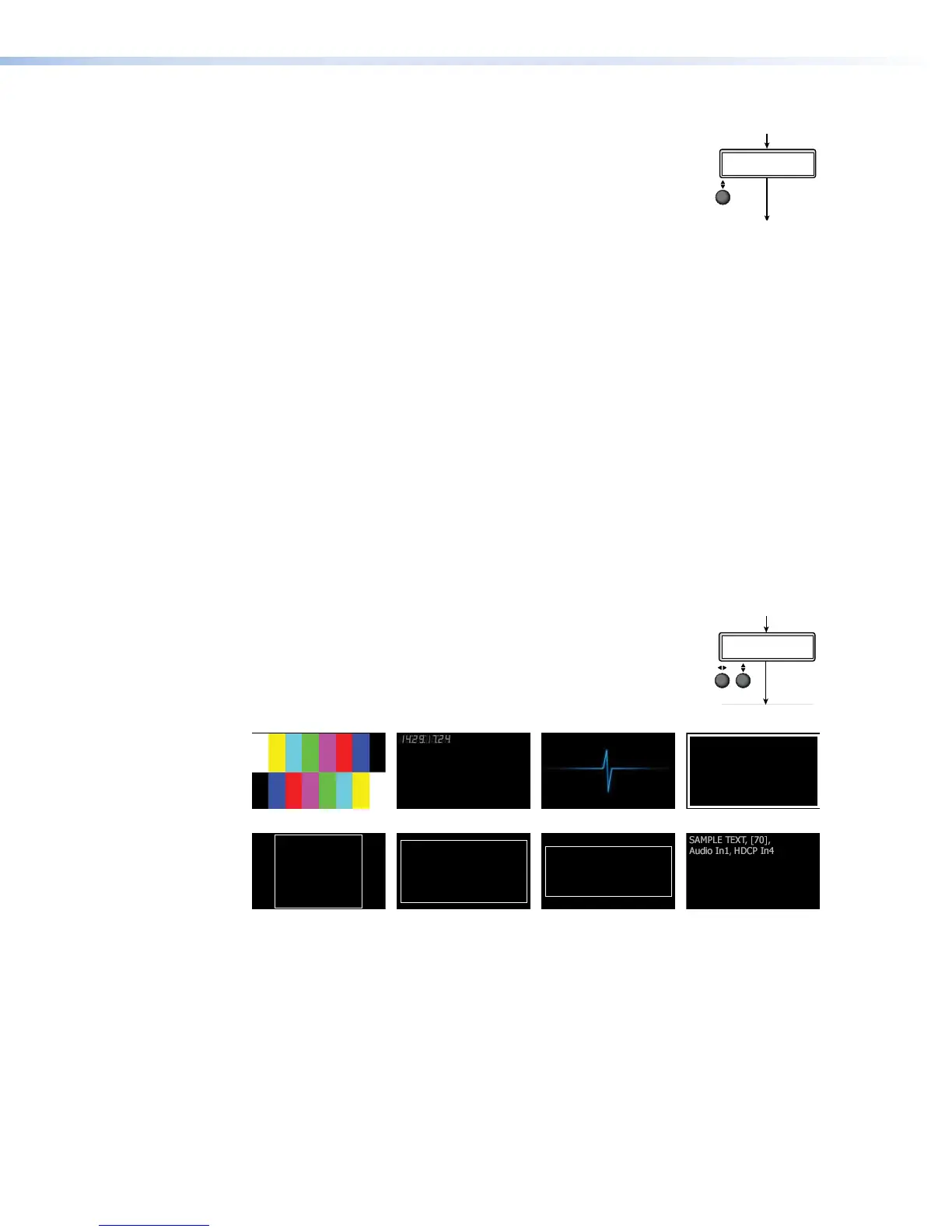Auto Memory
Auto Memory is enabled on all inputs by default. It should only
be disabled if the user desires to have a source applied to the
input treated as a new source regardless of whether the source
was detected previously.
When enabled and a new input frequency is detected, an
existing Auto Memory for the signal (if Auto Memory is enabled) is first applied. If no entry
exists, it performs an automatic Auto-Image on the new signal. This sets a size and position
for the image to fill the screen, with respect to the current aspect ratio setting.
The SMP351 has 16 global memory locations, and stores unique entries for each input
format (example: YUVi versus YUV-HD). Auto Memory saves H/V start, active pixels, active
lines, total pixels, phase, brightness, contrast, color, and tint settings.
The input lookup table identifies new analog inputs based on input type, total line count
of the input, and H/V frequency. Auto Memory locations associate with specific entries
in the input lookup table (not based solely on H/V frequency). For example the RGBHV
1024x768@60Hz input lookup table entry can only have a single associated Auto Memory.
Digital inputs are automatically set up using information regarding image size and refresh
provided by the digital input. This allows for non-standard rates (not found in the input
lookup table) to display correctly. Digital inputs that do not match an existing lookup table
are saved to AutoMemory as unique entries based on the total line count, H/V active, and
vertical refresh rate.
Press NEXT to select the value and move to the next submenu.
Test Patterns
Test patterns are an essential tool for configuration and
troubleshooting.
The SMP351 offers eight different selections, applied per
window: color tbars, time stamp, pulse, crop aspect ratio (1.33,
1.78, 1.85), and universal OSD patterns.
Color Bars Time Stamp Pulse Crop
Aspect Ratio 1.33:1 Aspect Ratio 1.78:1 Aspect Ratio 1.85:1 Universal OSD
Figure 17. Test Patterns
• Color Bars – Standard full screen color bars overlaid on top of the current layout.
• Time Stamp – Displays white text in a small, translucent, gray rectangle with the unit
date and time (for example: Fri Apr 18 HH:MM:SS) in the top left corner of the display
window.
• Pulse – Select Pulse to output an audio pulse of 400 Hz at -10 dBu for audio output
testing.
• Crop – Outlines the active picture area.
• Aspect Ratio – Three patterns with screen outlines in 1.33:1, 1.78:1, and 1.85:1 for
centering and size adjustment.
1H[W
1H[W
1H[W
1H[W
1H[W
ADVANCED
CONFIG
Rotate ] to toggle Auto
Memory On or Off.
Rotate either to select reboot or
to reset all advanced configurations.
Rotate either to select a
test pattern.
Rotate = to select input.
Rotate ] to toggle on or off.
Rotate either to select a
resolution.
Rotate either to select
the drive restriction.
IN<1> AUTO IMAGE
<OFF>
TEST PATTERN
<N/A>
RESET
<NONE>
AUTO MEMORY
<ON>
PREVIEW HDMI OUT
<1280X720@60Hz>
RECORD DRIVE LIMITER
<NOT RESTRICTED>
1H[W
1H[W
1H[W
ADVANCED
CONFIG
Rotate ] to toggle Auto
Memory On or Off.
Rotate either to select reboot or
to reset all advanced configurations.
Rotate either to select a
test pattern.
Rotate = to select input.
Rotate ] to toggle on or off.
Rotate either to select a
resolution.
Rotate either to select
the drive restriction.
IN<1> AUTO IMAGE
<OFF>
TEST PATTERN
<N/A>
RESET
<NONE>
AUTO MEMORY
<ON>
PREVIEW HDMI OUT
<1280X720@60Hz>
RECORD DRIVE LIMITER
<NOT RESTRICTED>
SMP351 • Front Panel Operation 40
