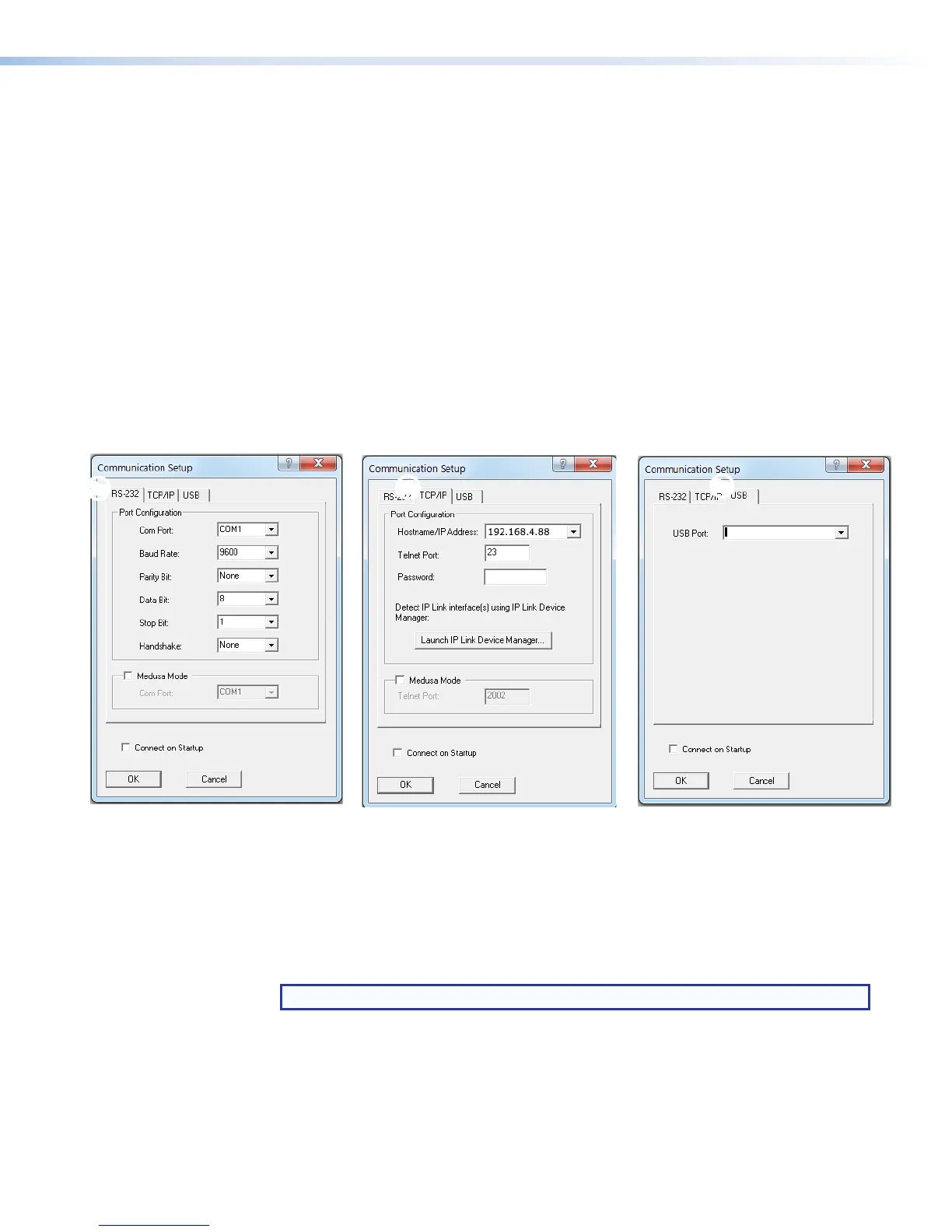DataViewer
DataViewer is an enhanced terminal emulation program that facilitates analysis of RS-232,
USB, and TCP/IP communication with Extron devices. The software allows users to send
commands to a device and view the responses in ASCII or hexadecimal format. Command
and response logs can be saved in text or HTML format.
Dataviewer is available at www.extron.com. Download the installation file and load the
program on the PC connected to the SMP351.
Start the Dataviewer program
1. Click the desktop icon.
2. The Communications Setup dialog box opens. Select the communications tab.
a. Select the Comm Port (RS-232) tab (shown with the correct protocol settings
below) if using the rear panel RS-232 port.
b. Select the TCP/IP tab if using a network connection.
c. Select the USB tab if using the front panel config port.
Extron USB Device
××
ÕÕ
ÖÖ
Figure 95. Communications Dialogs
3. Select the startup options:
a. If RS-232 is selected, configure the port settings.
b. If TCP/IP is selected, configure the IP address and Telnet port. Enter a password, if
necessary.
c. If USB is selected, choose Extron USB Device in the drop-down window.
NOTE: To automatically connect to the SMP351, select Connect on startup.
4. Click OK to connect to the SMP351 and start using the program.
You are now ready to begin entering commands.
Open the DataViewer help file from the toolbar formore information on the program.
SMP351 • Reference Information 186
