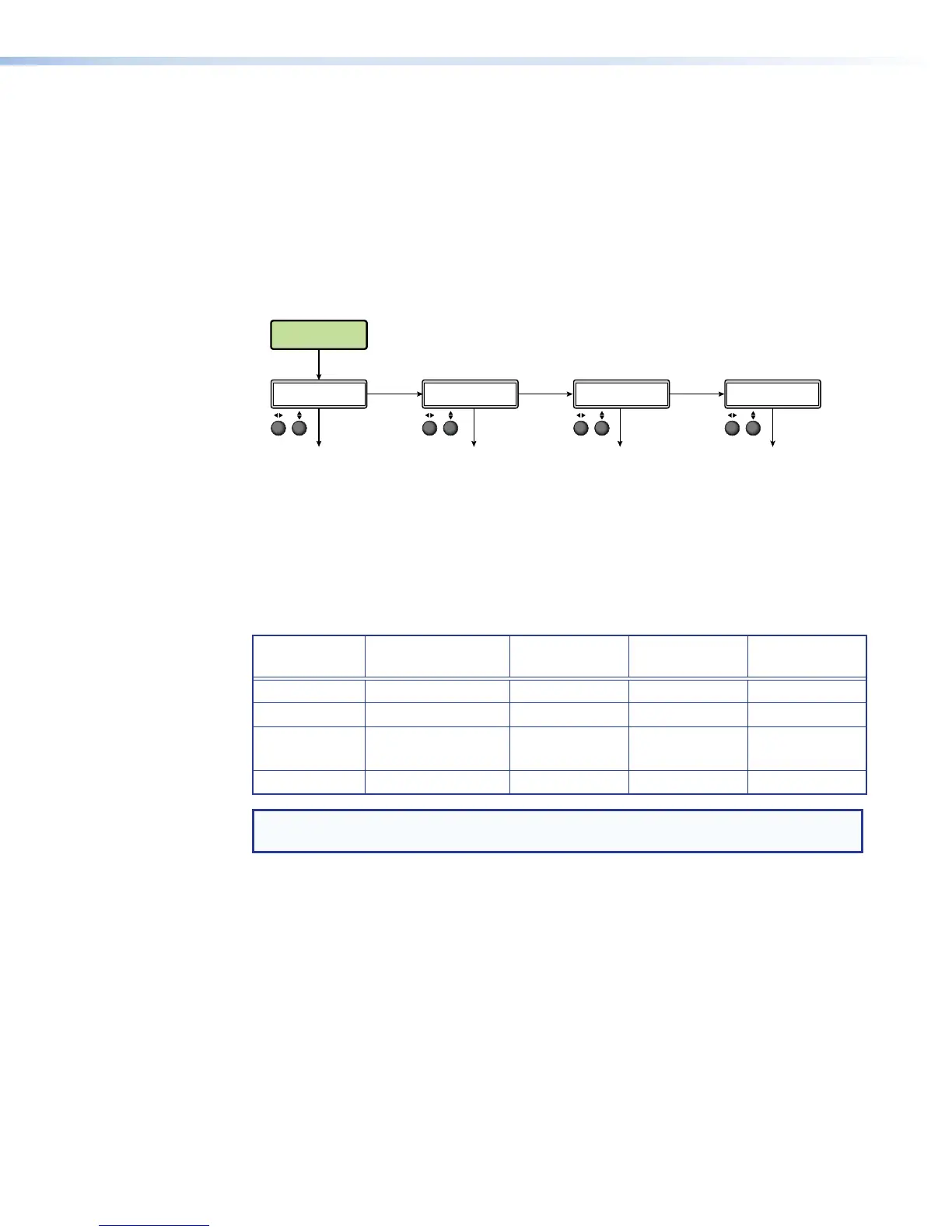Front Panel Lockout (Executive Modes)
To prevent accidental changes to settings, press MENU and MARK simultaneously for
3seconds to enable front panel lockout mode.
The menu system returns to the default menu within 10 seconds.
Executive mode begins in mode 1. Rotate either ADJUST knob to cycle to mode 2, then
mode 3, and mode 4 (Executive mode off).
When executive mode is active, all functions and adjustments can still be made via USB,
RS-232, or Ethernet control (see Remote Communication and Control on page156).
Press 0(18+0$5.
for 3 seconds.
DEFAULT
CYCLE
Rotate either to
select from the
f
our modes.
MODE 1: COMPLETE LOCK
All front panel controls disabled.
MODE 2: MENU LOCKOUT
No access to the front panel
menus. Selection buttons are
active.
MODE 3: RECORD CTRL ONLY
Record, Pause, Stop, and Mark
buttons are available.
MODE 4: OFF
Executive mode is disabled
(default).
1(;7 to turn Executiv
mode off and exit.
1(;7 to enter
Executive mode 2.
1(;7 to enter
Executive mode 3.
1(;7 to enter
Executive mode 1.
SELECT EXE MODE
<COMPLETE LOCK>
SELECT EXE MODE
<MENU LOCKOUT>
SELECT EXE MODE
<RECORD CTRL ONLY>
SELECT EXE MODE
<OFF>
Figure 18. Front Panel Lockout (Executive Mode)
When executive mode is enabled, press MENU and MARK simultaneously to display the
SELECT EXE MODE submenu. The current executive mode status is listed in this submenu.
In addition, when executive mode is enabled, the front panel button colors change
corresponding to the active executive mode (see the following table).
Executive
Mode
Executive Mode
Description
Active Input
Buttons
LAYOUT
PRESET/SWAP
MENU/NEXT
1
COMPLETE LOCK
Amber Off Off
2
MENU LOCKOUT
Amber Amber Off
3
RECORD CTRL
ONLY
Amber Off Off
Off
OFF (no lockout)
Amber Amber Amber
NOTE: Control buttons indicate the current recording or streaming status regardless of
executive mode.
SMP351 • Front Panel Operation 44
