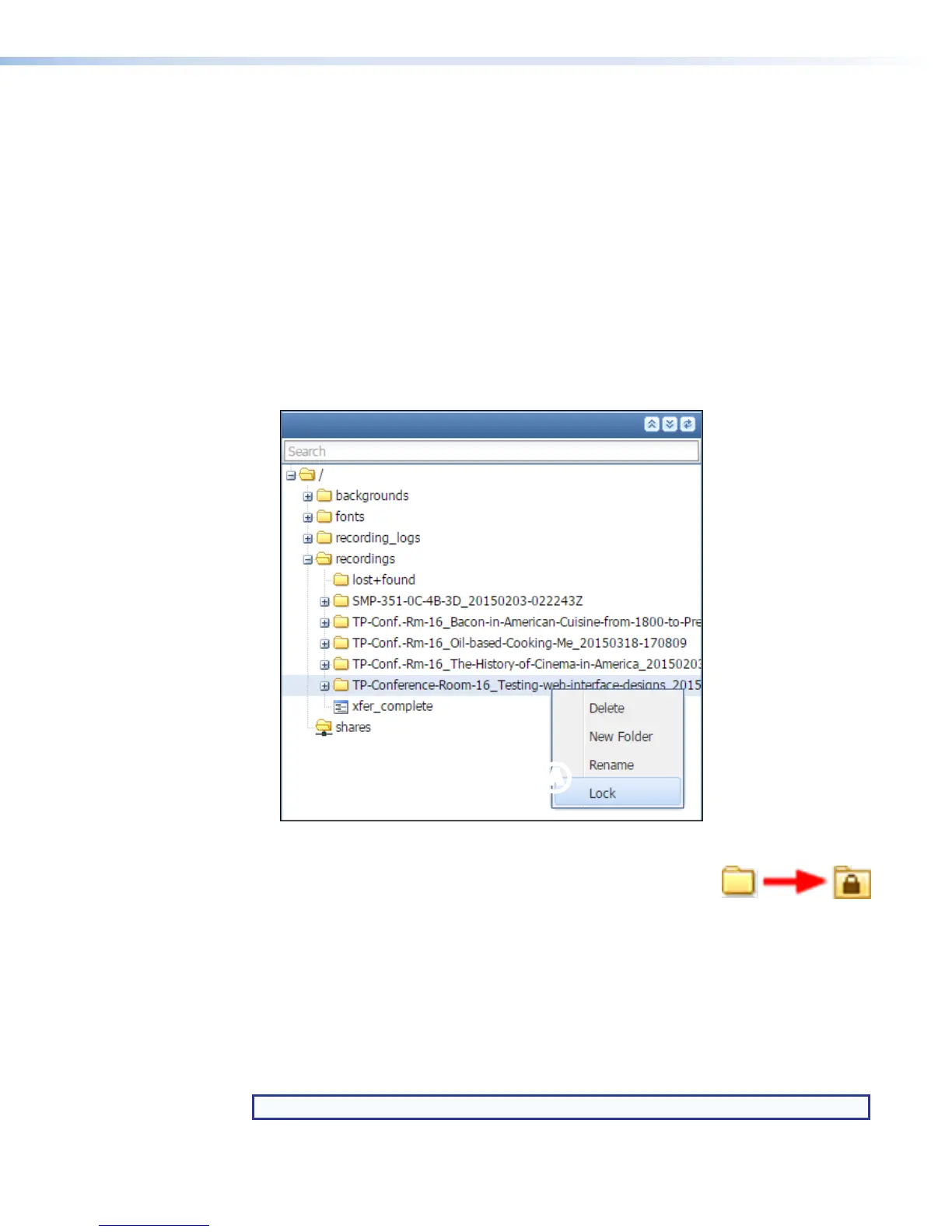Locking and Unlocking a Recording Package Folder
Folders containing recording packages can be designated as "locked" in order to do the
following:
Make it more difficult to accidentally delete a recording via the Event Details dialog box in the
Scheduled Events page (discussed in Deleting a Recording within Scheduled Events).
Exclude the recording from automatic disk cleanup (detailed in Automatic Recording
Deletion in this section).
To "lock" a recording:
1. Click the File Management tab at the top of the SMP 351 embedded web page.
2. In the File Directory panel, click the + adjacent to expand the recordings folder
and locate the folder for the recording you want to lock.
3. Right-click the folder for the desired recording and select Lock from the pop-up list (see
figure 81,
A
).
AA
Figure 81. File Directory Panel
The list closes and a symbol of a locked padlock appears on the
folder for that recording to indicate that it is locked and the recording
will not be deleted during automatic disk cleanup.
To "unlock" a recording:
Follow the procedure above for locking a recording, but in step 3 select Unlock from
the pop-up list. The list closes, and the padlock symbol is removed from the folder. The
recording is now eligible for deletion using automatic disk cleanup.
Deleting Recordings
There are two methods for deleting recording packages: automatic and manual.
NOTE: You cannot delete a recording from within the File Management page.
SMP351 • Web-Based User Interface 133
