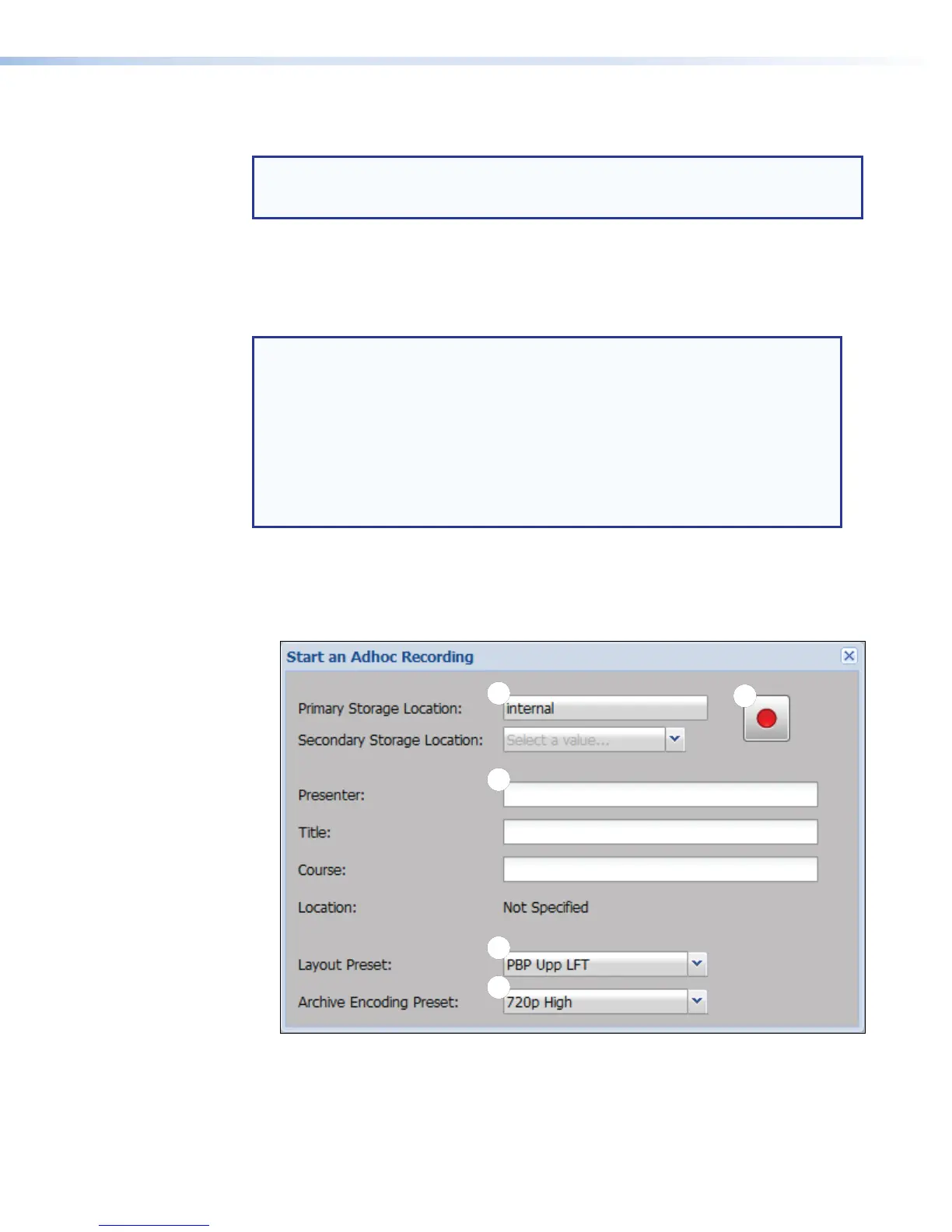Click a mute button to unmute the selection. When unmuted, the button changes from red
to gray.
NOTE: If the SMP351 loses its network connection, the connection to its embedded
Web pages is lost. You may receive a notice of connection failure, but there is no
status indication for disconnection.
Start an AdHoc Recording
A user logged on to the SMP351 , either at the user (presenter) level or the administrator
level, can initiate an adhoc (unscheduled) recording.
NOTES:
• See (see Setting the default recording destination on page117) within
Conguration > System Settings for more information about single and
dual recording modes.
• If the unit is set for restricted mode, users do not have the option to select
different storage location. The storage location or location are preselected and
connot be changed from the following dialog box.
• If the recording is restricted to a USB device with multiple partitions, then
partition selection within the USB drive is still available.
To start an adhoc recording:
1. In the AV Controls panel, select the desired active inputs (see AV Controls Panel on
page54) for recording.
2. Click Record. The Start an Adhoc Recording dialog opens.
AAA
B
BB
C
CC
D
DD
E
EE
Figure 29. Adhoc Recording Dialog
If the SMP351 is set for single storage mode (recordings are saved to only one storage
location set by the admin), the dialog box opens to figure 29.
SMP351 • Web-Based User Interface 56
