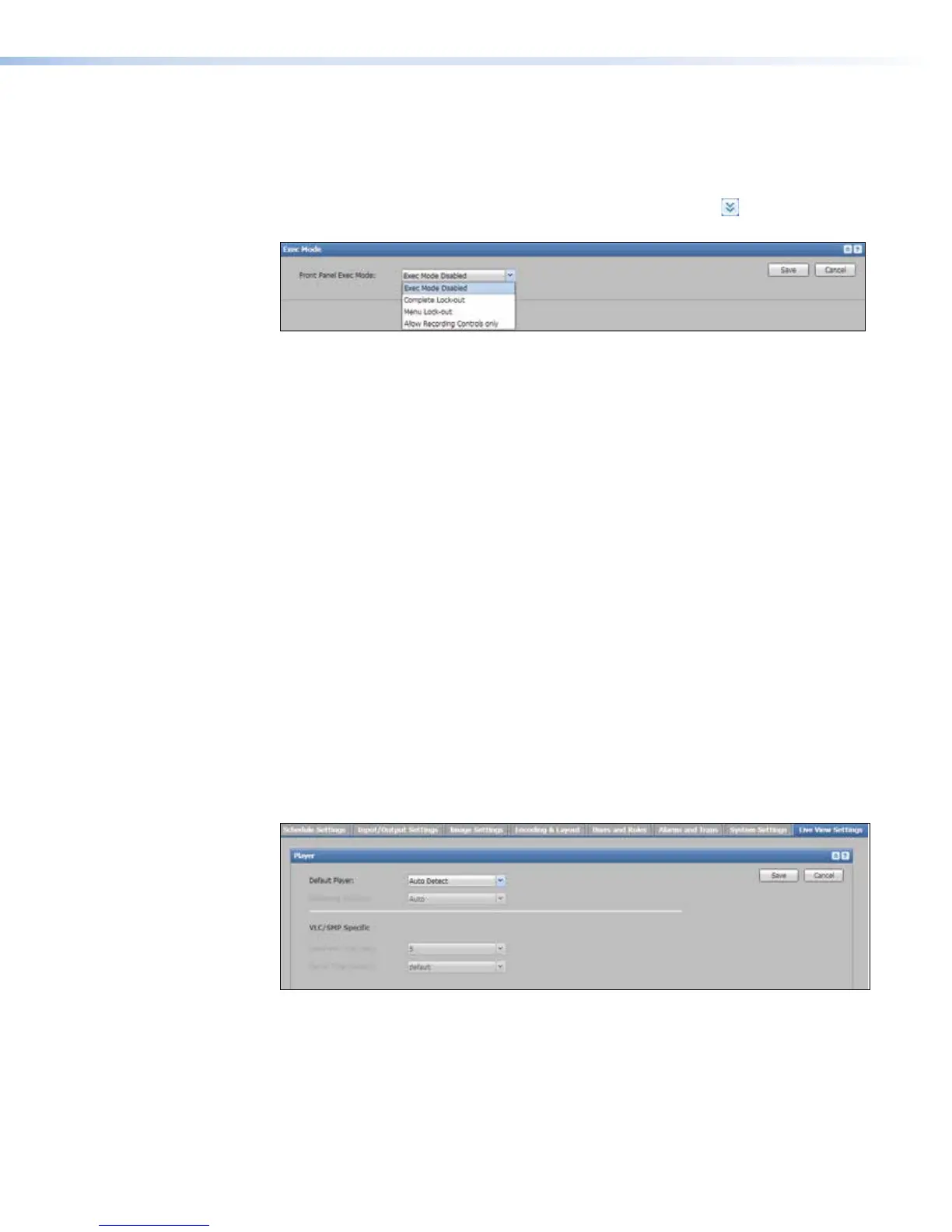Executive modes (Front Panel Lock-out)
Use of front panel controls and functions can be limited or completely disabled by setting
one of the levels of front panel lock-out, also known as executive modes. To limit or disable
front panel control:
1. In the System Settings page, click the Expand arrow button ( ) for the
Executive Mode pane. The pane opens.
2. Select an option from the Front Panel Exec Mode drop-down list:
• Exec Mode Disabled — Executive mode is off. All front panel controls are active
and accessible.
• Complete Lock-out — Executive mode 1 is active. All front panel controls are
disabled.
• Menu Lock-out — Executive mode 2 is active. Menu access is disabled, but input
switching, capture preset, swap and recording controls are available.
• Allow Recording Controls only — Executive mode 3 is active. All front panel
controls are disabled except the Record, Pause, Stop, and Mark buttons.
3. Click Save to activate the selection or click Cancel to discard the change.
Live View Settings
In the Configuration > Live View Settings page, administrators can configure the
media player settings for the Preview window in the AV Controls panel.
These settings are available only via this page. They cannot be set via the front panel.
Configure the Live Preview Player
To configure the player and streaming method used in the Preview window:
1. Click the Configuration tab at the top of the embedded Web pages and then click
the Live View Settings tab on the second tier of tabs.
The Live View Settings page opens, showing the Player pane.
SMP351 • Web-Based User Interface 123
