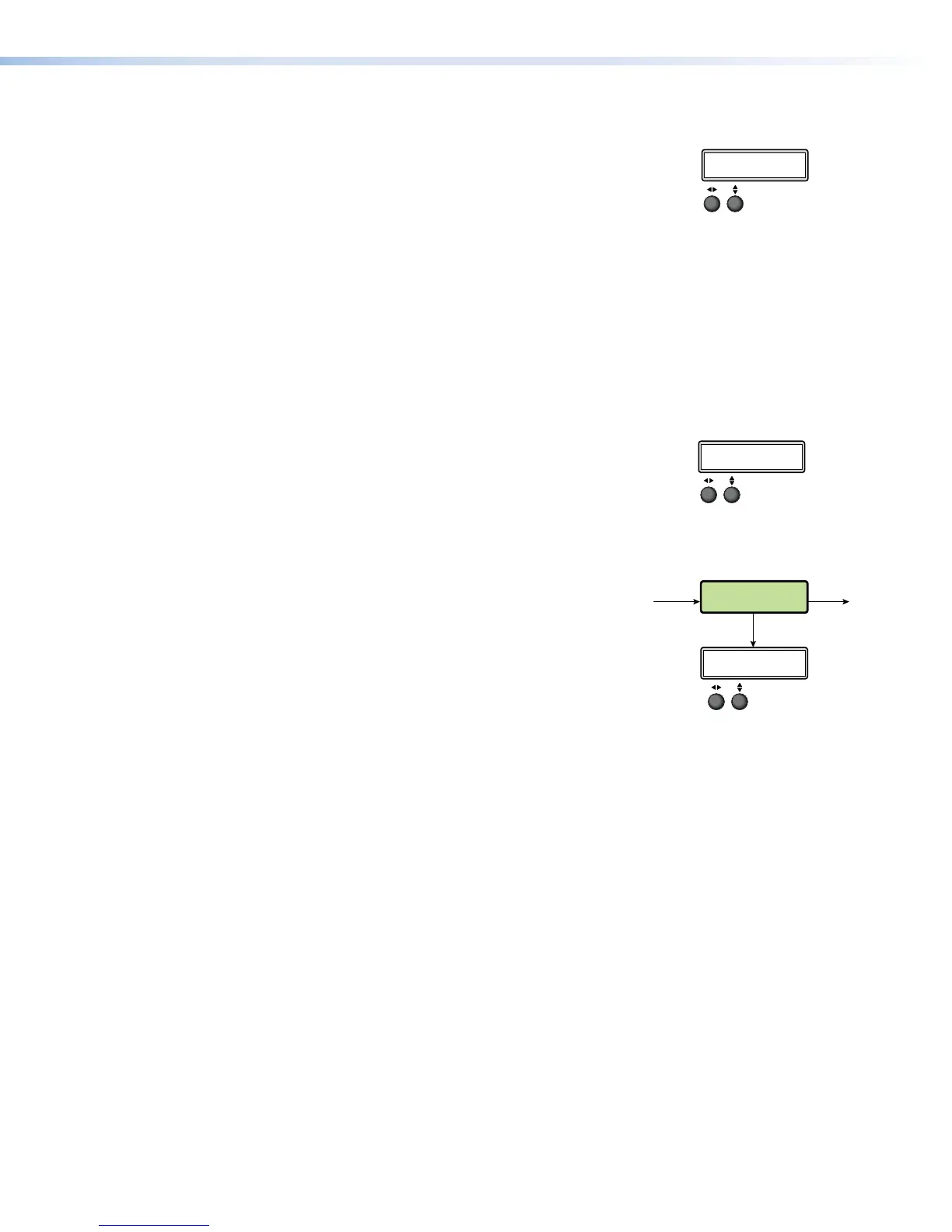Audio Select
Each of the four inputs five for the SMP351 3G-SDI) has a
corresponding input audio format selection. The selected input is
displayed in the first line.
For HDMI inputs 1, 2, and 4, the audio format can be:
• LPCM 2CH — for embedded digital audio (default)
• ANALOG AUDIO — for analog audio from the rear panel captive screw connections
• OFF — for no audio
For analog video input 3 and optional SDI input 5, the audio format can be:
• ANALOG AUDIO — for analog audio from the rear panel captive screw connections
(default)
• OFF — for no audio
Audio level
Each audio input channel can be adjusted from -18 dB to +24
dB. The default value is 0 dB. The selected input is displayed in
the first line.
Background Recall Menu
A background can be selected to record with the channel A
and B inputs. Background files must be in
PNG format and uploaded to the Background folder of
the SMP351 using the embedded Web pages or an SFTP
client (see Upload a File to the SMP351 on page131).
Use either knob to scroll through available files.
Press NEXT to apply the background to the
current layout. If the file is smaller than the selected
output resolution, the background displays from the top left corner. If the file resolution is
larger, the background is cropped to fit the selected resolution.
Menu
Next
INPUT
CONFIG
Rotate either to
select the input format.
Rotate = to select the horizontal
start pixel.
Rotate ] to adjust the vertical
start pixel.
Rotate = to adjust Horizontal Active pixel
width.
Rotate ] to adjust Vertical Active pixel height.
Rotate = to set an
EDID value for the
active input.
Rotate either to
select input.
Rotate either to
select an aspect ratio for the
selected input.
Rotate either to
select an audio input source
for the selected input.
Rotate either to set the
audio input level from -18
to +24 dB.
NOTE: The Input Configuration submenus are input
specific. Depending on the input type, not all
submenus (shown in gray on subsequent pages)
are available.
Rotate = to adjust TTL pixel width.
Rotate ] to adjust phase.
INPUT SELECT
<1>
INPUT #[3]
<AUTO DETECT>
(3) TTLPIX PHASE
<XXX> <16>
EDID INPUT #[1]
<720p_60_2ch>
(3) H START V
<128> <128>
(3) H ACTIVE V
<1024> <0768>
ASPECT RATIO IN[1]
<FILL>
IN[1] AUDIO SELECT
<LPCM 2CH>
Menu
Next
INPUT
CONFIG
Rotate either to
select the input format.
Rotate = to select the horizontal
start pixel.
Rotate ] to adjust the vertical
start pixel.
Rotate = to adjust Horizontal Active pixel
width.
Rotate ] to adjust Vertical Active pixel height.
Rotate = to set an
EDID value for the
active input.
Rotate either to
select input.
Rotate either to
select an aspect ratio for the
selected input.
Rotate either to
select an audio input source
for the selected input.
Rotate either to set the
audio input level from -18
to +24 dB.
NOTE: The Input Configuration submenus are input
specific. Depending on the input type, not all
submenus (shown in gray on subsequent pages)
are available.
Rotate = to adjust TTL pixel width.
Rotate ] to adjust phase.
INPUT SELECT
<1>
INPUT #[3]
<AUTO DETECT>
(3) TTLPIX PHASE
<XXX> <16>
EDID INPUT #[1]
<720p_60_2ch>
(3) H START V
<128> <128>
(3) H ACTIVE V
<1024> <0768>
ASPECT RATIO IN[1]
<FILL>
IN[1] AUDIO SELECT
<LPCM 2CH>
IN[1] AUDIO LEVEL
<0 dB>
0(18 0(18
1(;7
BACKGROUND
RECALL
Rotate either to select.
Press 1(;7 to load
the background file
and exit.
RECALL
<default.png>
SMP351 • Front Panel Operation 38
