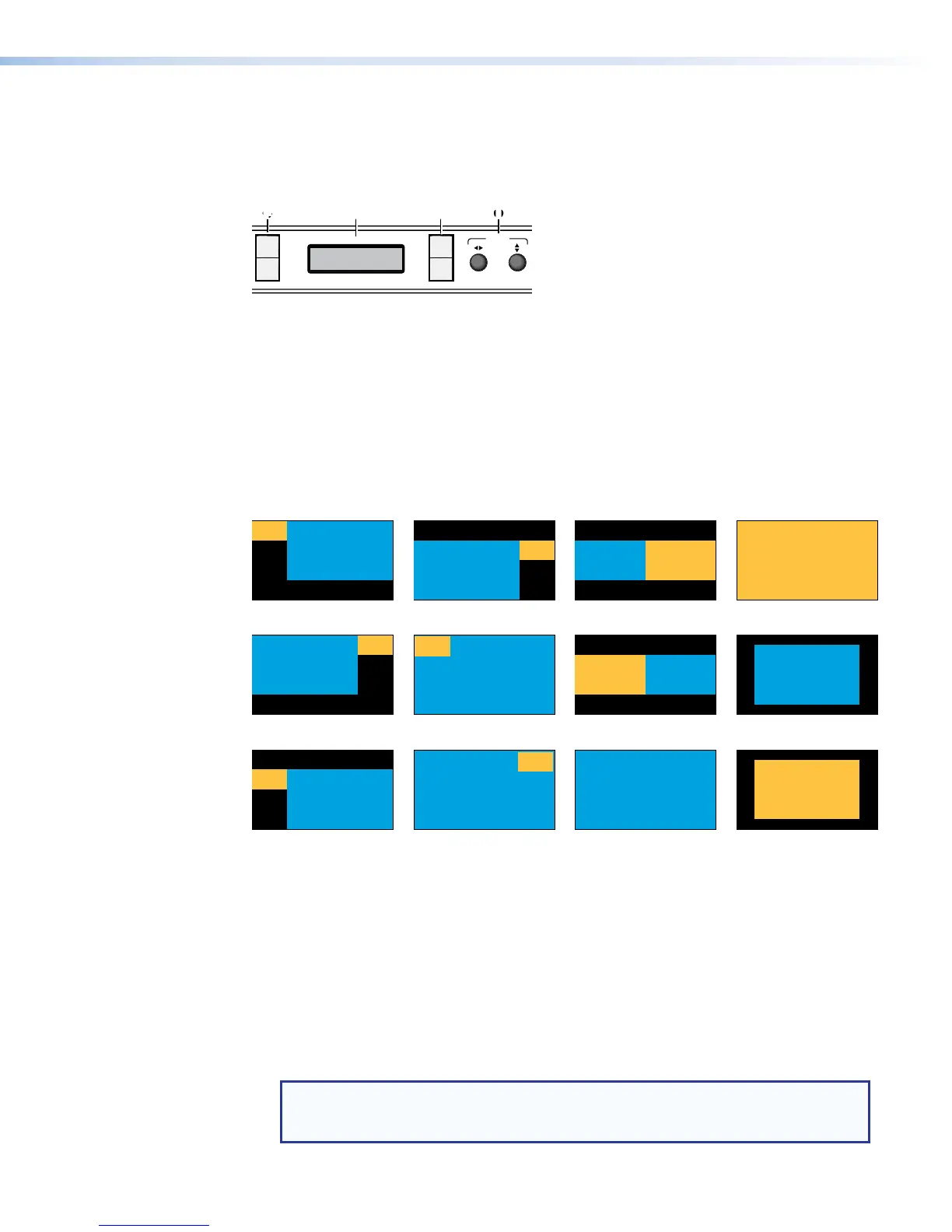Layout Presets
Layout presets define which input or inputs are selected and where they are placed on
the output screen. There are 12 preconfigured and 4 user presets for custom layout
configurations.
USB STORAGE
SMP 351
PRESENTATION CAPTURE RECORDER
([WURQ
CONFIG
ADJUST
AUDIO
CHANNEL A
CHANNEL B
LR
1
2
3
4
5
LAYOUT
PRESET
SWAPSWAP NEXT
MENU
NEXT
)**+
Figure 10. Front Panel Layout Preset and Swap (
F
)
The two input channels, A and B, are determined by direct selection from the front panel.
To select 1 of the 12 preconfigured layout presets:
1. Select input 1 or 2 for channel A and input 3, 4, or 5 for channel B (see Front Panel
Features on page18).
2. Press LAYOUT PRESET (
F
) to open the menu on the front panel display (
G
).
3. Use either ADJUST knob (
I
) to cycle through the presets. When the desired layout
name appears on the output display, stop.
PIP Upper Left <5>
PiP 25%, main window 100%
Ch. B
16:9
Ch. A
16:9
PIP Upper Right <6>
PiP 25%, main window 100%
Ch. B
16:9
Ch. A
16:9
PbP 25%, main window 75%
Ch. B
16:9
Ch. A
16:9
METADATA
METADATA
PBP Upper Right <2>
PbP 25%, main window 75%
Ch. B
16:9
Ch. A
16:9
METADATA
METADATA
PBP Mid Left <3>
PbP 25%, main window 75%
Ch. B
16:9
Ch. A
16:9
METADATA
METADATA
Fullscreen A <9>
main window 100%
Ch. A
16:9
PbP 25%, main window 75%
Ch. B
16:9
Ch. A
16:9
METADATA
METADATA
Windows horizontally centered
Ch. B
16:9
Ch. A
16:9
METADATA,
MORE METADATA
CH A Center <11>
main window 75%, centered in screen
Ch. A
16:9
METADATA, MORE METADATA
CH B Center <12>
main window 75%, centered in screen
Ch. B
16:9
METADATA, MORE METADATA
Ch. B
16:9
Ch. A
16:9
METADATA,
MORE METADATA
Side by Side (1) <8>
Windows horizontally centered
main window 100%
Ch. B
16:9
Figure 11. Layout Presets
4. Press NEXT (
H
) to select the layout.
5. If desired, press SWAP to reverse the screen position of the A and B input selections.
To store a custom layout configuration:
1. Select the layout from the above configurations closest to your requirements.
2. Change the window size and centering adjustments for each input to modify the layout
as needed (see Picture Control Menu on page27),
3. Press and hold LAYOUT PRESET for 3 seconds to enter the save layout menu.
4. User either ADJUST knob to select the desired preset location to store the new layout.
5. Press NEXT to save the new layout.
NOTE: In order to preserve the aspect ratios of the windows, some layouts can
have slightly different spacing at lower resolutions. It is recommended to save
custom layouts at the resolution at which they will be recalled.
SMP351 • Front Panel Operation 21
