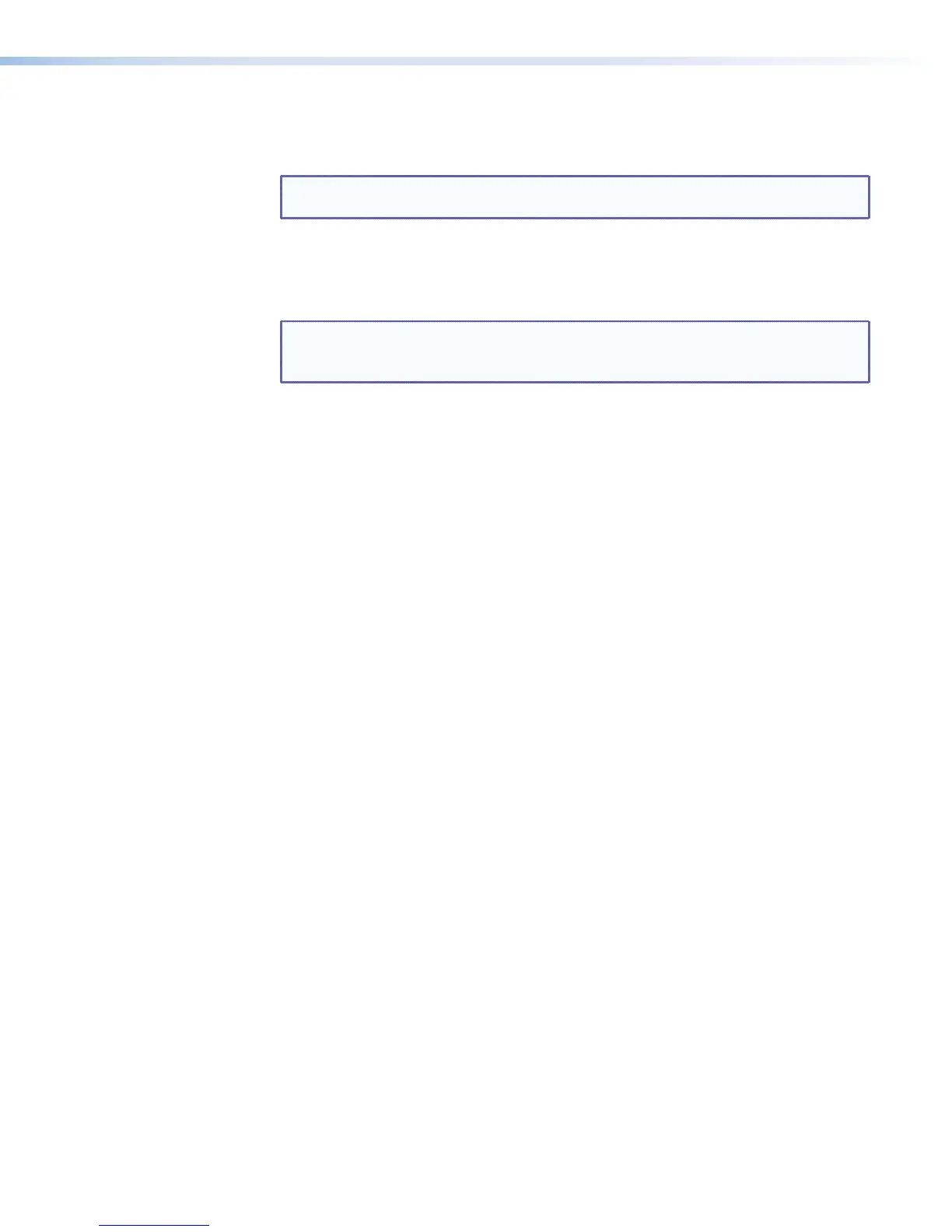H
Menu Navigation (MENU and NEXT) – Lights amber (unless menu lockout is
enabled). Press to access and navigate the configuration and control menus and
submenus.
NOTE: The menu button blinks red when there is an active alarm (see Alarms on
page45).
MENU — Use this button to enter and move through the main menu system.
NEXT — Use this button to step through the submenus of the menu system.
I
Adjust knobs (left [ and right {) – Rotate these controls to scroll through menus
and to make adjustments within a menu or submenu.
NOTE: The buttons and controls on the SMP351 can be locked so that
configuration using the front panel is not possible (see Front Panel Lockout
(Executive Modes) on page44).
J
I/O display – A stack of four green LEDs that correspond to the four digital I/O
connections on the rear panel (see figure 3 on page 12). Each LED indicates the
on or off status of the corresponding ports which can be configured as digital input or
digital output (see About the FlexOS App - Digital I/O Configurator on page149).
SMP351 • Front Panel Operation 20
