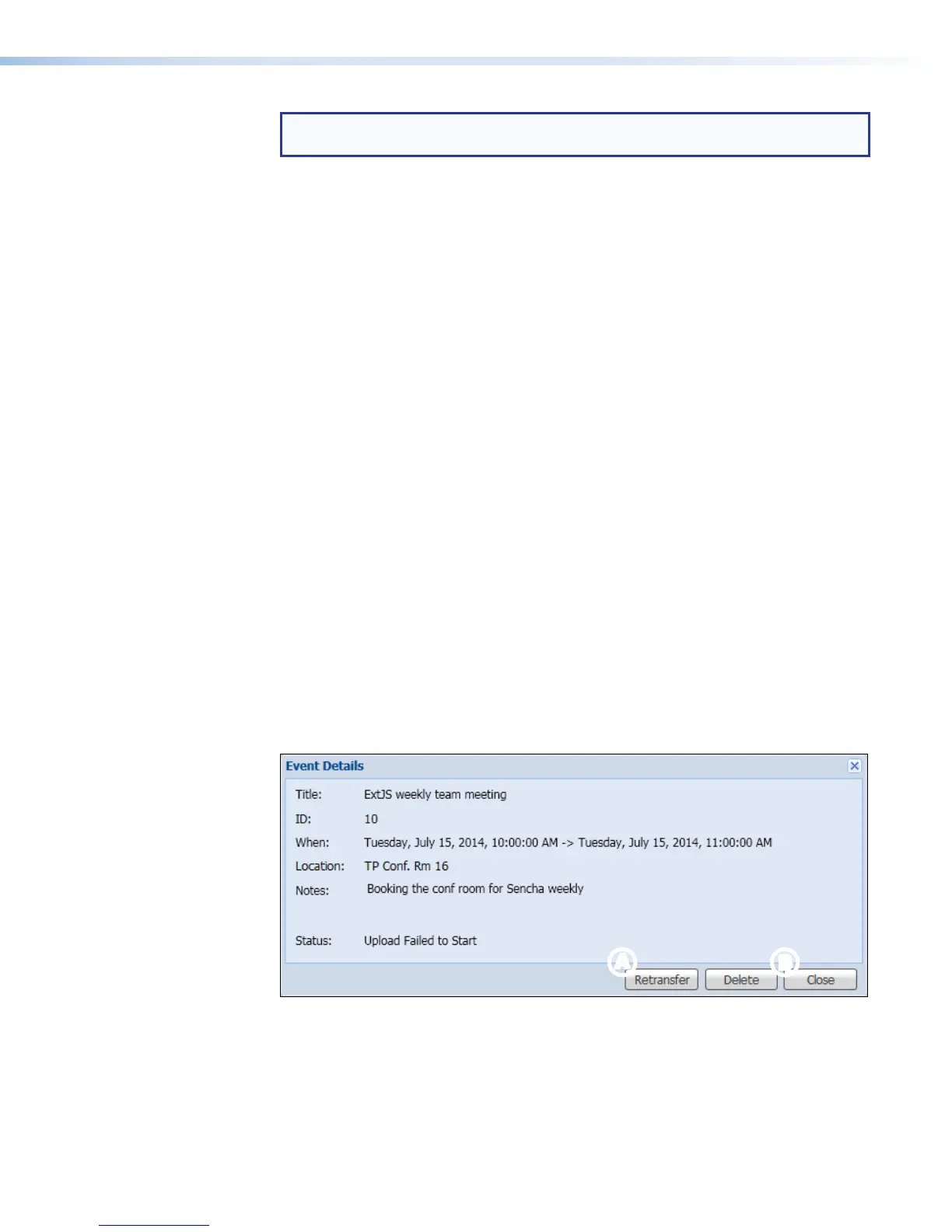NOTE: The text shown in the Location: field is the location name specified in
Configuration > System Settings > Unit Identification.
The status of the recording, indicated near the bottom of the dialog, can include options
such as:
• Recording Scheduled
• Recording Now
• Recording Finalized
• Upload Failed to Start
• Admin Requested Reupload
• Uploading to Server
• Upload Retries Failed
• Upload to Server Complete
2. Click Close to close the dialog. If you do not click Close, the dialog box remains open
indefinitely.
Re-upload Files to a Server
Recordings stored in internal memory of the SMP351 can be automatically uploaded
to a network server folder if you specify the network location in the System Settings
page (see System Settings on page112). If the uploading process does not start or is
interrupted, or the files are not uploaded for other reasons, you can manually start the file
transfer again.
To manually upload an event recording to the specified network server:
1. Click on the Scheduled Events tab to open the calendar.
2. Click on the desired event (one that has already occurred, not a current or scheduled
recording). The Event Details dialog opens.
3. Click Retransfer (see figure 38,
A
). The status changes first to Admin Requested
Reupload, then to Uploading to Server.
AA BB
Figure 38. Event Details Dialog
4. If the process fails, the status is Upload Retries Failed. Click Retransfer again
to retry uploading the files. Once the recording package has been uploaded to the
server, the status changes to Upload to Server Complete.
5. At any time after clicking Retransfer you can click Close (
B
) to close the dialog
box. If you do not click Close, the dialog box remains open indefinitely.
SMP351 • Web-Based User Interface 65
