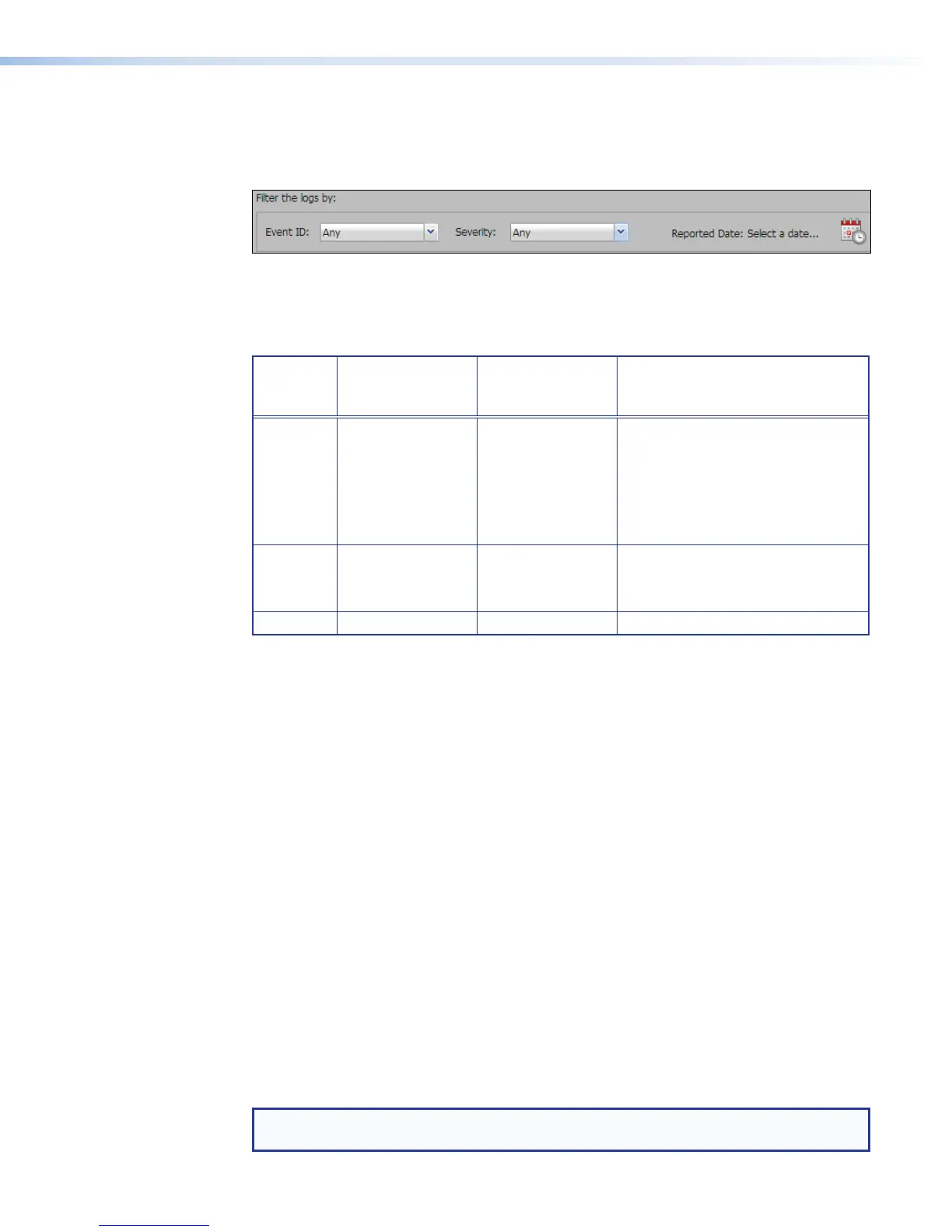Filtering the logs
The log list can be reduced to a subset of entries using filters. Select options within the
Filter the logs by: panel. The changes take place immediately upon selection of the
option. Multiple filters can be applied.
To display entries for one particular recording event, select the desired event number from
the Event ID drop-down list, or select Any to show all logs for all events.
To display logs of one specific level of severity, click alert, info, or notice from the
Severity drop-down list, or select Any to show all logs of all severity levels.
Alarm
Priority
Alarms and
Traps Severity
Level
Troubleshooting
Log Severity
Level
Comments
High Notify Alert • Sends an e-mail to the specified
recipient when the alarm is
triggered
• Displays the alert on the
SMP351 front panel.
• Logs the alarm condition.
Normal Display Notice • Displays the alert on the
SMP351 front panel.
• Logs the alarm condition.
Low Log Info • Logs the alarm condition
To restrict the list to a specific date, click on the Reported Date: Select a date...
calendar icon and select a date from the pop-up calendar. Click anywhere outside the
calendar to close the calendar.
Click Reset Filters to clear the filters. This is the only way to reset the date filter from
one specific day to any day.
Searching for a log entry
To search for a specific log or for logs with specific characteristics:
1. Enter text (for example, "Audio") into the Search field. Log text matching that entry are
highlighted in yellow.
2. If desired, select additional parameters by clicking the corresponding check box.
• Regular expression — If this is selected,you can use "regular expression"
(regex) characters and syntax to create more complex or advanced searches.
Regex searches use standard characters and syntax and allow you to include some
items and exclude others.
• Case sensitive — If selected, the search results must match the capitalization
of the text in the Search field.
3. Click the Find Next Row arrow ( > ) to the right of the Search field to move down to
the next log row containing the search term or click the Find Previous Row arrow (<)
to move back through the list to the previous row containing the term.
4. When you have finished searching, delete all text from the Search field to clear the
search.
NOTE: To search multiple pages instread of just the current, visible page, first export the
logs to a file (see the following page).
SMP351 • Web-Based User Interface 141
