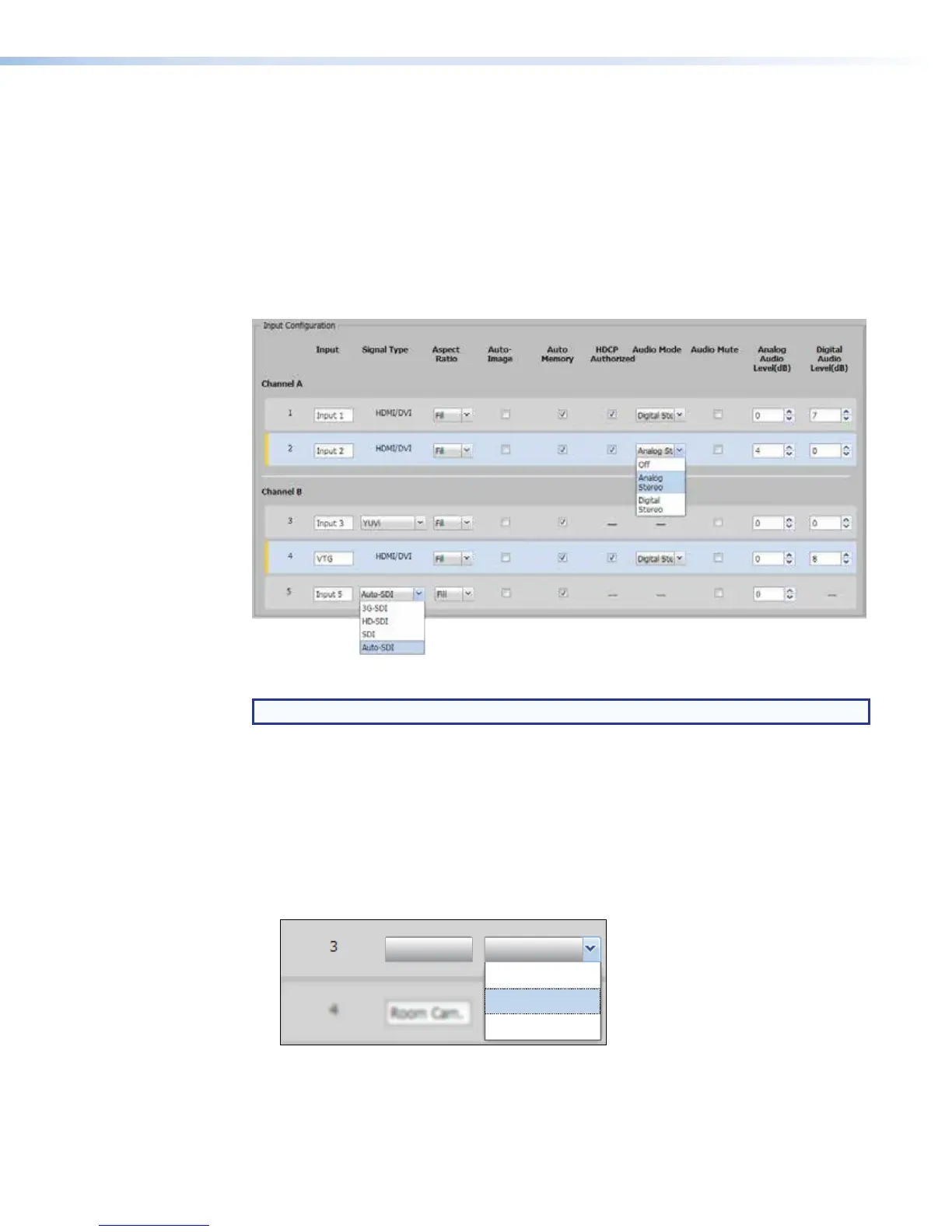Rows for currently selected inputs are highlighted in blue with a yellow bar on the left side.
Except for input naming and HDCP authorization, all other controls and adjustments can be
configured using the front panel menu and controls.
Configuring inputs
The Input Configuration panel of the Input/Output Settings page provides a way
to rename inputs, configure their settings, and select the component video format for input3
or the SDI format for input 5 (for the SMP 351 3G-SDI). It also provides controls to configure
settings for each input for aspect ratio, Auto-Image, auto memory, HDCP authorization,
audio mode, mute, and audio gain.
Figure 50. Input Configuration Panel
NOTE: Controls for Input 5 are enabled only for the SMP351 3G-SDI models.
To configure each input on the SMP351:
1. Open the Input/Output Settings page.
2. To change the names of the Input buttons (active controls only) within the
AVControls panel, in the Input Configuration panel, rename each input. Click in
the appropriate Input field and replace Input n with the desired text. Although you can
enter more, only about eight characters are visible on the buttons.
3. For input 3, select the video type (YUVp/HDTV, YUVi, or Composite) from the
SignalType drop-down list (part of figure 50, shown below).
Input 3
YUVi
YUVi
COMPOSITE
YUVp/HDTV
Video types are not configurable for inputs 1, 2, and 4.
4. For input 5 of the SMP 351 3G-SDI model, select the digital video type (3G-SDI,
HD-SDI, SDI, or Auto-SDI) from the Signal Type drop-down list that is appropriate
for the connected source signal.
SMP351 • Web-Based User Interface 76
