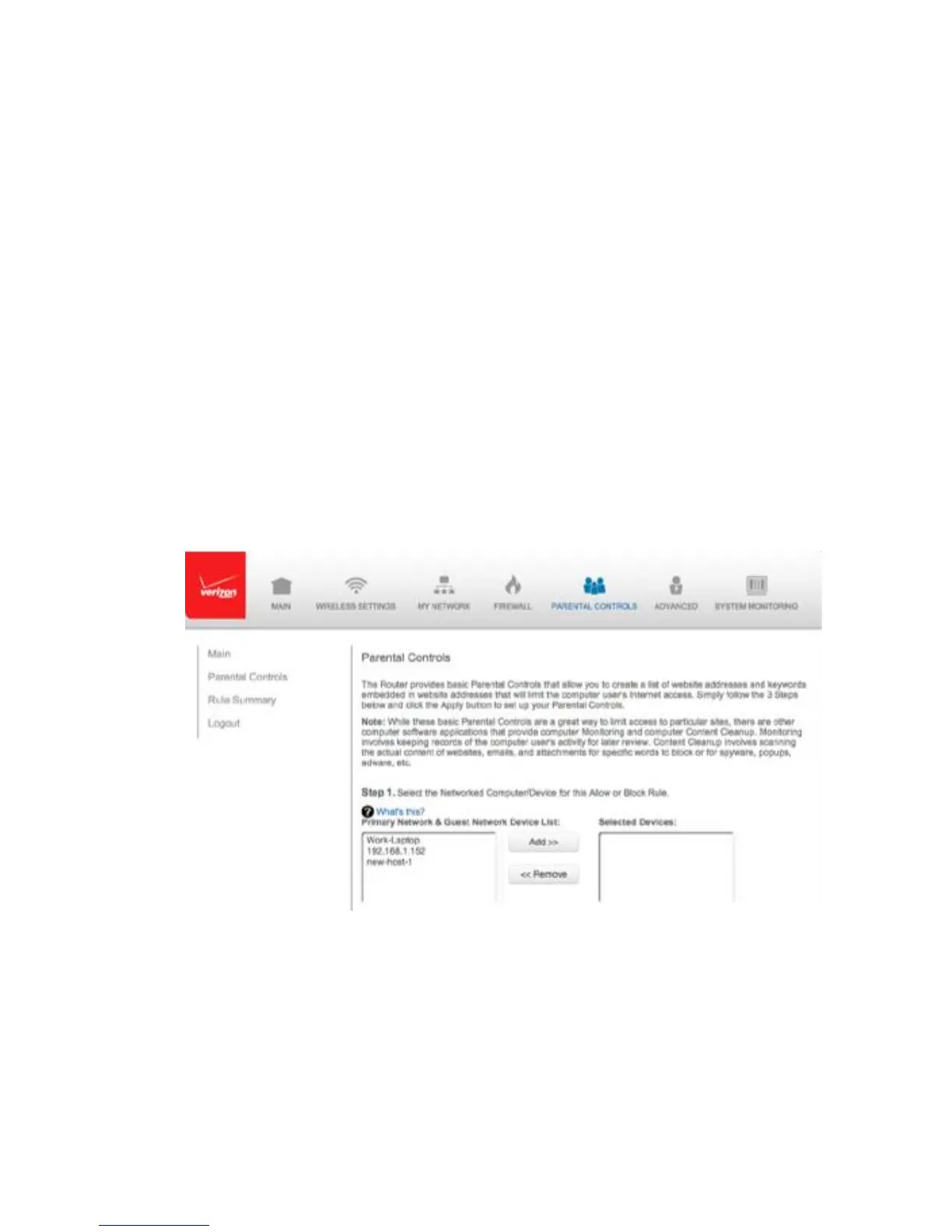Copyright © 2016 Frontier Communications. All Rights Reserved.
ACTIVATING PARENTAL CONTROLS
7.0/ ACTIVATING PARENTAL CONTROLS
You can create a basic access policy for any computer or device on your
Gateway network. Parental controls limit Internet access to specific
websites based on a schedule that you create.
Access can be limited on specific websites or keywords embedded in a
website. For example, you can block access to the ‘www.anysite.com’
as well as block any website that has the word ‘any’ in its site name.
To limit computer access:
1. Select Parental Controls.
2. In Step 1 (optional), select the computers or device where you are
limiting access in the Networked Computer/Device list box, then
click Add. The devices display in the Selected Devices section.
3. To remove a device from the Selected Devices list box, select the
device, then click Remove. The device displays in the Networked