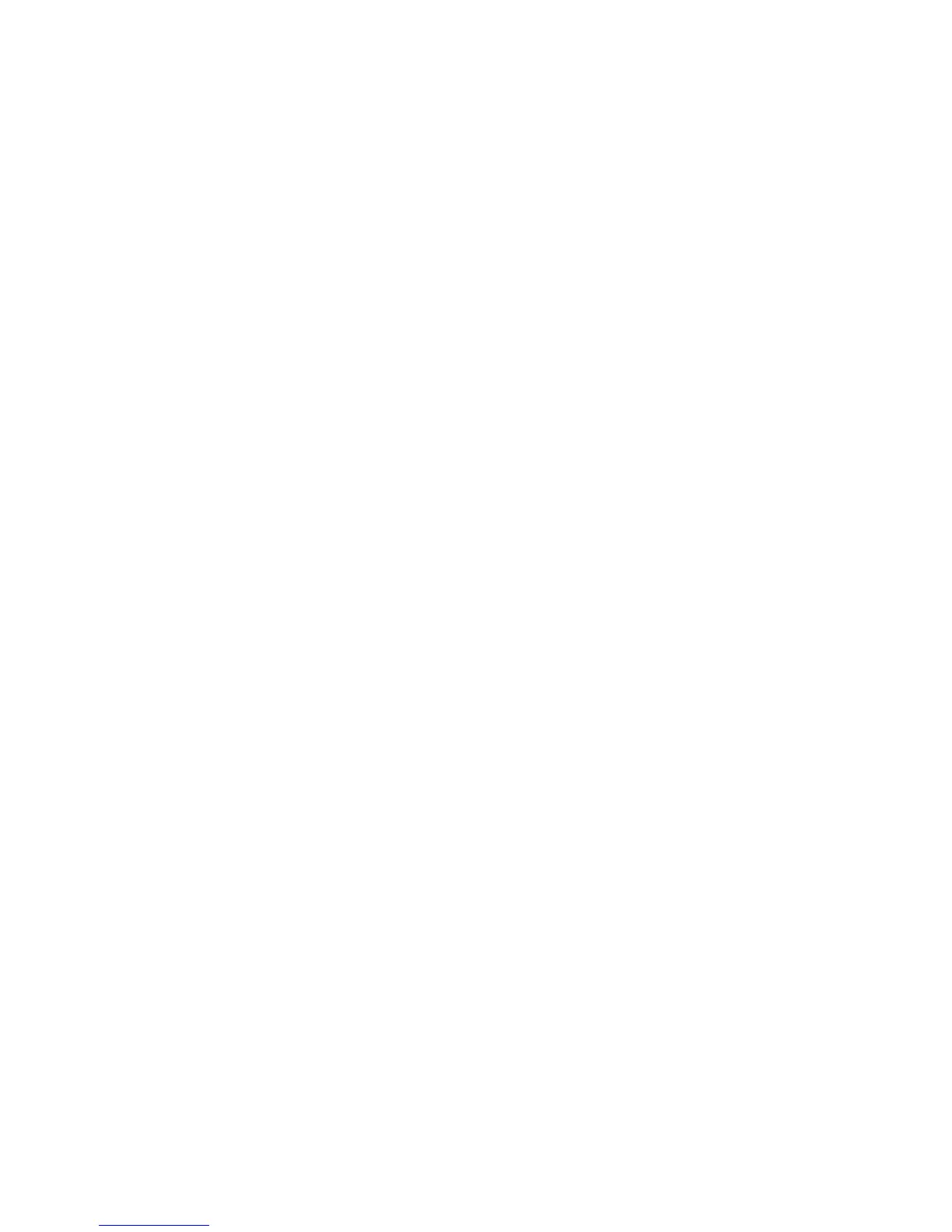Copyright © 2016 Frontier Communications. All Rights Reserved.
1. In the Advanced Status page, click Full Status/System wide Monitoring
of Connections.
2. To modify the connection properties, click the individual connection
links.
9.3/ FULL STATUS/SYSTEM WIDE MONITORING OF
CONNECTIONS
You can view a summary of the monitored data collected for your
Gateway.
To view your Gateway’s full system status:
TRAFFIC MONITORING AND BANDWIDTH
MONITORING
3. To refresh the page, click Refresh.
4. To continuously refresh the page, click Automatic Refresh On.
9.4/ TRAFFIC MONITORING
Your Gateway continually monitors traffic in the local area network and
between the local network and the Internet. You can view upto the
second statistical information about data received fromand
transmitted to the Internet as well as data received from and
transmitted to computers in the local network.
To view the traffic monitoring data:
1. In the Advanced Status page, select Traffic Monitoring.