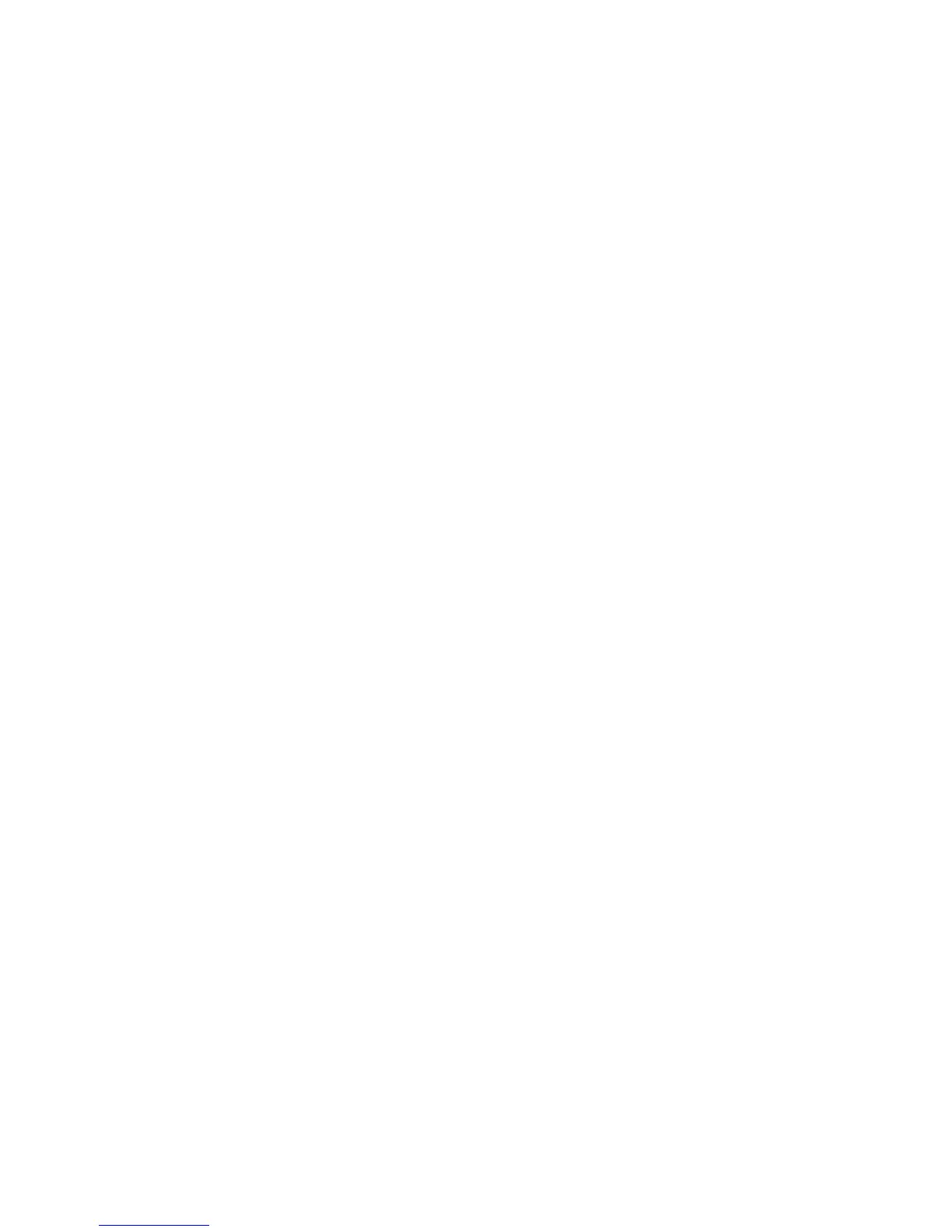Copyright © 2016 Frontier Communications. All Rights Reserved.
10.1/ FREQUENTLY ASKED QUESTIONS
10.1a/ I’VE RUN OUT OF ETHERNET PORTS ON MY GATEWAY.
HOW DO I ADD MORE COMPUTERS OR DEVICES?
Plugging in an Ethernet hub or switch expands the number of ports on
your Gateway.
• Run a straight-through Ethernet cable from the Uplink port of the
new hub to the Gateway.
Use a crossover cable if there is no Uplink port/switch on your hub, use
a crossover cable.
• Remove an existing device from the yellow Ethernet port on your
Gateway and use that port.
10.1b/ HOW DO I CHANGE THE PASSWORD ON MY GATEWAY GUI?
To change the password:
1. On the Main screen, select Advanced, then select Users.
2. In the Users page, select Admin. The User Settings page displays.
3. In the General section, change the password.
10.1c/ IS THE WIRELESS OPTION ON BY DEFAULT ON MY
GATEWAY?
Yes, your Gateway’s wireless option is activated out of the box.
10/ TROUBLESHOOTING 196
10.1d/ IS THE WIRELESS SECURITY ON BY DEFAULT WHEN THE