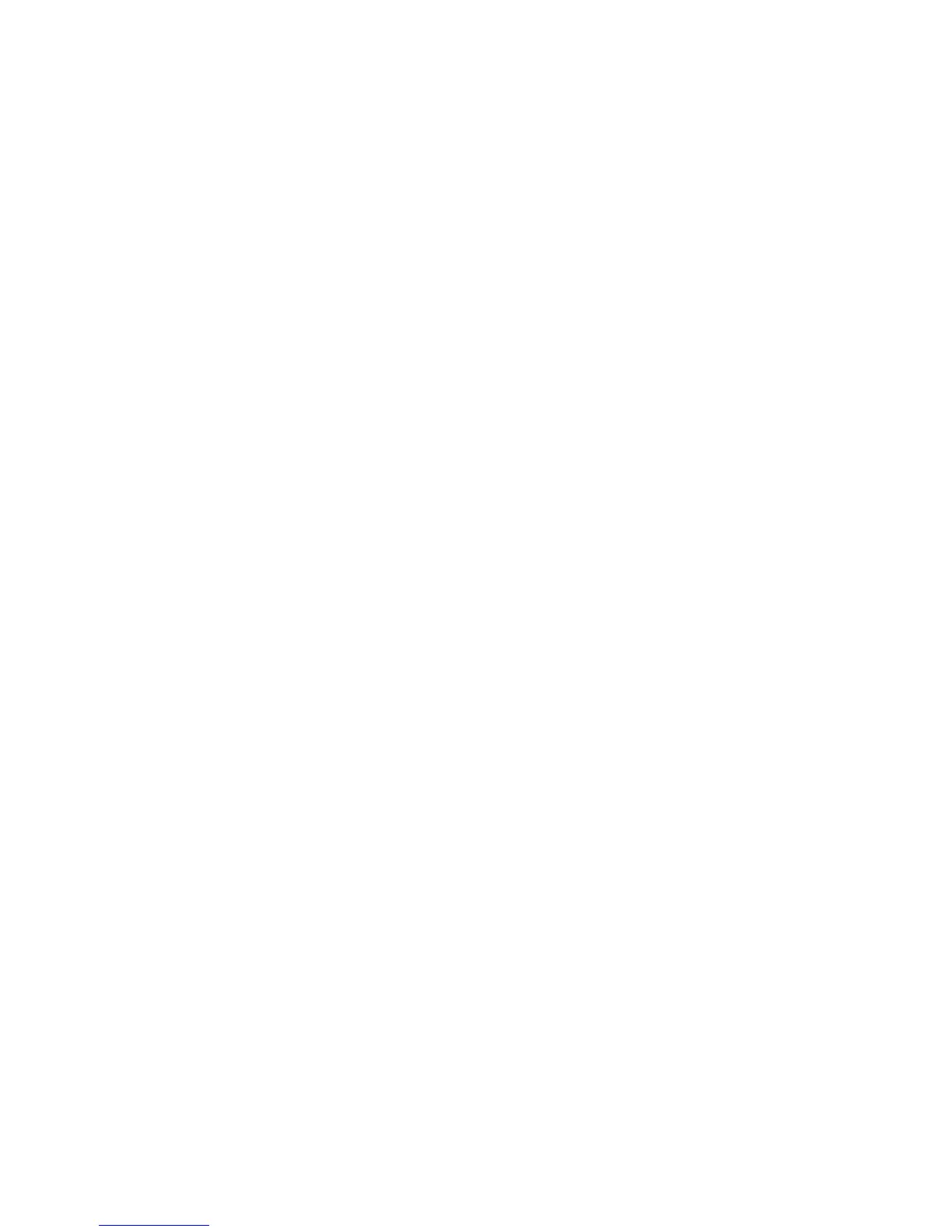Copyright © 2016 Frontier Communications. All Rights Reserved.
inadvertently been activated. The common ways to lock access
to your Gateway are:
• Scheduler - If a schedule has been created that applies to the
computer over the connection being used, your Gateway will not
accessible during the times set in the schedule.
• Access Control - If the access control setting for the computer is set to
block the computer, access to your Gateway is denied. To gain
access, restore the default settings to your Gateway. 10.0b/
RESTORING YOUR GATEWAY’S DEFAULT SETTINGS There are
two ways to restore your Gateway’s default settings. It is
important to note that after performing either procedure, all
previously save settings on your Gateway will be lost.
TROUBLESHOOTING TIPS
• Using the tip of a ballpoint pen or pencil, press and hold the Reset
button on the back of your Gateway for three seconds.
• Access the GUI and navigate to the Advanced Settings page. Select
the Restore Defaults option. After saving your configuration, if
desired, click the Restore Defaults button. For additional details,
refer to the Restore Defaults section of this guide.
10.0c/ LAN CONNECTION FAILURE To troubleshoot a LAN connection
failure:
• Verify your Gateway is properly installed, LAN connections are
correct, and that the Gateway and communicating network
devices are all powered on.