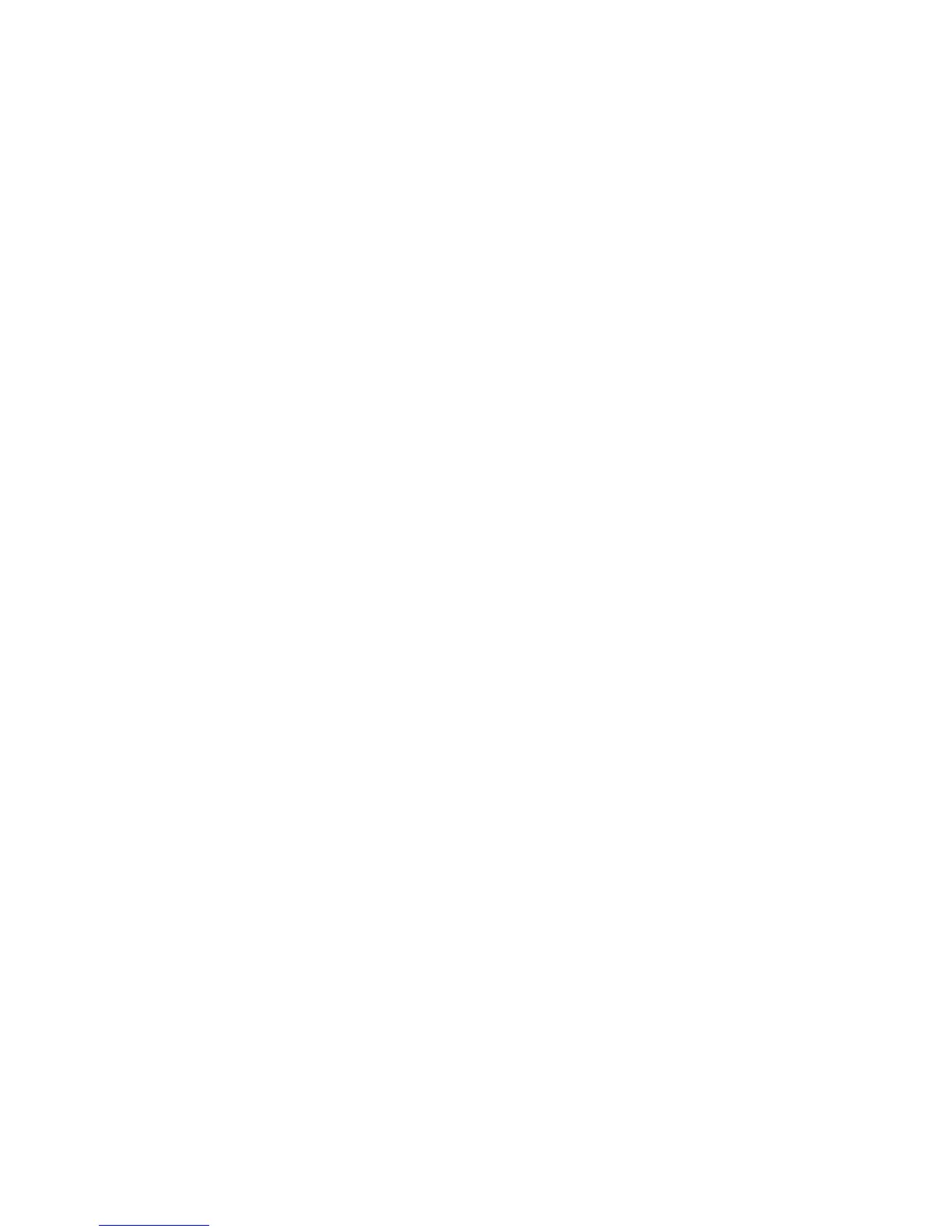Copyright © 2016 Frontier Communications. All Rights Reserved.
When WPS is initiated from your Gateway, the wireless light slowly
flashes white for up to two minutes, allowing time to complete the WPS
pairing process on your wireless device (also known as a wireless
client).
When a device begins connecting to your Gateway using WPS, the
wireless light rapidly flashes white for a few seconds, then turns solid
white as the connection completes.
GETTING TO KNOW YOUR GATEWAY
If there is an error during the WPS pairing process, the wireless light
flashes red rapidly for two minutes after the error occurs.
The WPS button can also be used to reboot the router. To perform a
soft reboot, press and hold the WPS button for at least 10 seconds.
1.3b/ SIDE PANEL
The side panel of your Gateway has a label that contains important
information about your device, including the default settings for the
Gateway’s wireless network name (ESSID), wireless password (WPA2
key), local URL for accessing the Gateway’s administrative pages, and
Gateway administrator password. The label also contains a QR code
that you can scan with your smartphone, tablet, or other camera-
equipped Wi-Fi device to allow you to automatically connect your
device to your Wi-Fi network without typing in a password (requires a
QR code reading app with support for Wi-Fi QR codes).