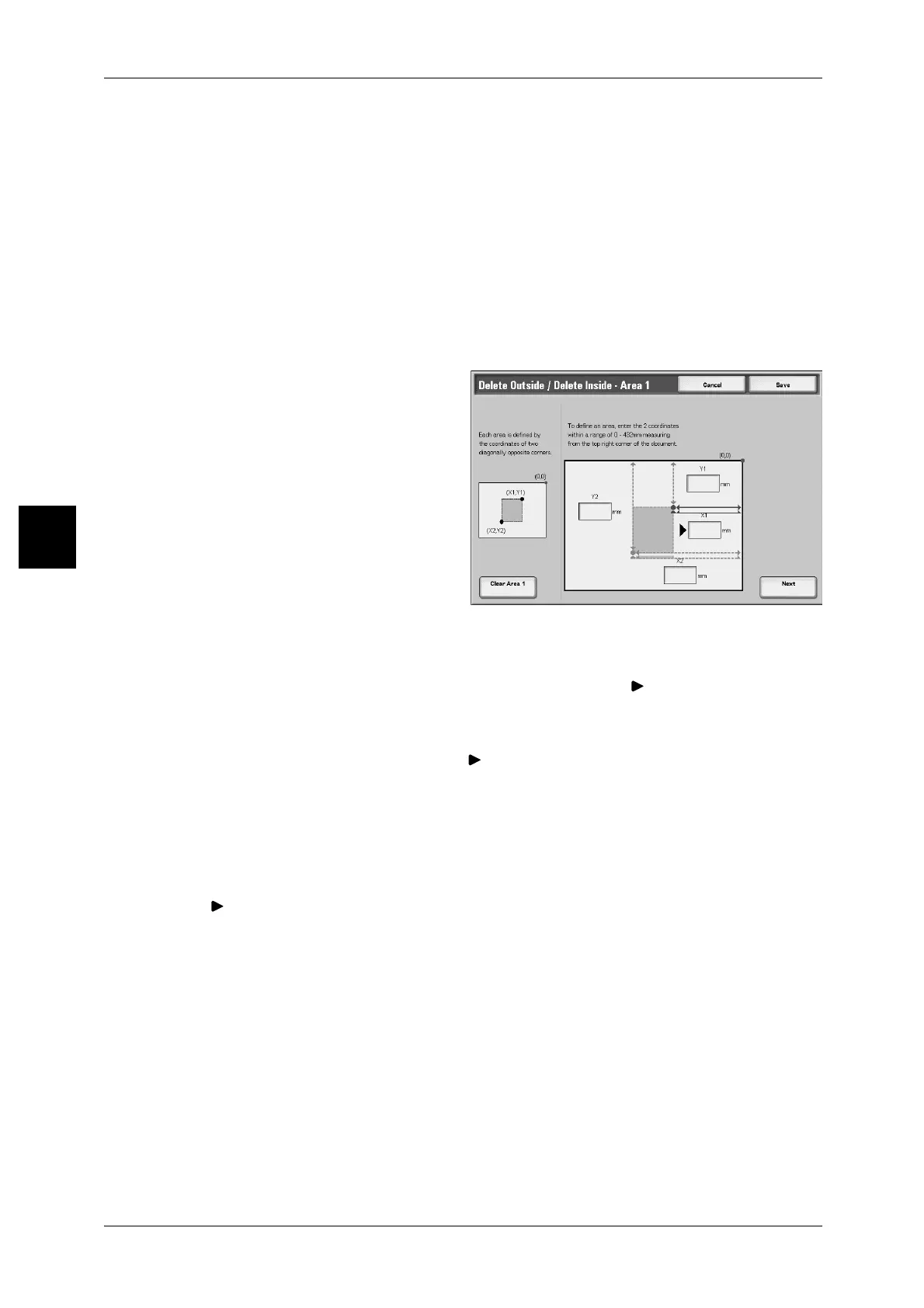3 Copy
122
Copy
3
[Delete Outside / Delete Inside - Area X] screen
This feature allows you to specify the areas for extracting or deleting. The quadrangle
with a diagonal line and four straight sides connecting the coordinates, X1/Y1 and X2/
Y2 is deleted or extracted area. By making the top right corner of a document into the
starting point, the X-axis is set as the direction of width, and the Y-axis is set as the
direction of length.
You can specify a value of 0 to 432 mm for the width (X) and the length (Y), in 1 mm
increments.
Note • Specify the 2 coordinates from the top right corner of the document.
• When specifying multiple areas, it is also possible to overlap and specify an area.
• When selecting [Reduce/Enlarge], areas are reduced or enlarged by interlocking
magnification.
1 Select [Delete Outside/Delete
Inside - AreaX].
Note • X shows an area number.
2 Enter the value for the X1 in [X1]
using the numeric keypad, and
select [Next].
3 Enter the value for the Y1 in [Y1]
using the numeric keypad, and
select [Next].
4 Enter the value for the X2 in [X2]
using the numeric keypad, and
select [Next].
5 Enter the value for the Y1 in [Y1] using the numeric keypad, and select [Next].
Note • To change the copy ratios you have entered, select [Next], and enter the numerical
values again.
• If all of [X1], [Y1], [X2], and [Y2] are set to [0], the area will be invalid. Unless it has set the
any other areas, Extract/delete function cannot be used.
• To clear the value indicated by , press the <C> button.
Clear Area X
Clear the all area you have set.
Note • X shows an area number.
Next
moves to the next ration.
