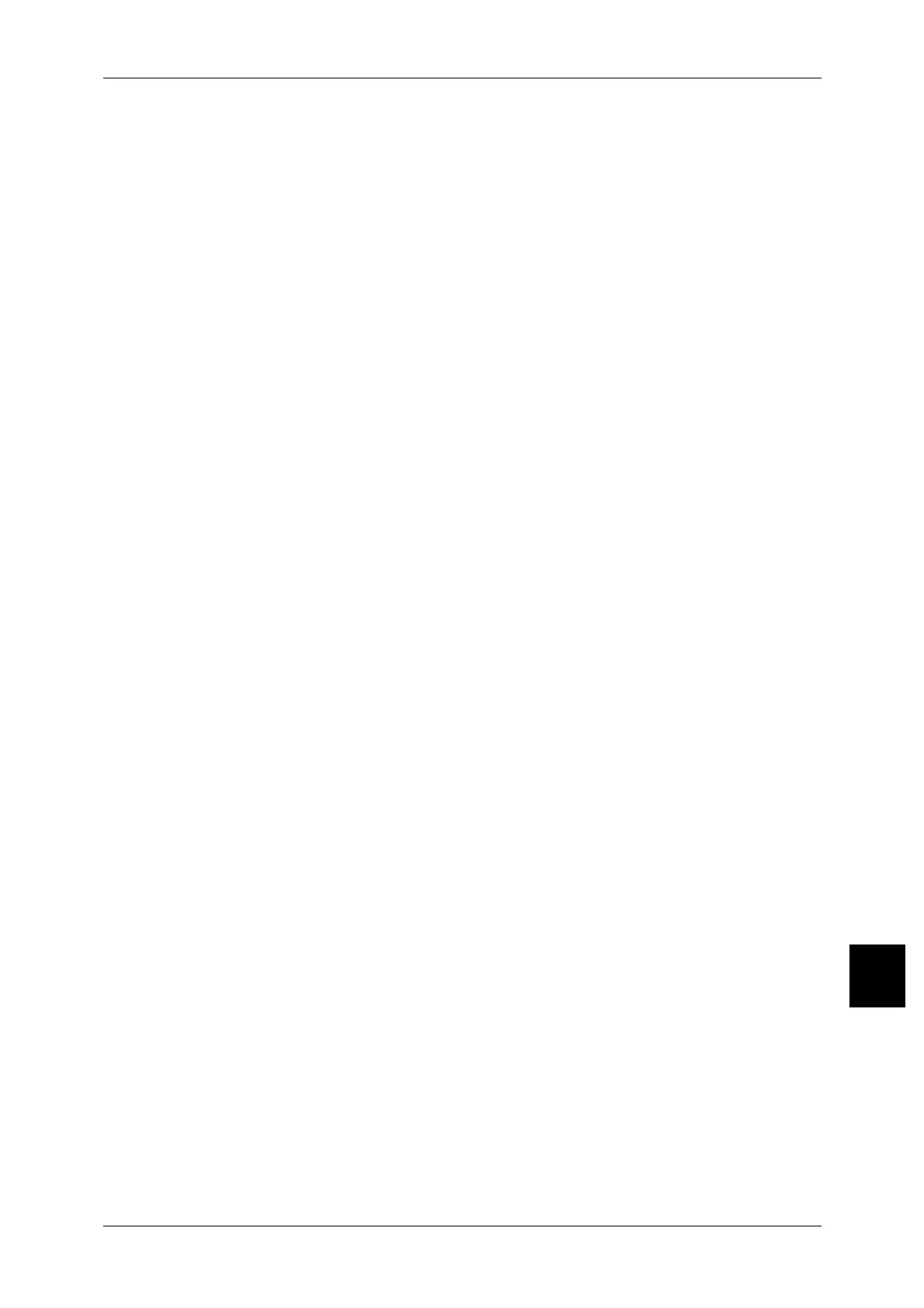Copy Mode Settings
327
Setups
10
Reduce/Enlarge - Button 5
For the five feature buttons appearing in [Reduce/Enlarge] in the [Basic Copying Tab]
screen, you can set the magnification for the fifth row from the top.
You can select the magnification from the registered R/E Preset buttons.
For more information about R/E Preset buttons, refer to "Reduce/Enlarge Presets" (P.337).
Stapling - Button 4
For the seven buttons appearing in [Finishing] screen, you can set the fourth stapling
position displayed from the top.
Stapling - Button 5
For the seven buttons appearing in [Finishing] screen, you can set the fifth stapling
position from the top.
Punching - Button 4
For the seven feature buttons appearing in [Finishing] screen, you can set the fourth
punching position from the top.
Punching - Button 5
You can set the fifth punching position displayed in [Finishing] screen from the top.
Front Cover Tray-Button 3
For the seven bottoms appearing in [Covers] > [Tray Settings] in the [Output Format]
screen, you can set the third front cover tray from the top.
Front Cover Tray-Button 4
For the seven bottoms appearing in [Covers] > [Tray Settings] in the [Output Format]
screen, you can set the fourth front cover tray from the top.
Back Cover Tray-Button 3
For the seven bottoms appearing in [Covers] > [Tray Settings] in the [Output Format]
screen, you can set the third back cover tray from the top.
Back Cover Tray-Button 4
For the seven bottoms appearing in [Covers] > [Tray Settings] in the [Output Format]
screen, you can set the fourth back cover tray from the top.
