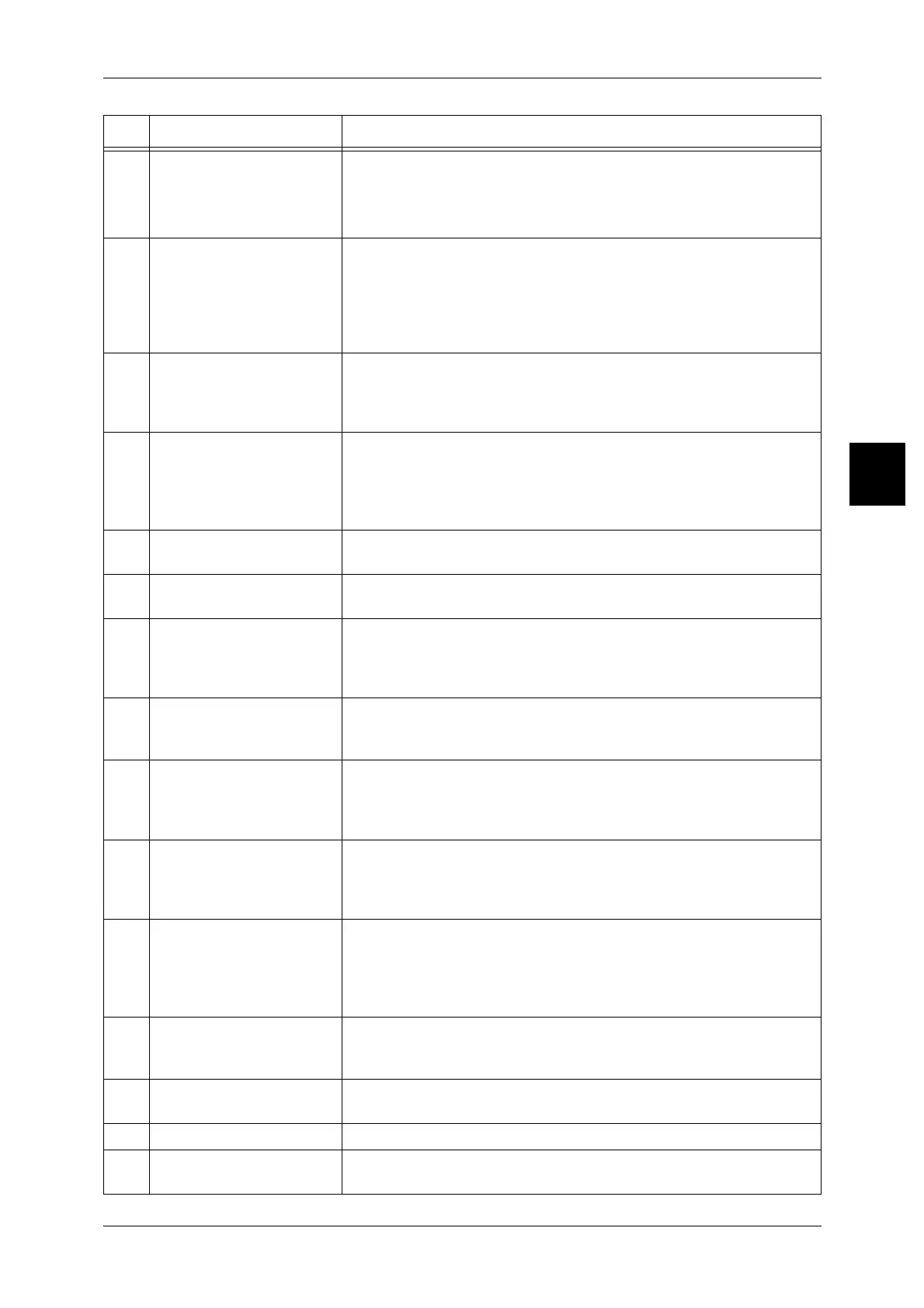Control Panel
45
Product Overview
2
3 <All Services> Used to display the [All Services] screen.
In text descriptions, this button is indicated as the <All Services> button.
You can change the features that appear in the [All Services] screen.
For more information, refer to "Screen Defaults" (P.304).
4 <Power Saver> If the machine is not operated for a while, the machine's power
consumption is lowered to enter the Power Saver mode. In the Power
Saver mode, this button is lit. To cancel the Power Saver mode, press
this button again.
In text descriptions, this button is indicated as the <Power Saver>
button.
5 <Clear All> Returns the statuses of all displayed services to their default values.
The machine will be reset to the state after it is turned on.
In text descriptions, these buttons are indicated as the <Clear All>
button.
6 <Interrupt> Select this button to temporarily stop a continuous copy job or printing to
give another job higher priority. During an interrupt, the Interrupt
indicator is lit. Pressing the Interrupt button again cancels the interrupt
and the previous operation is resumed.
In text descriptions, this button is indicated as the <Interrupt> button.
7 <Stop> Press this button to stop the current copy job or communications.
In text descriptions, this button is indicated as the <Stop> button.
8 <Start> Press this button to start copying or scanning.
In text descriptions, this button is indicated as the <Start> button.
9 Numeric keypad Press these buttons to enter the number of copies, passwords and other
numerical values.
In text descriptions, these buttons are indicated as the "numeric
keypad".
10 <C> (Clear) Press this button if you have entered a wrong numerical value with the
numeric keypad.
In text descriptions, this button is indicated as the <C> button.
11 <Log In/Out> When this button is pressed, if in System Administration mode, or Login
Setup/Auditron Administration is in effect, the UserID input screen is
displayed.
In text descriptions, this button is indicated as the <Log In/Out> button.
12 <Machine Status> Pressing this button allows you to confirm the machine status, meters
and the state of consumables, and print reports.
In text descriptions, this button is indicated as the <Machine Status>
button.
13 <Review> Press this button to open the Review screen. In this screen, you can
check a list of the status of copy and scan features whose settings have
changed from the defaults. You can also check the destination
information for sending e-mail.
In text descriptions, these buttons are indicated as the <Review> button.
14 <Job Status> Pressing this button allows you to confirm or cancel currently executing
or completed jobs, or to confirm or print saved documents.
In text descriptions, this button is indicated as the <Job Status> button.
15 Brightness dial Adjusts the brightness of the touch screen. Use this dial to adjust the
brightness of touch screen when it is too dark to read.
16 <Job in Memory> indicator This indicator lights when data is stored in the machine's memory.
17 <Online> indicator This indicator lights when data is being transmitted from this machine or
received from a client.
No. Component Function
