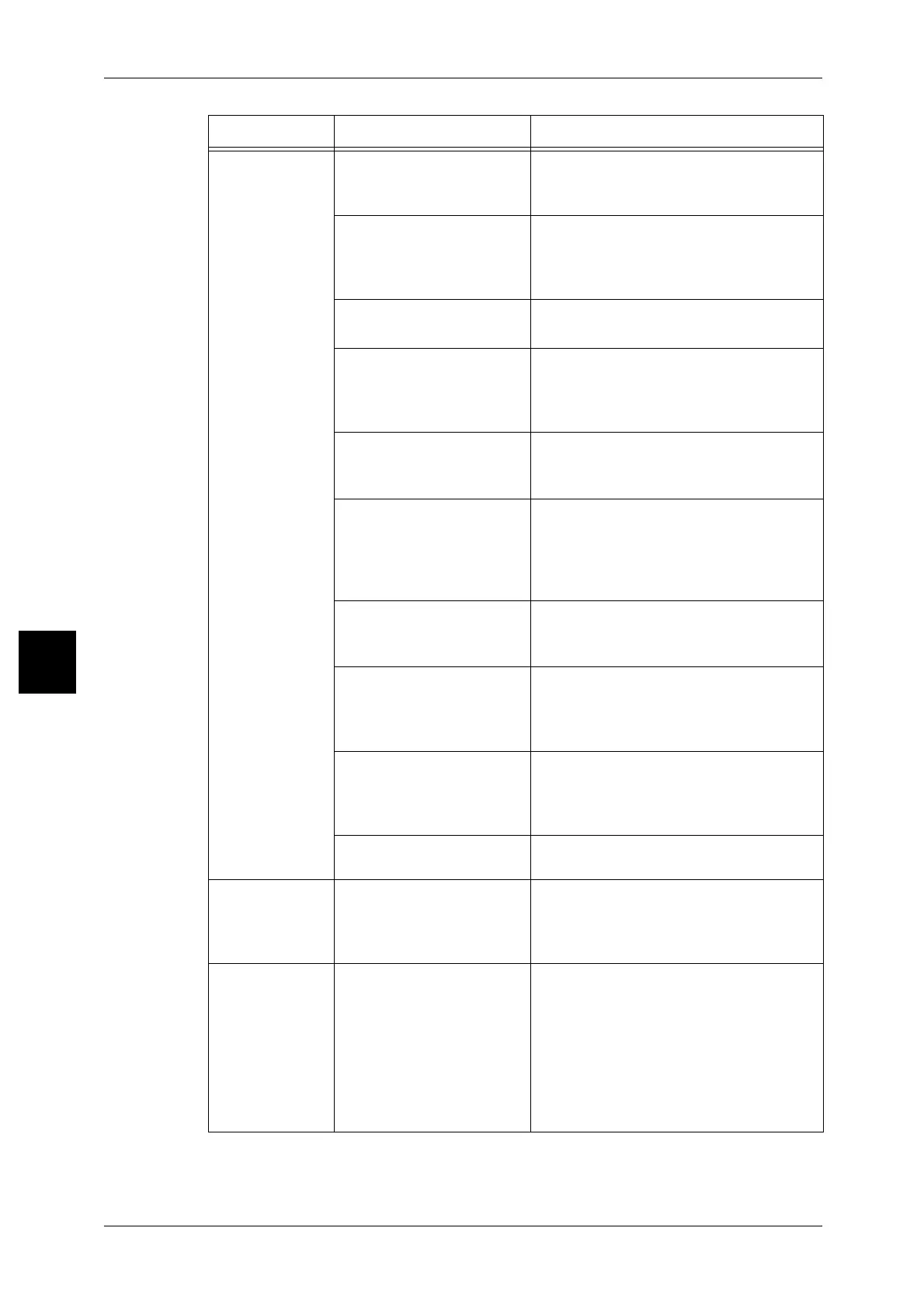15 Problem Solving
478
Problem Solving
15
Paper is often
jammed or
wrinkled.
Is paper loaded properly in
the paper tray?
Load paper correctly.
Refer to "Loading Paper in Trays 1 to 2"
(P.271).
Is the paper tray set
properly?
Firmly push in the paper tray as far as
possible to set it properly.
Refer to "Loading Paper in Trays 1 to 2"
(P.271).
Is the paper damp? Replace with paper from a new ream.
Refer to "Loading Paper" (P.271).
Is the paper curled? Either turn the paper so that the curl is
facing down in the paper tray, or replace
with paper from a new ream.
Refer to "Loading Paper" (P.271).
Are the paper and paper
tray settings correct?
Make sure the paper and paper tray match
the configured paper size.
Refer to "Paper Tray Settings" (P.307).
Are there any torn pieces of
paper still remaining inside
the machine or is there a
foreign object in the
machine?
Open the door of the machine or slide out
the paper tray to remove the torn paper or
the foreign object.
Refer to "Paper Jams" (P.513), "Loading
Paper" (P.271).
Is out-of-spec paper loaded
in the tray?
Replace with paper that meets machine
specifications.
Refer to "Loading Paper" (P.271).
Is paper loaded in the paper
tray past its maximum fill
line?
Load paper in the paper tray so that it does
not exceed the maximum fill line.
Refer to "Loading Paper in Trays 1 to 2"
(P.271).
Is the paper guide set
correctly?
Load the paper correctly, and apply the
paper guides to a paper lightly.
Refer to "Loading Paper" (P.271), "Changing
the Size of Paper in Trays" (P.278).
Is paper cut finely? Some types of paper may not be cut finely.
Fan the paper before loading.
Documents are
not fed into the
document
feeder.
Are the documents too
small?
The minimum size of the document that
can be loaded on the document feeder is
A5 and 5.5 × 8.5.
Refer to "Step 1 Loading Documents" (P.54).
An error
message is
displayed after
paper is loaded
in paper tray 5
(bypass tray) and
the <Start>
button is
pressed.
Check the position of the
paper guides at the front
side of paper tray 5 (bypass
tray).
Set the paper guides to the correct
positions.
Refer to "Loading Paper in Tray 5 (Bypass)"
(P.273).
Symptoms Check Remedy
