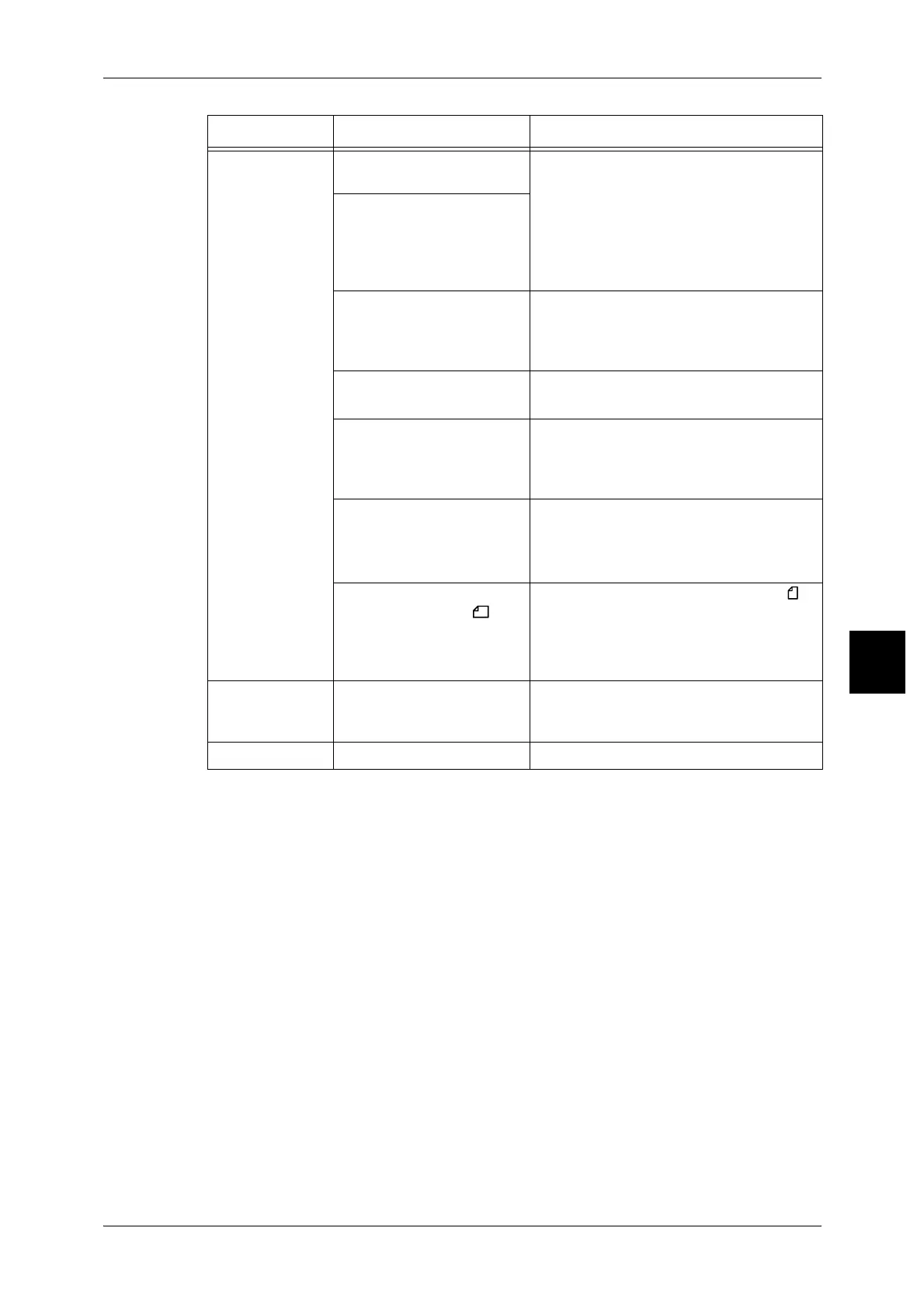Machine Trouble
479
Problem Solving
15
Documents are
often jammed.
Is the right type of document
used?
Properly load a document that can be
handled by the document feeder.
Refer to "Step 1 Loading Documents" (P.54).
Are you trying to copy
irregular shaped
documents, business cards,
transparencies, or thin
documents?
Are you trying to copy
documents affixed with
sticky labels, paper clips or
adhesive tape?
Remove sticky labels, paper clips or
adhesive tape from the document before
copying.
Are the document guides at
the correct position?
Properly set the document guides.
Refer to "Step 1 Loading Documents" (P.54).
Is part of the document
ripped, and a piece of paper
remaining in the document
feeder?
Open the document feeder cover and
check inside.
Refer to "Document Jams" (P.537).
When importing originals of
different sizes, is the [Mixed
Size Originals] setting set to
[ON]?
Set [Mixed Size Originals] to [ON].
Refer to "Mixed Size Originals (Scanning
Different Size Documents Simultaneously)"
(P.80).
Is an A5-size document
loaded horizontally ( ) on
the document feeder when
the Mixed Size Originals
feature is in use?
Load the A5-size document vertically ( ).
A corner of the
document is
folded.
Is the document curled? Flatten out the curl and load the document
again.
Stapler faults – Refer to "Stapler Faults" (P.540).
Symptoms Check Remedy
