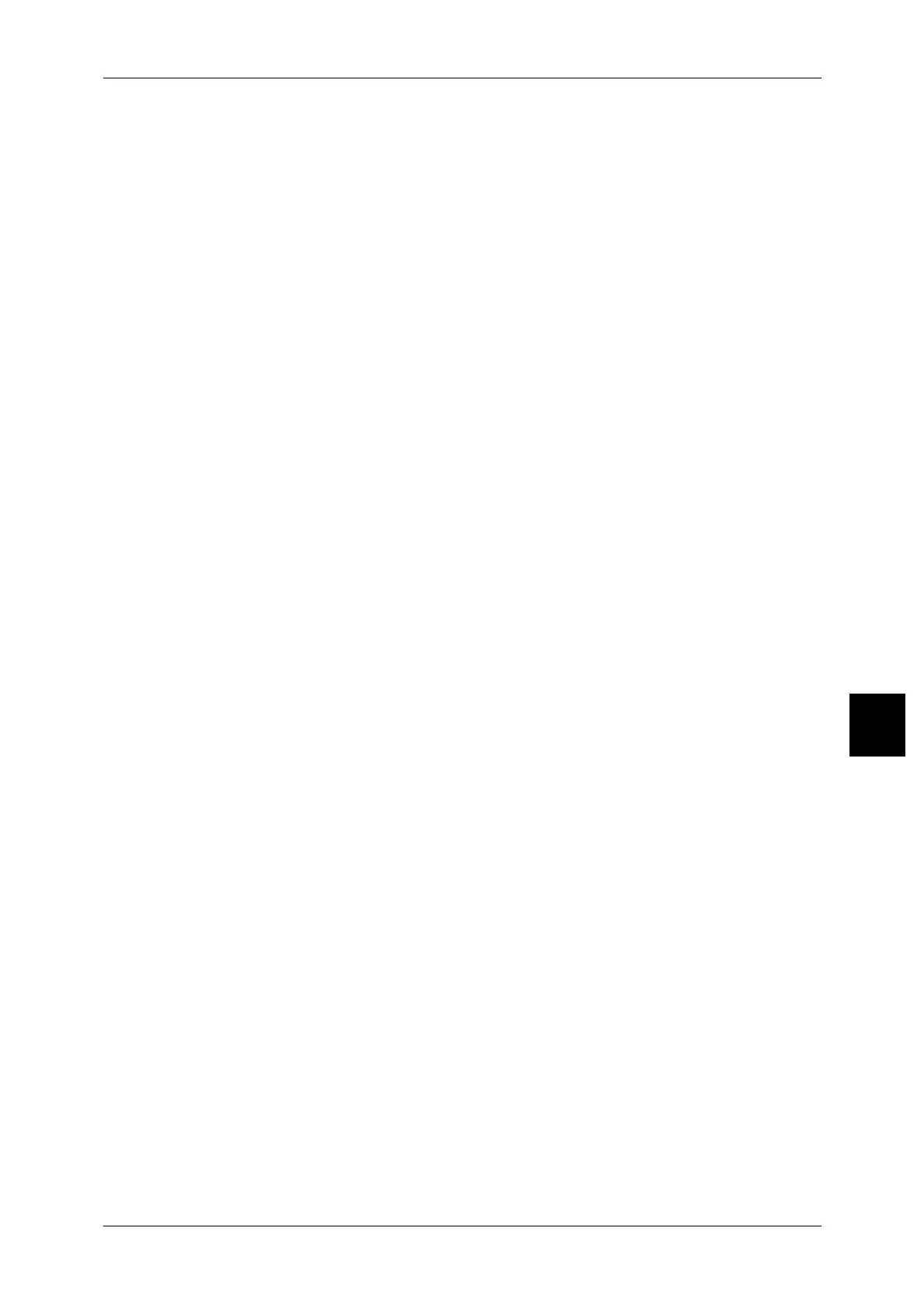Simple Procedures
609
Specifications
16
Changing the Machine Volume
<Log In/Out>J UserID input J[System Settings]J[System Settings]J
J[Common Settings]J[Audio Tones]J Select sound level
For details, refer to "Audio Tones" (P.302).
Checking the Network Settings (IP Address etc.)
<Machine Status>J[Billing Meter/Print Report]J[Print Report/List]J
J[Copy Mode Settings*]J[Settings List - Common Items]
* [Copy Mode Settings] can be [Print Mode Settings] or [Scan Mode Settings] depending on the
situation.
For details, refer to "Settings List - Common Items" (P.427).
Printing a Report/List to Check Machine Information
<Machine Status>J[Billing Meter/Print Report]J[Print Report/List]J Select report
For details, refer to "Printing a Report" (P.471).
Setting a Report/list to Automatically Print (or Not)
<Log In/Out>J UserID input J[System Settings]J[System Settings]J
J[Common Settings]J[Reports]J Select report
For details, refer to "Reports" (P.314).
Changing the Buttons Shown on the Menu Screen
<Log In/Out>J UserID input J[System Settings]J[System Settings]J
J[Common Settings]J[Screen Defaults]J[All Services]
For details, refer to "All Services - Main Features" (P.305).
Changing the Functions Assigned to the Custom Buttons
<Log In/Out>J UserID input J[System Settings]J[System Settings]J
J[Common Settings]J[Screen Defaults]J[Custom Button 1] - [Custom Button 3]
For details, refer to "Custom Buttons 1 to 3" (P.304).
Checking That a Job Has Completed
<Job status>J[Completed Jobs]
For details, refer to "Checking Completed Jobs" (P.402).
Displaying Only Particular Jobs in the Job Status Screen (Completed Jobs)
<Log In/Out>J UserID input J[System Settings]J[System Settings]J
J[Common Settings]J[Screen Defaults]J[Job Type on Job Status Screen]
For details, refer to "Job Type on Job Status screen" (P.306).
