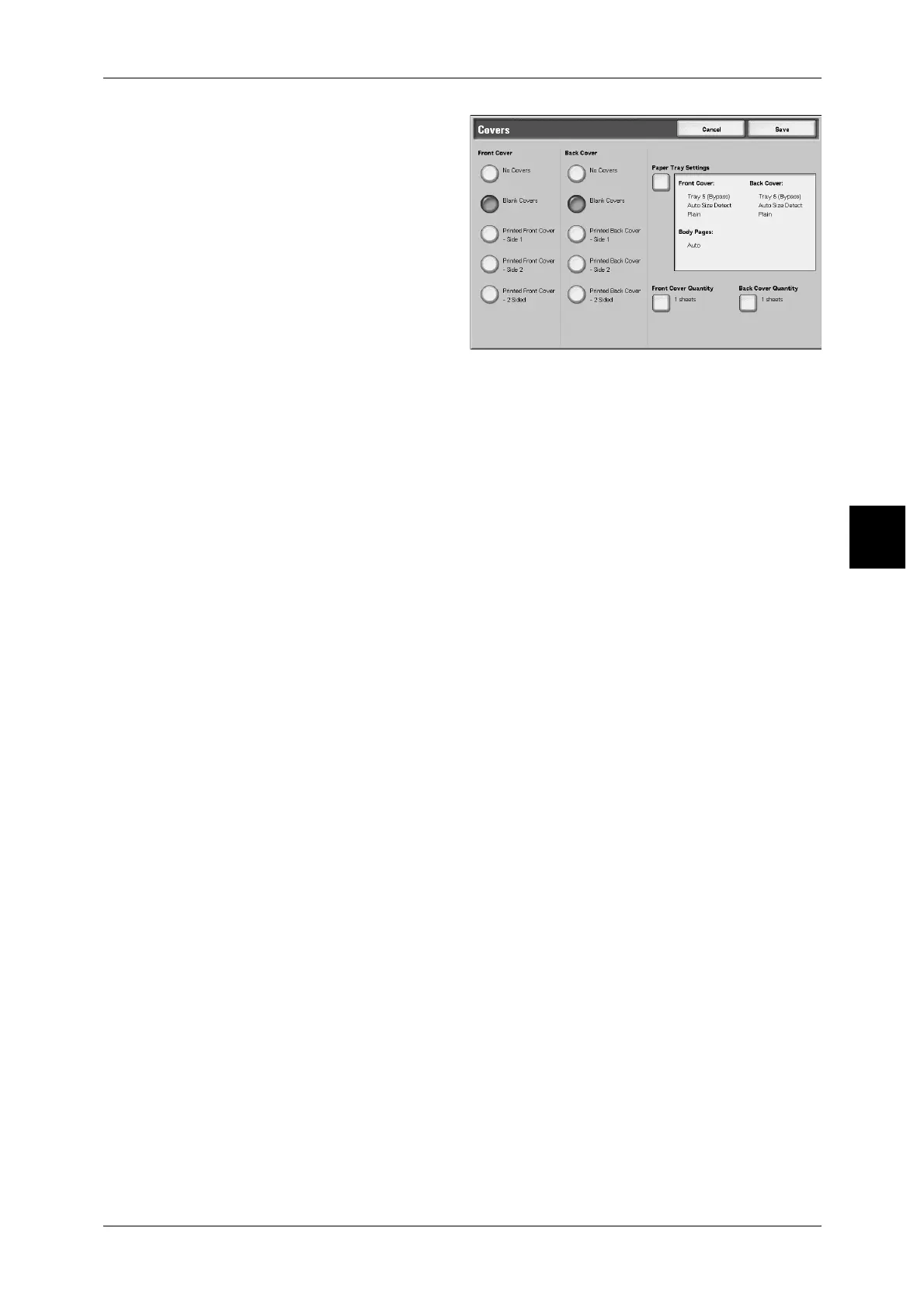Output Format
93
Copy
3
1 Select [Covers].
2 Select any item.
Front Cover
Setting front cover for the first page can be done.
z
No Covers
A cover is not attached.
z
Blank Covers
A blank sheet of paper is attached as the cover.
z
Printed Front Cover - Side 1
The document is copied on the external sides of front cover from the first page.
Select when you want to copy on only the external side of the front cover.
z
Printed Front Cover - Side 2
The document is copied on the internal sides of front cover from the first page. Select
when you want to copy on only the internal side of the front cover.
z
Printed Front Cover - 2 Sided
The document is copied to the both sides of cover from the first page. Select when
you want to copy on both sides.
Back Cover
Setting back cover for the last page can be made. When attaching a back cover, you
need to scan a document corresponding to the back cover first. When using Automatic
Document Feeder, place a document corresponding to the back cover on the top of a
document bunch. When using document glass, scan in order of the Back Cover
document > Front Cover document > Body Text.
z
No Covers
A cover is not attached.
z
Blank Covers
A blank sheet of paper is attached as the cover.
z
Printed Back Cover - Side 1
Copies one document applicable to a back cover on the external side of the back
cover.
z
Printed Back Cover - Side 2
Copies one document applicable to a back cover on the internal side of the back
cover.
z
Printed Back Cover - 2 Sided
Copies two documents applicable to a back cover on the both sides of the back
cover.
