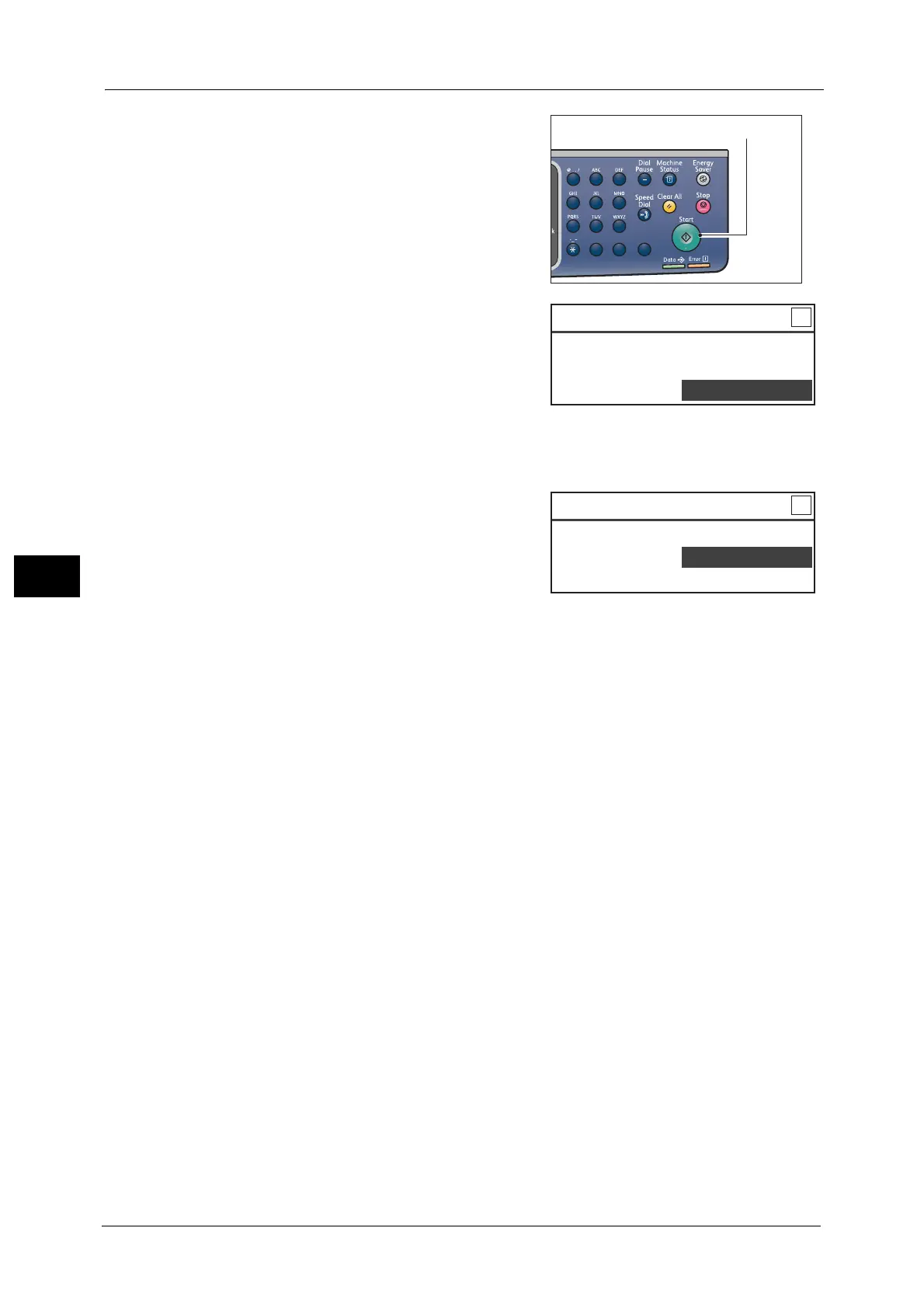5 Copy
104
Copy
5
4 Press the <Start> button.
To finish scanning to print only one side of the ID
card, select [Cancel], and then press the <OK>
button.
5 To continue scanning the other side of the ID card, place the other side of the ID card face
down slightly away from the top left corner of the document glass, and then close the
document cover.
6 Select [Continue], and then press the <OK>
button to start printing two sides of the ID card.
1
23
456
789
0#
C
ID Card Copy [Copying
...
] Qty. 1
Load your next original?
Continue
Cancel
ID Card Copy [Copying
...
] Qty. 1
Load your next original?
Continue
Cancel
