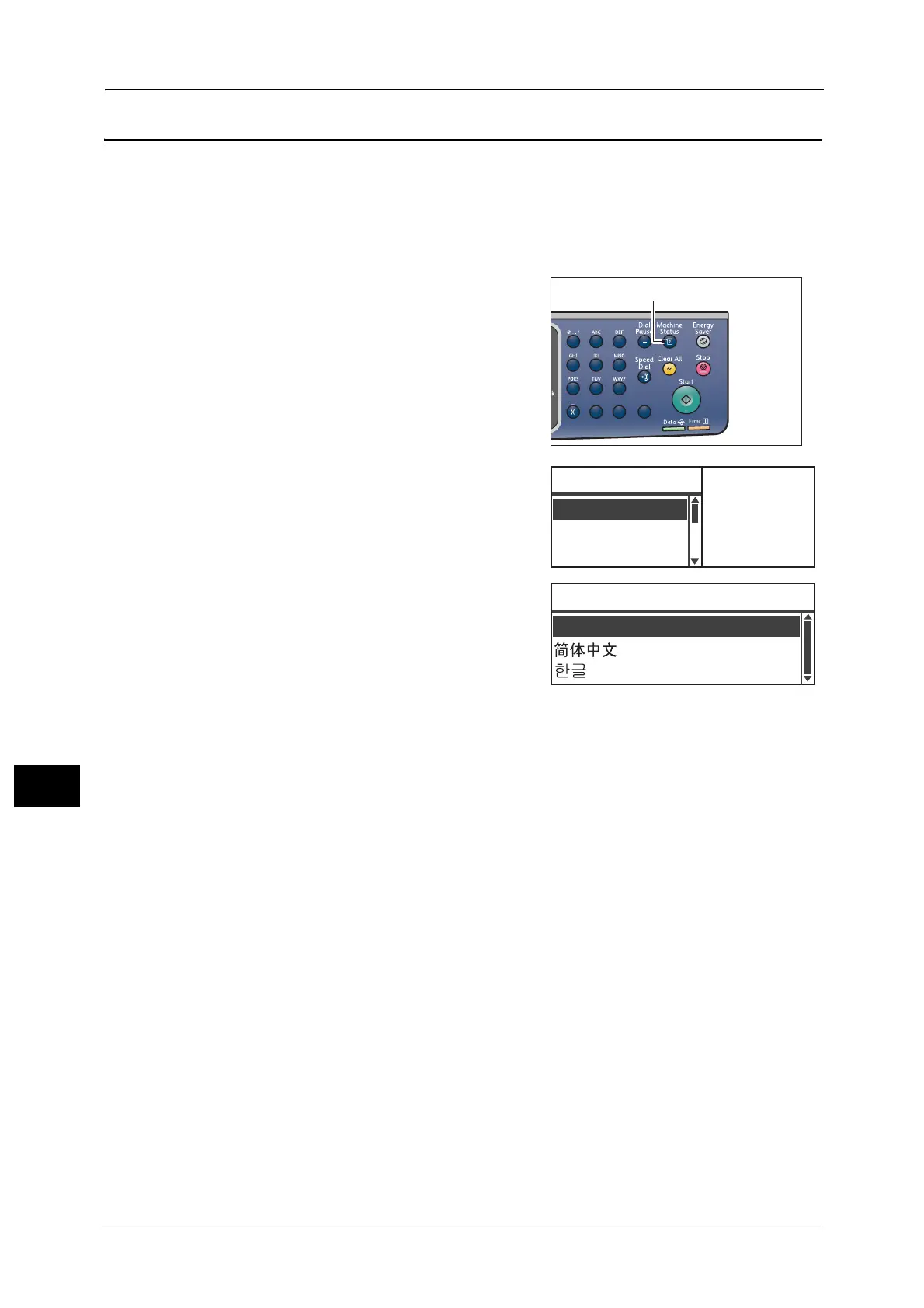10 Machine Status
212
Machine Status
10
Selecting Language
You can select from three languages, English, Simplified Chinese, and Korean, for the user
interface language used in the control panel display.
Note • The default language may vary depending on the region of purchase.
Follow the steps below to select the language.
1 Press the <Machine Status> button.
2 In the [Machine Status] screen, select
[Language].
3 Select the display language from the [Language]
screen.
4 Press the <OK> button.
1
23
456
789
0#
C
IP Address
...
Machine Status Toner Status:
OK
OK
Drum Status:
Billing Informat
...
Language
...
