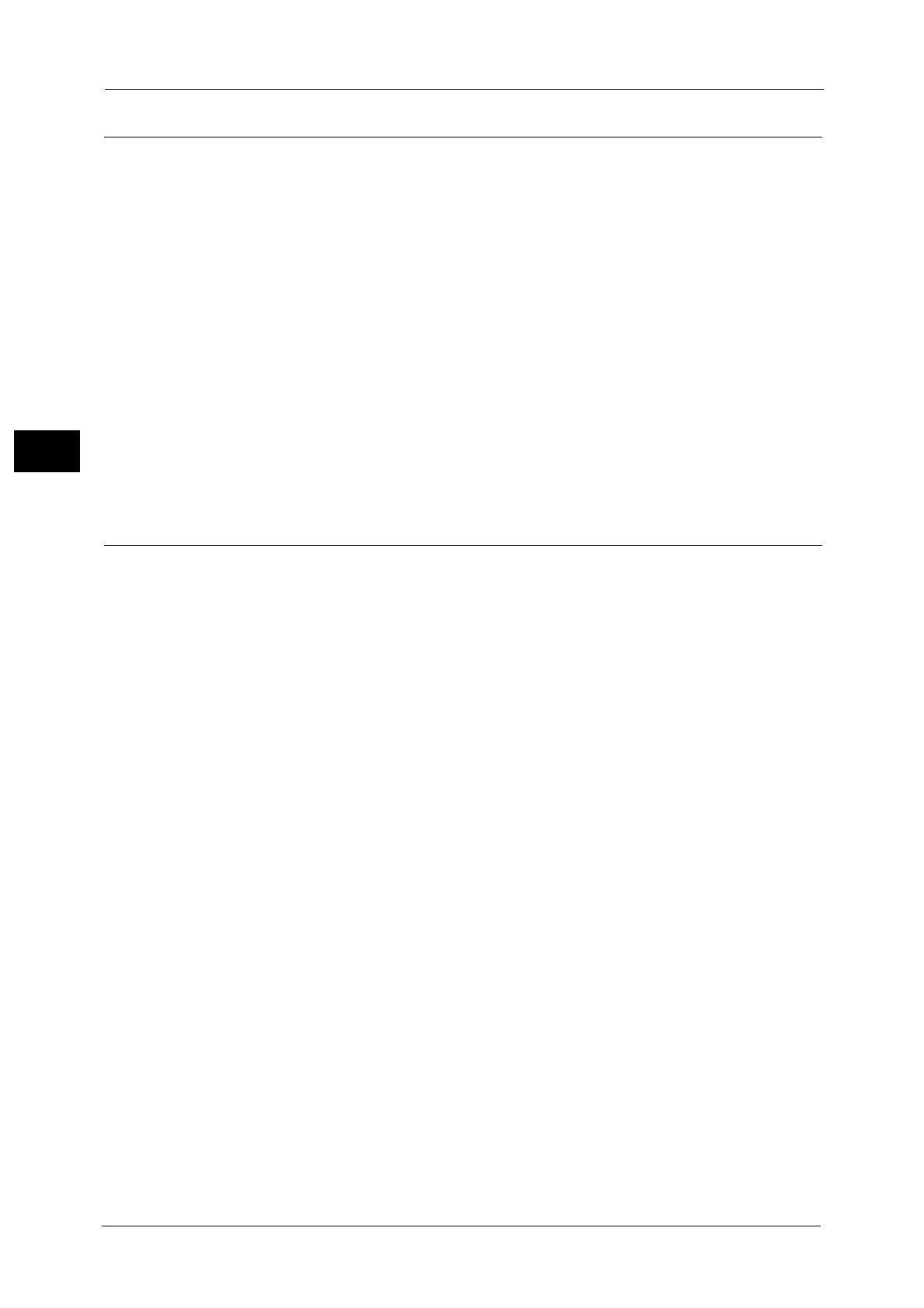2 Environment Settings
58
Environment Settings
2
[Support] Tab
The links to support information is displayed. The link settings can be changed.
Support
Change Settings button
You can change the links to support information by pressing this button.
z
Name
You can enter the link name (between 1 and 63 ASCII code characters).
z
URL
You can enter the link address (between 1 and 63 alphanumeric characters
including the at symbol (@), percent sign (%), period (.), colon (:), forward slash (/),
underline(_), hyphen (-), tilde (~), question mark (?), and ampersand (&), which are valid).
Apply button
You can apply changes by pressing this button.
[Address Book] Tab
The list of location information where the scanned data is stored is displayed.
You can register the total of 30 E-mail and Server addresses.
View All Names
Address Number
The registered numbers (4 digits) of the E-mail or Server addresses are displayed.
Name
The registered names of the E-mail or Server addresses are displayed.
Address Type
The address types of the registered addresses are displayed.
Actions
Edit/Delete address information.
z
Edit
Edit the selected address information.
z
Delete
Delete the selected address information.
Common Settings
z
Speed Dial
The registered number of the address is displayed. (Not editable)
z
Name
Enter the name of the address to be registered in ASCII code or UTF-8 with up to 16
characters.
